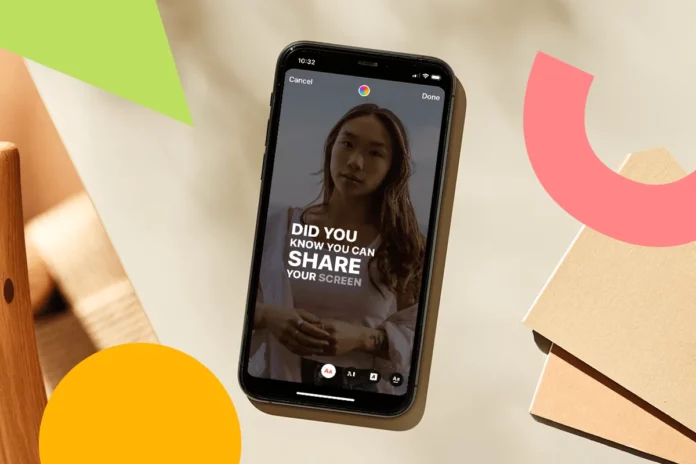So, what can one do to make their reels more interactive and engaging? Add captions and subtitles? Yes! Doing so guarantees that viewers will pay more attention to the screen and understand the reel better. That is what every video creator wants, right? So, if you want to make your reels go viral like it’s nobody’s business, just learn how to add captions in Instagram reels. Since this article is going to teach you exactly that, make sure you read it till the end!
Table of Contents
Here’s How To Add Captions In Instagram Reels | 4 Quick & Easy Ways To Transcribe Reels!
There are plenty of ways you can add captions in Instagram reels. You can use Instagram’s in-built captions feature, you can add captions manually as text while editing the video– either with the help of the inbuilt feature or using third-party editing apps. Apart from this, there are plenty of other online tools and third-party apps that let you add subtitles and captions pretty easily.
If you want to know how to add captions in Instagram reels using these different methods, make sure not to skip a single section of this article!
How To Add Captions In Instagram Reels Using The In-App Feature?
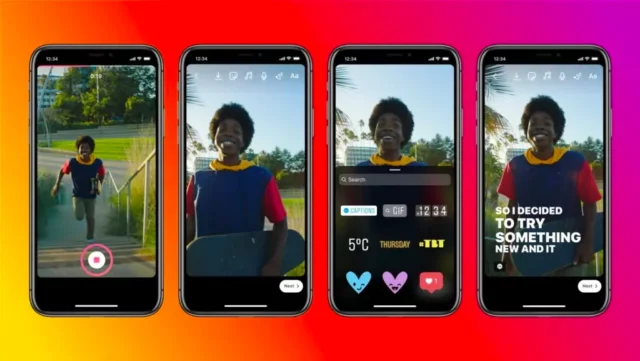
If you want to transcribe the audio in your reel, follow these steps:
- Open Instagram.
- Tap on the Plus icon located at the bottom of the screen.
- From the next screen, select “Reel”.
- When the Reel screen opens, tap on the small square gallery icon to upload a pre-recorded reel. Alternatively, you can record something on the spot.
- After you’ve uploaded a video, tap on ‘Next’ located at the bottom.
- Then, tap on the small sticker icon located at the top of the screen.
- A menu will appear, the first option is likely to be “Captions”. Tap on it.
- Your screen will now say “Transcribing audio…”. Within a few seconds, your captions/ subtitles will appear on the screen.
- You also have the option to edit the captions if you want
- Tap on the color icon located at the top to change the color of the captions.
- Tap on the A icon to the color icon to highlight your text.
- If you want to change the way your text appears on the screen, tap on any of the three options available below.
- To change the position of the captions, hold and drag them wherever you want.
- If you wish to edit the captions (change a word or so), tap on them. Then, tap on the word you wish to edit. After you’ve edited that word, tap on ‘Done’. Edit as many words as you wish to edit this way. Then, tap on ‘Done’.
- Once you’re done with the captions part of your reel, tap on ‘Done’ located at the bottom of the screen.
And, that’s it! Your reel now has captions!
How To Add Captions In Instagram Reels Manually?
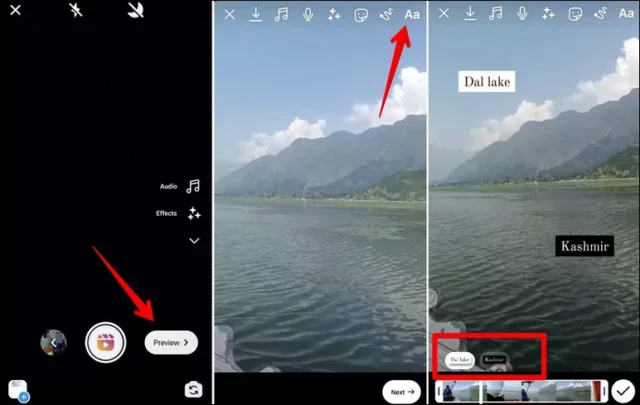
Although Instagram does give you the option to transcribe audio directly, it doesn’t give you enough options to customize or play around with your captions. Thankfully, you also get the option to manually add captions as text to your reels.
Want to know how to add captions in Instagram reels manually? Follow these steps:
- Open Instagram.
- Tap on the Plus icon located at the bottom of the screen.
- Then, tap on the Reel option.
- Upload a reel from your gallery or record something on the spot.
- Then, tap on the Aa icon located at the top of the screen to add text.
- You have various options to edit the text you’ve just added:
- You can change the font of the text you’ve added using the font styles given below.
- To highlight the text, tap on the A and sparkles icon at the top.
- To animate the text, tap on the icon located to the right of it.
- To change the color of the text, tap on the round color icon. Various color options will appear at the bottom of the screen. You can choose any one from them. Or you can tap on the dropper icon and pick a color from the video using it.
- Tap on the four-line icon to change the alignment of the text.
- Once you’re done making edits to your text, tap on ‘Done’ at the top right.
- Drag the text to wherever you want to position it.
And, that’s it! You can save the reel that you’ve just added captions using the download icon at the top right. Or, you can proceed to share it by tapping on ‘Next’ located at the bottom right!
How To Add Captions In Instagram Reels Using Online Tools?
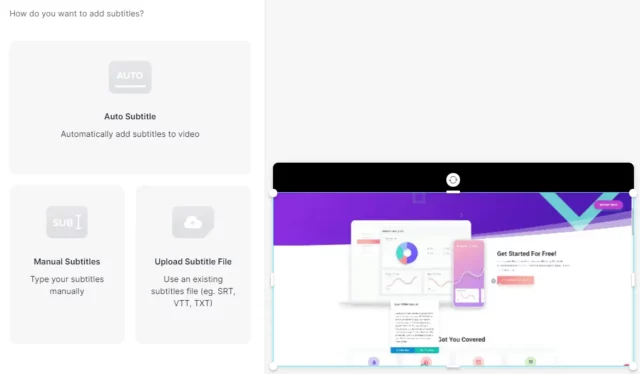
Apart from these wonderful in-built Instagram features, there are plenty of online tools that allow you to add captions to your Instagram reels for free. One such tool is Veed.io. If you want to know how to add captions in Instagram reels using Veed.io, follow these steps:
- Open a web browser of your choice.
- Go to Veed.IO
- Click on the ‘Choose File’ button located in blue.
- Then, upload your video file. To do this, you have the option to drag & drop, browse something from your device manually, or use Dropbox.
- Give Veed.IO a few seconds to process your video. Once it has been processed, click on the ‘Auto Subtitle’ option.
- You also have the option to add subtitles manually by clicking on the ‘Manual Subtitles’.
- If you have a subtitle file saved on your computer somewhere, click on “Upload subtitle file”.
- Choose your Subtitle language and then click on the ‘Start’ button.
- After the transcription process is done, click on the play icon to review your subtitles.
- To save the video, click on ‘Export’ located at the top right.
- Then, click on the ‘Export video’ button in blue again.
- Lastly, click on ‘Download’.
And, that’s it! Your video will now be saved to your device! This method works well who like to edit their reels on a bigger screen, like that of a PC!
How To Add Captions In Instagram Reels Using Third-Party Apps?
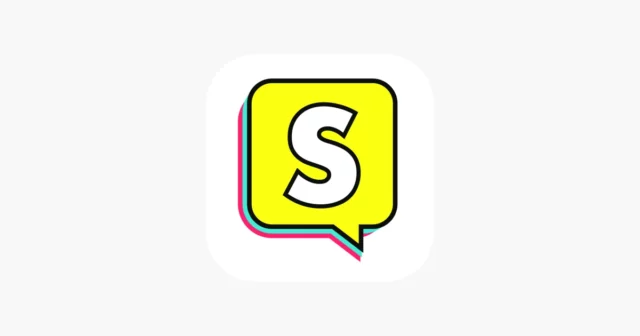
Apart from online tools, there a variety of third-party apps available on the internet that allow you to add captions to your Instagram reels with great ease. One such app is ‘Subcap’. It is available for both Android and iOS devices. So, you can install it from either the Google Play Store or the App Store and add subtitles to any video you want.
And yes, even though third-party apps are infamous for putting your privacy into jeopardy, Subcap is pretty safe! So, feel free to use the app to add captions to your reels manually! However, if you wish to add auto-generated captions, you will have to buy the pro version of the app.
Final Words
Okay, everyone! This is how to add captions in Instagram reels! In this article, I walked you through four different methods of adding captions/ subtitles to the reels that you make! You can try whichever method meets your requirements the best, all of them get the job done equally well! In case need any more help editing your reel, please feel free to ask for it in the comments!
Why can’t I add captions to my Instagram reels?
If you can’t add captions to your Instagram reels, it is likely that your captions include banned hashtags.
Do reels automatically add captions?
Yes, Instagram does offer you an option to automatically add captions to your Instagram reels.
Why is my caption sticker not showing on Instagram reels?
If your caption sticker is not showing on Instagram reels, check if you’re using the updated version of Instagram or not. In case you’ve got any pending updates, install them first.
How long can reel captions be?
Reel captions can be up to 2,200 characters (including spaces and emojis) long.