Instagram provides users with a number of ways to arrange their profile grids. Users get the option to rearrange highlights, edit posts, delete them, remove reels if they are present in the profile grid, and more. But, what if you delete a reel from your profile and then want it back? Or what if you remove the reel from your profile and then want it back? Well, if so is the case, you will need to know how to add Instagram reel back to profile grid. Since this article is going to be all about it, make sure to read it till the end.
Table of Contents
Here’s How To Add Instagram Reel Back To Profile Grid | Bring Reels Back
Now, you might be wondering if you’ll find an answer to how to add reels back to grid or not. Because as far as you know, some of the actions that you perform on Instagram are relatively irreversible. For example, Instagram doesn’t allow you to make many changes to a post after you’ve shared it on Instagram. So, will Instagram let you bring a reel back to the profile grid after you’ve deleted or removed it? Well, in certain cases, it will. Plus, even when it doesn’t, there’s a workaround to deal with it.
So, if you want to know how to add Instagram reel back to profile grid, make sure to read this article till the end. Keep scrolling!
How To Add Instagram Reel Back To Profile Grid After You’ve Removed It?
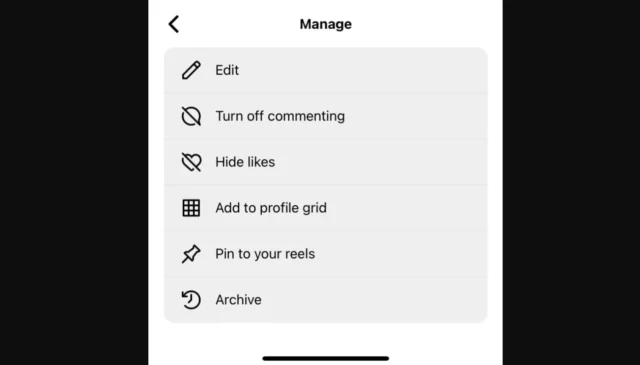
Not all of the reels that we make are present in our profile grid. And, if you know remove from profile grid Instagram meaning, you know exactly what I’m talking about. Users often remove a reel from their profile not wanting to have it counted in our total posts. What if you do the same but then want to have your reel back on your profile back on the page?
Well, if this happens, you can follow the below-mentioned steps to know how to add Instagram reel to grid:
- Open Instagram
- Tap the profile icon located at the bottom right of the screen
- Tap the reel icon.
- Go to the reel you want to have on your profile again and tap on it.
- Then, tap the three-dot icon located at the bottom right of the reel.
- From the options that appear, choose “Manage”.
- Then, tap “Add to profile grid”.
And, that’s how to add reels back to profile grid!
How To Add Instagram Reel Back To Profile Grid After You’ve Deleted It?
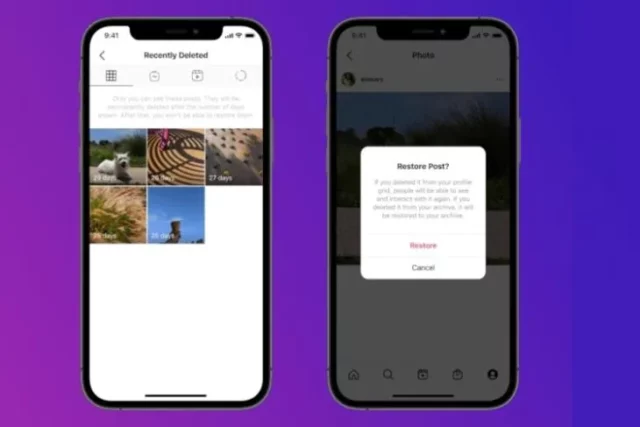
What if you seriously don’t like a reel and end up deleting it? But then you have a change of heart and want to have it back? Well, even though Instagram doesn’t let you make many changes to a reel after you’ve posted it, the app does let you bring a reel back to your profile grid if you delete it.
But, here’s the catch, you only get about 30 days to do it. If you don’t restore your deleted reel within 30 days of doing so, it is going to be deleted permanently.
So, if you want to know how to add reel back to profile grid after you’ve deleted it, follow these steps:
- Open Instagram
- Tap the profile icon located at the bottom right of the screen.
- Then, tap the hamburger icon located at the top right.
- From the menu that appears, choose ‘Your Activity’.
- From this section, select “Recently deleted”.
- Slide over to the reel section in the Recently Deleted folder.
- Here, you’re going to find all the reels you’d deleted. Tap on the one you wish to restore.
- When the reel opens, tap the three-dot icon located at the bottom right of the screen.
- From the menu that appears, select “Restore”.
- A confirmation pop-up will appear on the screen telling you that if you choose to restore the reel, it will start appearing on your profile and people will start interacting with it again. To confirm, tap “Restore”.
- Now, on the next screen, you will be asked to confirm whether it’s really who’s trying to restore the deleted content or not. Tap ‘Next’.
- A six-digit confirmation code will be sent to your registered email address. Copy the code from your inbox and enter it on Instagram.
- Once you’ve entered the code, tap “Confirm”. Make sure that the code you’re entering is correct. Because if it is not, you will not be able to restore it.
And, that’s how to get reel back on profile grid!
How To Add Instagram Reel Back To Profile Grid Using A Workaround?
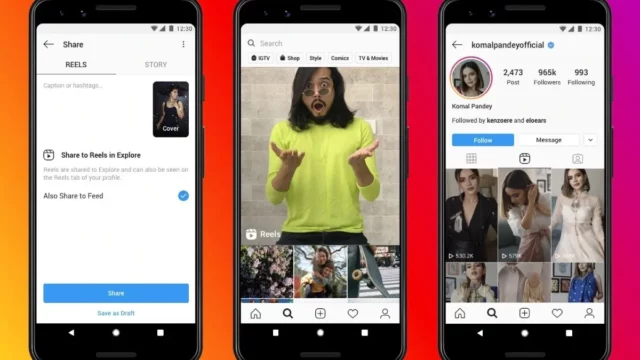
If you ended up deleting a rel of yours and it’s been 30 days since you did that, then well, you won’t be able to restore it. However, you can still have it back on your profile with the help of a workaround: reposting. You can repost a reel that you can’t restore.
So, if you want to know how to add reel back to profile grid this way, follow these steps:
- Open Instagram
- Tap the Plus icon located at the bottom of the home page.
- Then, slide over to “REELS” from there.
- Tap the small square gallery icon when the reel section opens.
- Select the pre-made reel video from your gallery.
- Edit the video, add music of your choice, and then tap “Next”.
- Now, add captions, location, tag people, etc. and then select “Share”.
And, that’s how to add reels to profile grid if you can’t restore them!
Final Words
Okay, everyone! This is how to add Instagram reel back to profile grid! In this article, I walked you through everything you needed to know to get reels back to your profile page after you’ve accidentally or intentionally removed them from there and then had a change of heart. So, follow these tips to reverse your actions. If you get stuck at any point or have any other doubts regarding any of the things mentioned above, please feel free to ask for help in the comment section! Also, if you know someone who too will benefit from knowing how to add Instagram reel back to profile grid, please share this article with them!
How do I get my Reels back on Instagram?
If you want to get your reel back on Instagram, make sure that you’re using the latest version of Instagram. Because only then you will be able to access you recently deleted content and restore it.
Why my Reels are not showing on my profile?
If your reels aren’t showing on your profile grid, then it might be because of technical issues, a slow internet connection, shadowbanning, or even an outdated app.
Why did my reel disappear from my feed?
If your reel suddenly disappears from your profile then it is likely because of a bug within your app. Once Instagram gets rid of the bug, you will be able to see your reel again.


