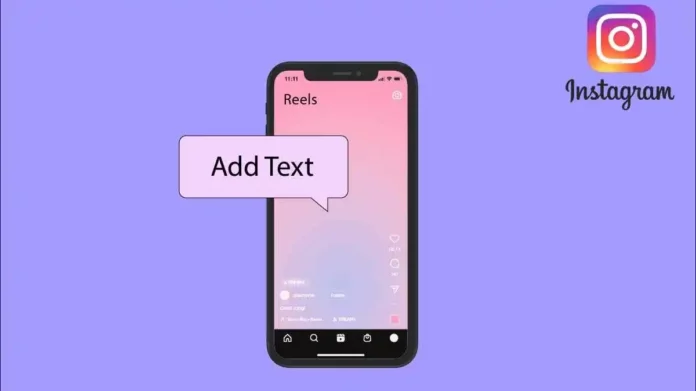Who said that a reel can have photos and videos only? Because hey, to make your reels more fun and interactive, Instagram gives you the option to add text to them as well! If you’re creating a how-to reel, you can add text to explain the method better, you can add text to include something else, and whatnot! But, to be able to do all this, you need to know how to add text to Instagram reels. And once you’ve learned that understanding how to edit text on Instagram reels will serve you even better. So, to know all of this and more, read this article till the end.
Table of Contents
Here’s How To Add Text To Instagram Reels | Fun Ways You Should Try!
Now, if you’re someone who likes to make reels a lot, I’m sure you already know that Instagram has pretty useful in-built features to add text. Earlier, the editing text feature wasn’t up-to-mark, but now that has been improved immensely as well. And because of that, learning how to add text on ig reels has become WAY easier. But, apart from the built-in feature, you can also make use of other video editing and graphic designing tools like Canva, InShot, CapCut, etc. These tools have some pretty smooth text features as well.
Now, if you want to know how to add text to Instagram reels using these different options, read this article till the end.
How To Add Text To Instagram Reels Using In-Built Features Of IG?
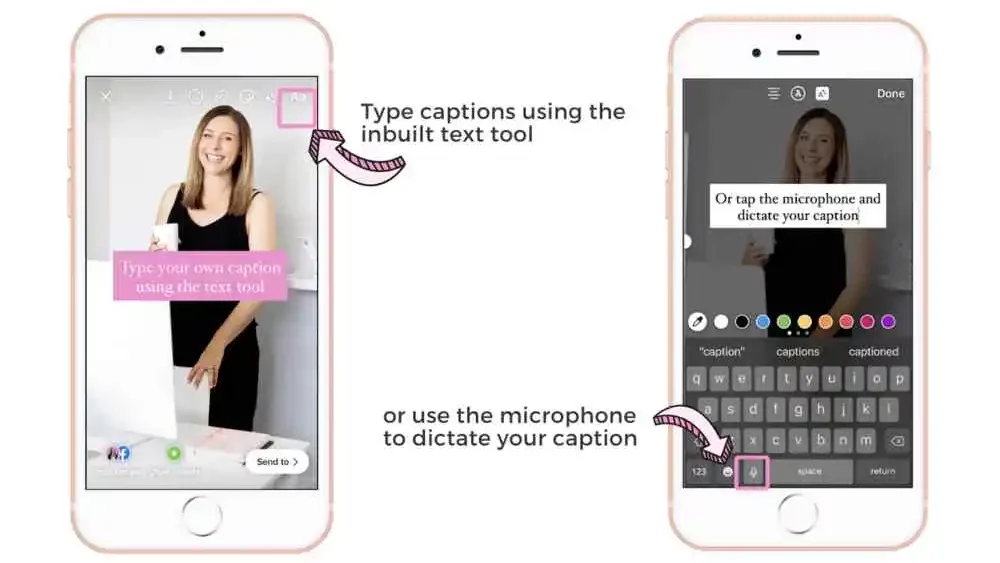
Adding and editing text on Instagram reels using the app itself is the easiest and most straightforward way of doing so. And that’s why if you’re learning how to add text to IG reel for the first time, it will be better if you do it using the app itself. So, to make your reels more fun, follow the below-mentioned steps :
- Open Instagram
- Tap on the Plus icon at the bottom and select ‘Reel’ from the next screen. Or, you can swipe right from the main home page and enter the Story section. From there, you can slide over to the ‘Reel’ section.
- Now, if you want to upload a pre-recorded video, tap on the small square gallery icon located at the bottom left of the screen.
- If you want to start with something fresh, record a reel on the spot.
- After you’ve added/ recorded something, tap on “Next”.
- Now, you’ll have several options to add text to your reel. Tap on the Aa icon at the top of the screen to add text.
- Type something when your keyboard appears.
- Slide through the font styles at the bottom of the screen to choose the one you like.
- You can change the alignment and color of the text using the options given above. You can highlight and animate the text too.
- Once you’re done formatting your text, tap on “Done” at the top right.
- Tap, hold, and drag the text to anywhere you want to place it on the screen. You can zoom out using your two fingers to expand the screen and zoom in to decrease the text’s size.
- If you’ve added the text you wanted to, tap on “Next” located at the bottom right of the screen.
- Now, you can tap on “Save draft” to save the reel in your drafts. Or, you can Share it by tapping on the blue share button at the bottom right.
And, done! This is how to edit words on Instagram reels!
How To Add Text To Reels At Different Times?
Do you want different text to appear at different times in your reel? If yes, follow the below-mentioned steps:
- After you’ve entered the text in your reel (using the above-mentioned steps), tap on “Edit video” located at the bottom left.
- The editing screen will open, and here, you will see that the entire duration of your text appears in purple.
- Tap on the purple box. It will get selected and have a yellow outline.
- Drag the purple box to crop, reposition, or adjust the timing of the text.
- Once, you’re done, tap on the small arrow icon located at the bottom left.
- Then, tap on the “Aa” text box icon located at the bottom.
- The “Add text” screen will open. From here, type anything you want.
- Once you’ve what you want, tap on “Done ” at the top right.
- Then, tap on “Done” at the bottom of the screen.
- The same editing screen will open.
- Drag the purple box as you did above to time the text properly.
- Repeat these steps for as many text boxes as you wish to add.
- Once done, tap on the arrow icon at the bottom right.
And, done! You can now save your reel as a draft or share it with your followers!
How To Add Text To Instagram Reels Video Editing Apps?
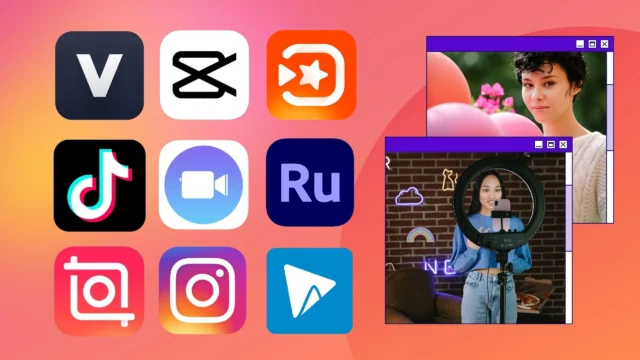
Now that you know how to add text to Instagram reels using the in-built features of the app itself, I’m sure you want to know what other methods you can try.
So, to add & edit text to your reels, you can use graphic designing tools like Canva, or video editing apps like InShot, Capcut, VN, and YouCut, to add text to your reels. Some of them are free, and some are subscription based but do offer a free version with limited features. And if you’re a beginner, you’re going to do just fine with the free version.
All of these tools work similarly but do have different kinds of font styles and animation to offer. You can explore them all and then decide which one works best for your needs.
Final Words
Okay, everyone! That’s how to add text to Instagram reels! In this article, I walked you through two different methods of adding text to reels! You can use Instagram’s in-built features or use other graphic designing and video editing software available on the internet. Apart from this, I also told you how you can time your text! It might sound tricky at first, and in all honesty, it is quite tricky at first, but you will get better with time & practice! Also, if you found this article helpful, please share it with someone who too will benefit from knowing how to add text to Instagram reels!
Can you edit the reel text after posting?
No, you will not be able to edit the text of your reel after you have posted it. However, if your Reels are still saved in Drafts on your Instagram account, you can re-edit your Reel whenever you want to before posting it to your account. You can also recreate the same reels by using the same video clips and editing them differently.
Can you edit the text duration on reels?
Yes, you will be able to edit the duration of text on your Reels with the help of the Timeline feature. You can edit the duration of all your texts on IG reels if you want to. This will allow you to add subtitles or captions to your videos on Instagram Reels and make your videos look slick.
Is there a text limit for reels?
Yes, you can not add more than 2200 characters at the same time on your Reels. It means you can not add more than the specified characters in one go and make them visible on the screen. If you are in multiple texts at different times on the Reels then you can surpass the specified limit.
How do you manage text in reels?
If you do not know how to add or edit texts in your Reels, all you have to do is tap the Aa icon on the screen and you will be able to access all the settings for editing texts as well as adding them to your Reels.
Do reels with text get more views?
There is no specified way to tell whether reels with text get more views or not. However, if you add text to your rEels you will for sure make your videos look more interesting for views. You can also use text on Reels to provide captions and subtitles to your videos which can make your Reels look more structured and planned.