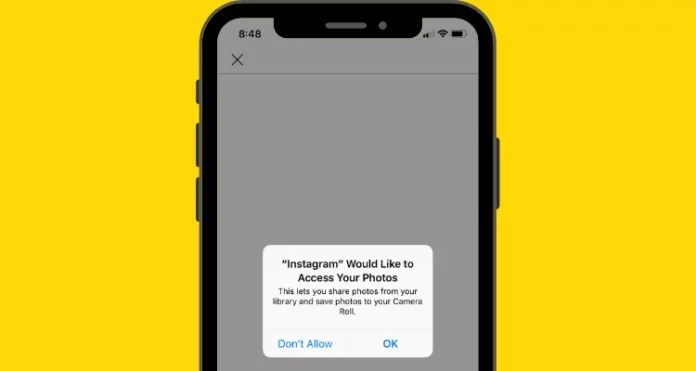So, you were going to post yet another top-notch post on Instagram, weren’t you? Well, we all love posting more and more pictures and making our profile look wholesome and happening. And Instagram, a photo-sharing social media platform at its core, loves it. But what happens when Instagram stops you from sharing pictures for some reason? If that happens, how to allow Instagram access to photos?
Not being able to share pictures on gram has to be the worst nightmare of any user- be it a creator, a regular user, a business owner on the gram, etc. After all, what are you supposed to do if you can’t upload pictures on your stories or even as a normal post? What will be the point of using Instagram if this happens? That’s why everyone wants to learn how to allow Instagram access to photos and solve the problem ASAP.
Plus, it might be bearable for people with private accounts for once. But think about the plight of people with business accounts. Not being able to post pictures will literally translate to not being able to sell on DMs and earn money. For creators, the lack of posts will result in a direct hit on high engagement, and that’s literally painful. So, keep reading to learn how to allow Instagram access to photos.
Table of Contents
Here’s How To Enable Photo Access On Instagram | Resolve Camera Error In 5 Different Ways!
Oh, and before you form any strong and overly critical opinions on Instagram, even though it may be tempting to do so, pause and consider. Instagram, regardless of its popularity, understands that Instagram is just a social media platform, like any other. It is prone to bugs and glitches, and that’s okay. Instagram not having photo access is one such error.
Once you learn how to allow Instagram access to photos, you can easily solve this problem as well. You don’t need to sulk around over not being able to upload pictures!! So, keep reading, and make sure you don’t skip a single section!
How To Allow Instagram Access To Photos By Giving Camera Access Permission?
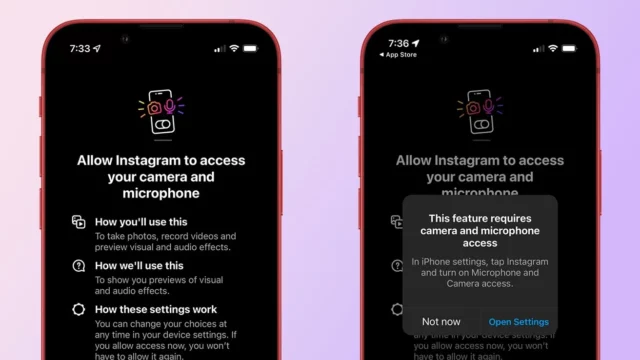
The most common reason for seeing Instagram doesn’t have photo access is that you haven’t given the app permission to access the camera.
If you want to remedy this situation, follow the below-mentioned steps:
- Locate the Instagram app on your phone.
- Long press the app.
- A range of options will appear; tap on the ‘App Info’ option.
- From there, tap on the ‘App Permission’ option and allow Instagram to access the camera and other Files and Media.
- Then, tap on ‘Camera Permission.’ From the pop-up that appears, select ‘Allow only while using the app.’
- Repeat the same steps when it comes to Files and Media permissions as well.
See if this method works! If it doesn’t, then continue trying the other methods mentioned below.
How To Allow Instagram Access To Photos By Clearing App Cache And Data?
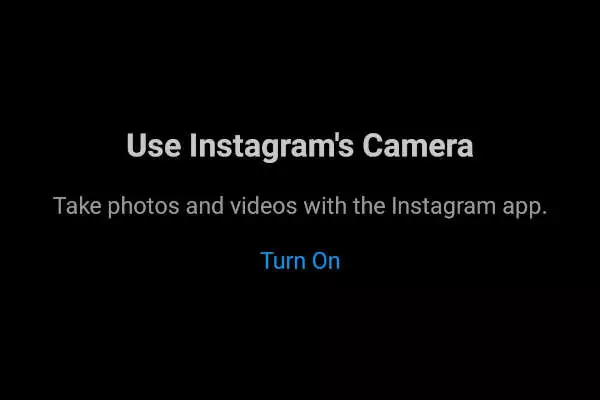
Sometimes, you may get the ‘Instagram doesn’t have access to photos’ because of app cache and corrupt files that exist on your phone. So, you should try deleting these and then try to enable access again.
Follow the below-mentioned steps to clear the cache from your phone:
- Find Instagram on your phone.
- Long press the app.
- From the pop-up that appears, choose the ‘App Info’ option.
- Then, select the ‘Clear Data’ option.
- You’ll get two options on your screen– Clear All Data and clear cache.
- First, tap on the ‘Clear cache option’ and then see if the problem is resolved or not.
- If it is not, then choose the ‘Clear all data’ option.
This should solve the problem you have.
How To Allow Instagram Access To Photos By Updating The App?
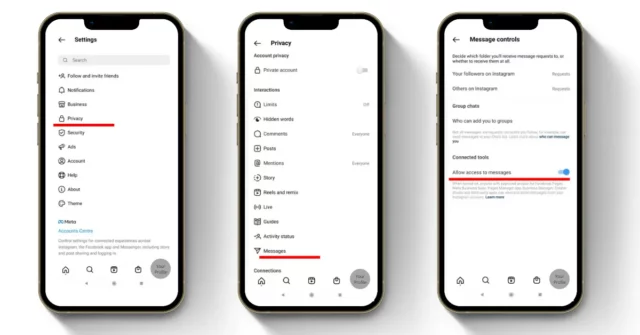
Sometimes, you may be facing problems with Instagram simply because it is not updated to its latest version. So, you need to check if there are any pending updates or not. And, if there are, then you need to make sure that your app is updated to its latest version.
- Open Google Play Store or the App store.
- Search for Instagram.
- Tap on the app and check if there are any pending updates or not.
- If there are updates, then install them.
After installing the pending updates, check if your problem is solved or not.
How To Allow Instagram Access To Photos By Removing Updates?
Sometimes, updating your app to the latest version can backfire. It can cause problems instead of saving them. So, if you’re facing an Instagram access issue after updating the app, then uninstalling the updates would be a better option.
So, uninstall the latest updates and check if your problem is solved or not. In case it isn’t, try the next method.
How To Allow Instagram Access To Photos By Using Default Camera?
A lot of times, people use third-party apps instead of their default camera app. They do this to have more filters, better image quality, etc. And it’s understandable. But, the problem is that these apps are not always compatible with Instagram.
And the error that you’re getting might be because of the third-party apps that you happen to be using. So, if you switch back to your default camera option, the problem may be resolved. Here’s how you can do it:
- Go to Settings on your phone.
- From there, go to the Manage Apps option.
- Tap on the vertical ellipsis.
- From there, tap on the Default apps option.
- Tap on the Camera option and find out which app is being used as the default camera.
- If it’s not your phone’s default camera, then tap on it to set it as default.
Now, go back to Instagram and try to click a picture from there. The issue must be resolved by now.
Final Words
So, this was how to allow Instagram access to photos! You can try any or all of these methods to solve the problem that you’re facing. The steps of the methods mentioned above are easy to follow. But if you happen to have any doubts, then feel free to mention them in the comments!
Also, if you know someone who’s suffering from the same problem, please share this article with them! Understanding how to allow Instagram access to photos will solve their problem as well!
Why Is My Access Restricted On Instagram?
There are several reasons why your access could be restricted on Instagram. Your account is automating access to or collecting information in an automated way without our permission. You may have provided your username and password to a third-party app or website (like apps that offer likes or followers on Instagram). You used an app or service to interact with Instagram in unauthorized ways.
Why Won’t My iPhone Allow Apps To Access Photos?
Follow these steps to grant apps access to your photos on iPhone: Settings > Screen Time > Content & Privacy Restrictions > Photos > Make sure it’s set to “Allow changes”. In the app you’re trying to grant access to your photos, try accessing your photos again; It should prompt you to give permission; Accept.
How Do I Unblock Access On Instagram?
If your access to Instagram is blocked, try using a VPN to unblock it. Third parties and prying eyes, such as your school’s firewall, will only see the VPN’s server IP address. This VPN mechanism allows you to bypass restrictions and unblock websites such as Instagram.