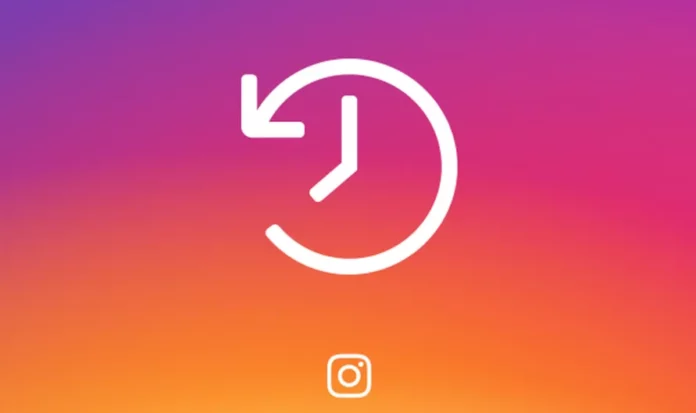Did you discover a new content strategy and realized that if you want to grow on Instagram, you will have to revamp your entire feed? If yes, it’s obvious that you will also have to archive your previous Instagram posts; they are just not the right vibe anymore. Right? But, if you have at least a million posts up, archiving them all could literally take you forever. Well, no. Not if you know how to batch archive Instagram posts.
Table of Contents
Here’s How To Batch Archive Instagram Posts | 2 Quick & Easy Hacks To Know!
Archiving a post on Instagram is pretty easy. It doesn’t take any time at all! But, the problem arises when you have to archive a large number of posts one by one. Because that is tedious and quite time-consuming. You don’t have to worry about it anymore, though. This article is here to tell you how to batch archive Instagram posts – on both the app and a PC.
So, by the time you reach the end, you’ll be able to choose whichever method that works best for you and have a clean feed!
How To Batch Archive Instagram Posts Using The App?
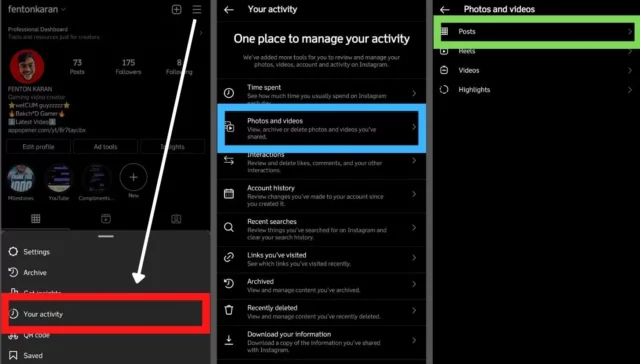
If you prefer using Instagram on an Android or iOS device, you can follow the below-mentioned steps to archive your posts.
- Open Instagram.
- Tap on your profile icon located at the bottom of the screen.
- Tap on the hamburger icon located at the top right, and a menu will appear.
- From the menu, choose “Your Activity.”
- When the “Your Activity” page opens, select the “Photos and Videos” option.
- Then, select “Posts.”
- All the feed posts that you’ve ever posted will appear. Tap on ‘Select’ located at the top right corner in blue.
- Now, you’ll notice a small empty circle at the bottom right corner of each post. Select the circle (it will turn blue and have a checkmark inside it) on the posts you wish to archive.
- Once you’re done selecting all the posts you wish to archive, tap on “Archive” located at the bottom.
- A pop-up will appear on the screen asking you to confirm. If you don’t have any changes to make, select “Archive”. In case you want to de-select some posts or cancel the whole thing altogether, select “Cancel”.
And that’s it! All the selected posts will be archived! They will disappear from your feed, but they will still be present in the archive section of your profile. If you ever wish to have them back, you can simply go to that section and unarchive the posts you want.
An important point to note here is that you can ONLY archive your posts on Instagram, and NOT reels. This means if you don’t want to have some reel on your page anymore, the only option you have is to delete it. It’s unclear why Instagram doesn’t allow one to archive reels, but that is how it is for now.
How To Batch Archive Instagram Posts Using A PC?
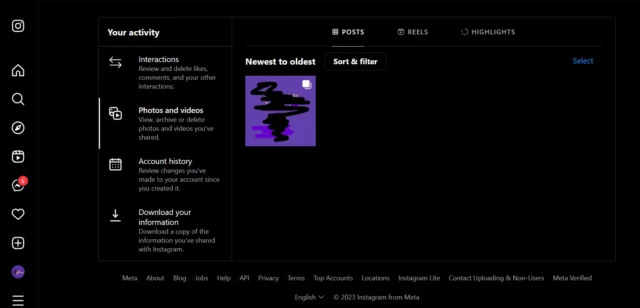
Earlier, Instagram’s web version didn’t allow users to archive their posts. However, there have been several updates that now make doing so possible. If you prefer using Instagram on a larger screen like that of a PC, you can follow the below-mentioned steps to archive Instagram posts using a web browser:
- Open a web browser of your choice.
- Go to Instagram’s login page.
- Enter your login information to access your account.
- Once logged in, click on the hamburger icon located at the bottom left of the vertical sidebar on the left.
- A menu will appear, choose “Your Activity” from it.
- Then, from under the “Your Activity” section, select “Photos and Videos”.
- Under the “Posts” section, you will have all the posts you’ve up on your account. Click on “Select” located at the top right of the section.
- A small empty circle will appear at the bottom right of all the posts. Click on the circles under all the posts you wish to archive.
- Once done, click on “Archive” located at the bottom right of the section.
- A confirmation pop-up will appear on the screen. Select “Archive” if you wish to confirm your action. Select “Cancel” if you wish to deselect some posts and cancel the whole thing altogether.
And, that’s it! All the posts you chose will be archived!
Also, just like the app, Instagram doesn’t allow you to archive your reel on a PC either. If you want to remove some reel from your feed, the only option you have is to delete it.
Final Words
Alright, everyone! This was how to batch archive Instagram posts. In this article, you discovered how you can hide/ archive your past posts if you don’t want them on your profile anymore! Letting go of your old posts might be the only thing you need to skyrocket the growth of your profile! And so, if need be, follow the above-mentioned steps to do the necessary! In case you’ve got any doubts about archiving posts, feel free to drop them in the comments!
Do Instagram posts stay in archive forever?
The posts that you choose to archive stay archived for as long as you want. They do not expire on their own, ever.
Can I hide my old Instagram posts?
Yes, Instagram does give you the option to hide your posts from your profile, without having to delete them. To do this, all you need to do is to archive the posts. However, this method doesn’t work for reels.
What happens if I archive a post on Instagram and then unarchive?
When you unarchive an Instagram post after you’ve archived it, the post will simply reappear on your profile like before. It will be located in the same place, and have all the likes and comments that it had originally received as well.
Does Instagram archive deleted pictures?
If you choose to delete something from your feed, it will get removed immediately. However, it will still be present in the “Recently deleted” folder– just in case you change your mind. You will have about 30 days to visit this folder and restore your posts. But, after that, your post will be deleted forever.