Tired of scrolling through fun reels on Instagram on the small screen of your phone? No, I won’t ask you to delete your Instagram account and take a break from social media. Plus, if you’re an influencer or content creator, deleting Instagram and saying goodbye to your tons of followers isn’t even an option for you! And, that’s why I’ll tell you how to cast Instagram to TV. Trust me, it’s a better alternative.
Casting Instagram on TV is going to have several benefits. For example, let’s say you’re editing fun trendy reels for the gram. It can get very frustrating to make the right arrangement of the clip in that small space of your phone. Don’t you think being able to see what you’re doing on the TV helps you a lot more? And, that’s why you need to know how to cast Instagram to TV.
Table of Contents
Here’s How To Cast Instagram To TV | Simple Methods To Level Up Your Instagram Scrolling!
Let’s put editing reels to a side. Just think about how fun it will be to watch movies on Instagram, cast to TV! I mean, it’s literally the best of both worlds! Not just movies, you will also be able to watch Instagram’s past live sessions the same way!
When you’re done with entertainment and want to buy something from an Instagram business, then with your Instagram cast to TV, you can have a closer look at the products that the business sells on DMs!
Oh, but before you start, make sure that you’ve got a Google Chromecast device, a TV that supports it, a Google Chrome web browser installed on your devices, and a Wi-Fi connection on the device which you’ll be using.
How To Cast Instagram To TV Using Android?
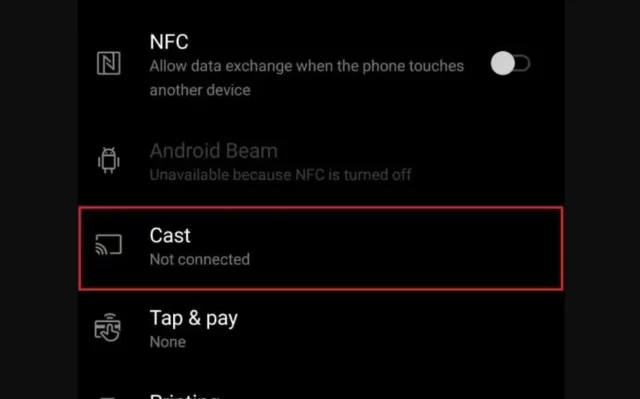
Here’s how to cast Instagram to TV using Android:
- Connect the Chromecast device and HDMI port of your TV.
- Then, go to the Settings app of your Android device and open Bluetooth Settings.
- Under the “Connected Devices” option, you’ll get the “Connection Preferences.”
- There, you’ll find the “Cast” option.
- Tap on that option and then choose “Enable Wireless Display.”
- You’ll get to see a list of available devices.
- The list should include the Chromecast option along with your TV’s name.
- Select your TV.
- A pop-up will appear on the screen asking for confirmation.
- Select “Start now” to proceed.
And that’s it! Your entire phone screen will be mirrored onto your TV. Now, you can go and enjoy surfing on Instagram!
How To Cast Instagram To TV Using Desktop?
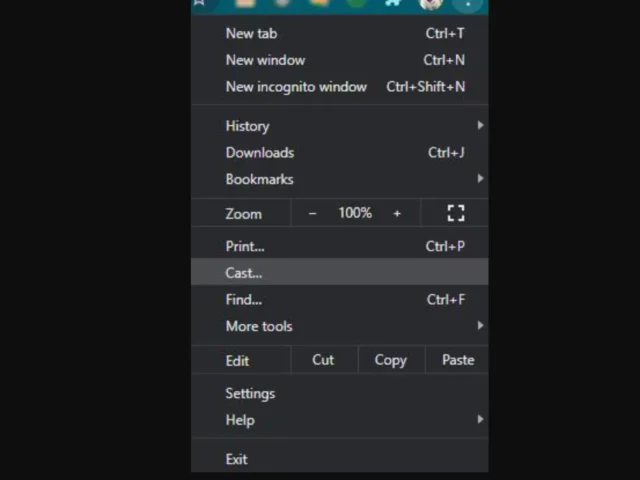
If you like using Instagram on PC to edit or schedule your posts, then this option is for you. Here’s how to cast Instagram to TV using Desktop:
- On your desktop, open Google Chrome.
- Go to Instagram.com
- Enter your login credentials.
- Once logged in, click on the three horizontal dots located at the top of your chrome window.
- A dropbox menu will appear.
- From the range of options, select “Cast..”
- Chrome will show you a list of available devices.
- Your Chromecast and TV option will appear.
- Then, choose the “Sources” option.
- From there, click on the “Cast Tab” if you want to mirror only the tab you’re working on.
- After this, click on your TV device.
And that’s it! The tab on which you’ve opened your Instagram will appear on the screen!
How To Cast Instagram To TV Using iPhone Or iPad?
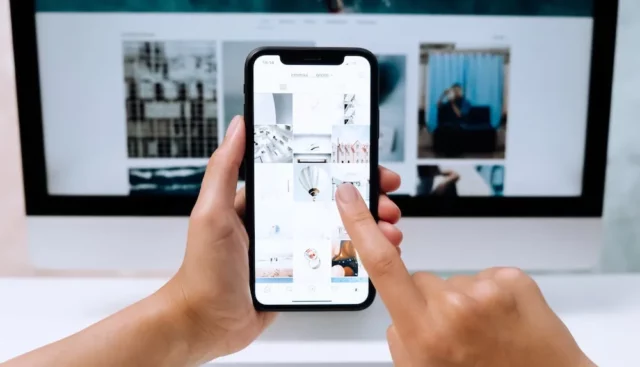
Here’s how to cast Instagram to TV using iPhone or iPad:
- Go to the App Store on your iPhone or iPad.
- From there, install the MomoCast app.
- Then, go to Safari and log in to your Instagram account.
- Click on the “Share” option in the browser.
- From the range of options that appear, choose “Cast with MomoCast.”
- You’ll now get a “Cast” icon at the top right of your screen.
- From the available device, choose the option that mentions your TV with Chromecast.
- Then, select “Mirror Screen.”
Wait for a few seconds, and viola! The screen of your iPhone or iPad is now mirrored to your TV.
Final Words
So, this was how to cast Instagram to TV! In this article, I’ve discussed three ways using which you can mirror Instagram onto your TV screen. So, use whatever method fits you the best and take your Instagram scrolling (or doomscrolling) to next level!
Share this article with people who would want to surf Instagram on a bigger screen as well! Understanding how to cast Instagram to TV will help them do that!
Which Apps Can I Cast To My TV?
You can cast BubbleUPnP, Plex, Hulu, Vudu, Now TV, MediaMonkey, Netflix, etc. to your TV.
Why Can I Not See A Cast Screen Option?
If you can’t see a cast screen option, make sure that your chrome browser is up to date. Ensure that your laptop and Chromecast device are connected to the same WiFi network as well.


