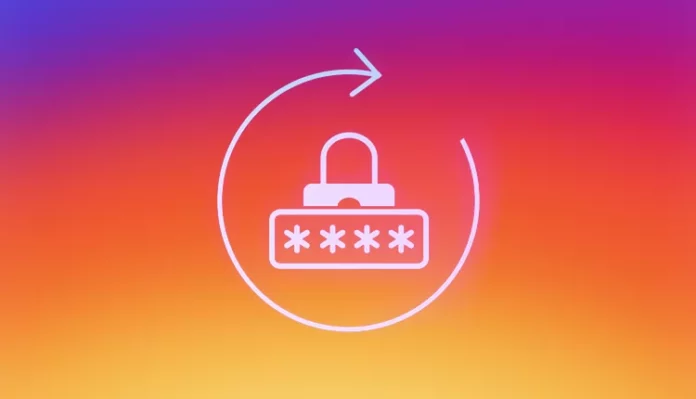It’s recommended that you change your password every once in a while. I hope you’re aware of this. And, I also hope that you put your knowledge to use and change your social media platforms’ passwords every now and then. But wait, you don’t know how to change password on Instagram. Sh!t, you need to learn the art of changing passwords ASAP and protect yourself on the gram! So, keep reading this article!
Oh, and before we get into how to change password on Instagram, let me tell you some dos and don’ts regarding your Instagram passwords. First of all, you must not be using a weak password. You must not be using something that you’re already using for your other social media accounts as well. Your Instagram password should very well be a strong combination of letters, numbers, and special characters. Yet, it should be something that you can remember.
Table of Contents
Here’s How To Change Password On Instagram | Change Your Password Using These Three Ways!
Above, we looked at some of the dos and don’ts of Instagram passwords. So, it would be better if you keep these things in mind while creating a new password!
But what if, you don’t remember your password in the first place? How are you going to change it then? Well, don’t you worry. In this article, I will also tell you how to change password on Instagram if you’ve forgotten it. So, make sure to scroll to the end.
How To Change Password On Instagram Using The App?
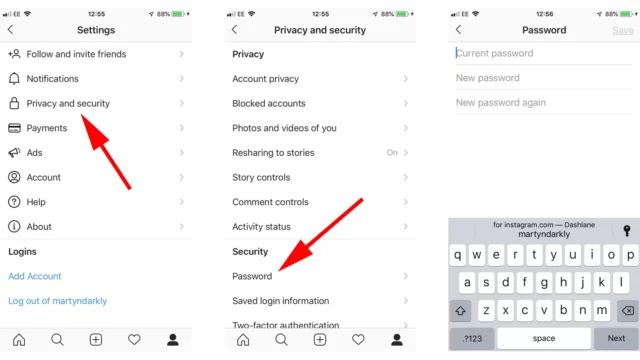
The majority of people use the app-based version of Instagram. If you’re one of those people as well, here’s how you can change your password.
- Open Instagram.
- Tap on your profile icon at the bottom right of the screen.
- Then, tap on the hamburger icon located at the top right of the page.
- A menu will appear on the screen. From the options given, choose the Settings option.
- Then, go to the Security option.
- From there, tap on the Password option.
- Now, you can enter your current password and then change it by entering a new one.
- After you’re done, tap on Save (if you use iPhone), or tap the checkmark (if you use Android).
And, that’s it!
How To Change Password On Instagram Using A PC?
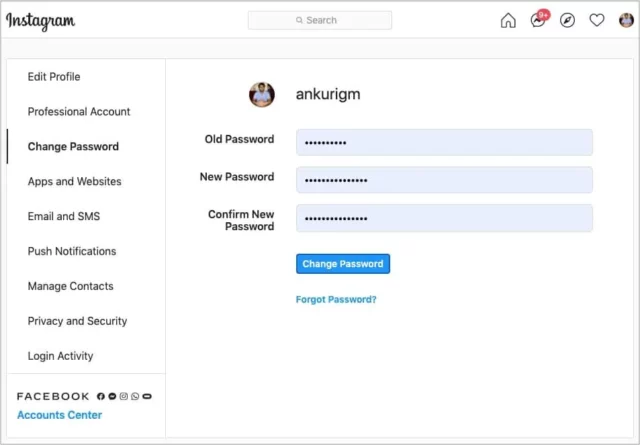
A lot of people prefer using Instagram on their PC. Given how advantageous using Instagram on a bigger screen can be, it’s understandable why. If you happen to be one of those people as well, you can follow the below-mentioned process for changing your password on a PC:
- Open a web browser of your choice.
- Go to Instagram.com
- Enter your login information to access your account.
- Once logged in, tap on your profile icon located at the top right.
- From the drop-down menu that appears, tap on the Settings option.
- From the left side of the screen, click on the Change password option.
- On this page, you’ll be required to enter your old password.
- If you enter it correctly, you can enter a new password.
- Reenter your new password to confirm.
- After that, tap on the Change password button in blue to save the changes that you’ve made.
And, that’s it! Your password is now changed!
How To Change Password On Instagram If You Have Forgotten It?
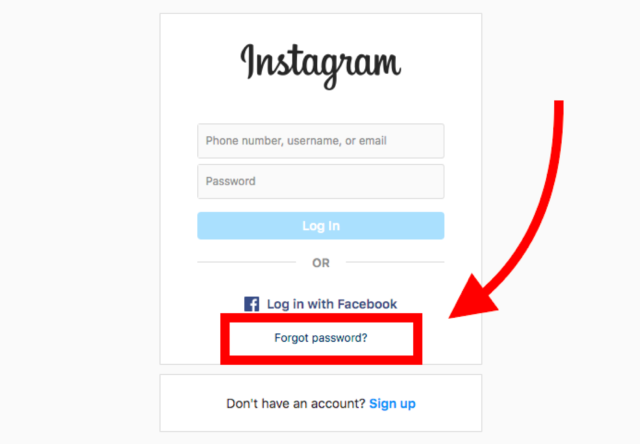
If you’ve forgotten your Instagram password, then don’t worry. All you have to do is to reset your Instagram password and all will be good! There are various methods of doing that. You can choose one that fits your device the best and reset your password!
Android Users:
- Open Instagram.
- Log out of your account and go back to the login screen.
- Below the username and password field, you’ll have the ‘Get help logging in’ option. Tap on it.
- Now, you’ll have to enter information related to your account, like mail address, phone number, or username. Next, tap on Next.
- Now, simply follow the on-screen instructions to reset your password.
iOS Users:
- Open Instagram.
- Log out of your account and go back to the login screen.
- Below the username and password field, you’ll have the ‘Forgot Password’ option. Tap on it.
- Choose what you want to use for resetting your password– Username or Phone, and enter it. Then, tap on Next.
- Now, all you have to do is to follow the on-screen instructions to reset your password!
Desktop Users:
- Open a web browser of your choice.
- Now, go to Instagram.com
- When you get to the login screen, click on the Forget Password option.
- You’ll have the option to enter your email id, phone number, or username.
- After that, tap on the Send Login Link option.
- Now, you’ll get a message with detailed instructions using which you’ll be able to reset your password.
Final Words
And, that’s it! This was how to change password on Instagram! In this article, I walked you through three different messages you can use to change your password on the gram! Feel free to follow whichever method suits your needs the best! And, if you happen to have any doubts, feel free to drop them in the comments section!
Why can’t I change my password on Instagram?
Go to the login link screen, tap Can’t Reset Your Password? below Send log in link. Select either your email address or phone number, then tap Send security code. If you don’t receive a security code, tap I can’t access this email or phone number below Send security code, then follow the on-screen instructions.
Can I see what my Instagram password is?
Open your phone’s settings and tap on Passwords. Tap on Instagram.com and you’ll be able to see your Instagram username. Your smartphone will now ask for your passcode/ face ID/touch ID. Once you have done that, you will be able to see the password of all your Instagram accounts
When should I change my password?
Cybersecurity experts recommend changing your password every three months. There may even be situations where you should change your password immediately, especially if a cybercriminal has access to your account.