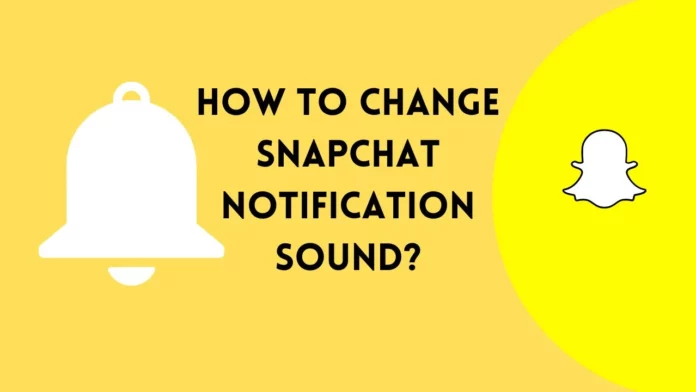There is nothing more annoying than default sounds. Everyone has the same ‘ting’ going on, and you never know if it’s you or someone else around you who got a notification. Snapchat and other social media apps are the reason for most notifications, it’s easy to get annoyed. That is why today we will tell you all about how to change Snapchat notification sound!
There is a lot of control given to users by Snapchat. Whether you want to block someone, hide group chats, or put up private stories. There’s a lot to do. Luckily you can also modify bitmojis and even your notification sounds. How to do that? Well, keep on reading below!
Table of Contents
How To Change Snapchat Notification Sound? Everything You Need To Know!
The easiest way to do that is by changing the notification sound in your device settings. You can also change your Snapchat notification sound from the app itself if you have the premium paid version called Snapchat+. To get a detailed step-by-step breakdown, check out the details below!
Changing The Snapchat Notification Sound On iOS | How To Change Snapchat Notification Sound?

Changing the notification sound for any app comes as a feature in all modern smartphones. Android has a lot of intricate nuances in its operating system, which lets you customize notification sounds for each app separately.
iOS doesn’t have the same feature. While you cannot change individual notification sounds of apps, you can change sounds completely to something new and different. All you need is that your iPhone or your iPad to be updated to the latest system update.
To change the notification sound on iOS, follow the steps mentioned below!
- Unlock your phone and go directly to the Settings app on your iPhone or iPad.
- Scroll down till you see the option Notifications and tap on it. We need to first make sure that all your notifications are turned on.
- Select all banners, sounds, and badges on the Snapchat option and make sure they are turned on. Once confirmed, go back to the settings menu.
- Here, scroll down and tap on Sounds and Haptics.
- Here from the new window, tap on the option which says Text Tone, and a new window will open.
- Select from the list of Alert Tones that iOS has to offer. Choose whichever one you like and then press back.
That’s it. Your sound has been changed, and a new alert tone will be set. Now, not only will Snapchat have a new notification sound but other apps as well. This means each time you get a ping. You will hear a new sound. Just make sure your device is not in silent mode.
Changing The Snapchat Notification Sound On Android | How To Change Snapchat Notification Sound?
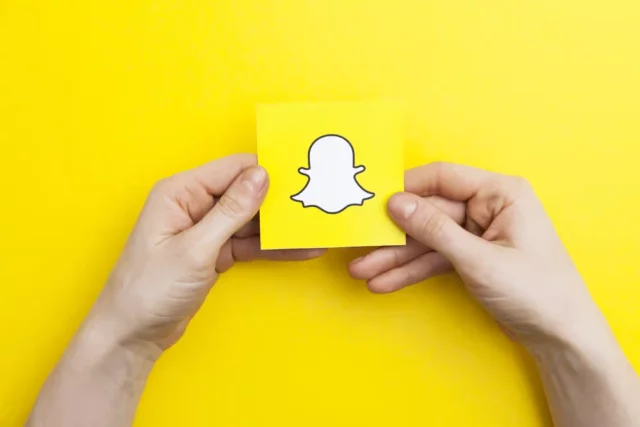
When it comes to customization, there is nothing that comes close to the freedom afforded by Android. Not only can you change the notification sound of all the apps and the phone in general, but you can also do so for each app too. That is something missing from iOS. You can do this customization with the help of lots of third-party apps.
But you can do it directly from Android settings as well. There isn’t much technical knowledge that you need to know, and thus the process is very simple to do. With every Android manufacturer, the process is pretty much the same. Just follow the simple steps below!
- Open the settings option on your Android device. Make sure it is running with the latest software update.
- Go to Apps and Notifications or a setting similar to it. Depending on the phone you have, the name might vary.
- Select the option which says Apps and tap on it to open a new window.
- Scroll through the list of options and tap on Snapchat to open the settings for it. You will now see the app settings for Snapchat.
- Scroll down to the Notification settings of Snapchat and tap on it. The menu will show that notification is allowed for Snapchat.
- Now tapping on the option will also let you customize your notification sound. If you have to change it, scroll from the option given by your Android phone and select the one you like.
- Tap on the back option when you’re done, and there you have it!
Now, whenever you get a notification from Snapchat, you will hear a new sound. This sound will just be specific to Snapchat and not for all the apps on your phone. But luckily, there is even more that you can do. If you want to keep specific notification sounds for specific people, Snapchat has a way out for you too!
Changing The Snapchat Notification Sound For Your Friends With Snapchat+ | How To Change Snapchat Notification Sound
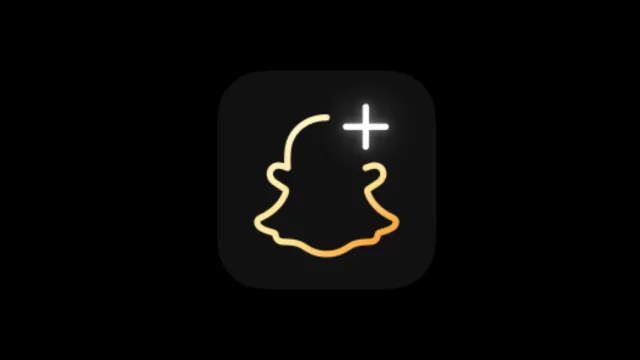
If you have a ton of friends on Snapchat and want a specific notification sound for a specific person, then you can do that too. All you need is a Snapchat+ subscription. With that, you will be able to change the notification sound and icons and do a lot more with your Snapchat. To know how to do that, follow the steps mentioned below!
- Once you have purchased the Snapchat+ subscription, open the Snapchat app.
- From the home screen, go to your chats by tapping on the chat icon at the bottom or by swiping left to right.
- Here select the chat or the friend whose notification sound you want to change.
- Scroll to the name and tap and hold on it to open the chat settings.
- In the new pop-up window, select Chat Settings.
- From the list of options, scroll down and tap on Notification Sounds. Another pop-up will open.
- Select the notification sound you like by playing the sounds one by one. Then tap to select the one you like.
- Tap on Set Notification Sound to select the sound as your chat sound.
That’s it. After confirming, whenever you receive a notification from the selected chat, you will receive a custom notification. You can choose other notification sounds for other special friends too, and give each person a different sound!
Final Words
We hope now you know how to change Snapchat notification sound! The process is easy to do and quick to apply! If there is anything else Snapchat-related, feel free to let us know in the comments down below!
Are there different notification sounds for Snapchat?
As a Snapchat+ subscriber, you can set a custom notification sound to play for specific friends (or Groups) when you get a Snap, Chat, or typing notification from them.
Why is my Snapchat notification sound not working?
There are tons of reasons why such a thing might be happening. You can try clearing the cache for the Snapchat app to remove files that could be affecting Snapchat notifications on your Android phone or iPhone. Alternatively, you can try to uninstall and reinstall Snapchat back again. You can also try contacting customer service if nothing works!
Can you change the Snapchat notification sound on IOS?
No, you can’t change the notification sounds on iOS individual apps unless the apps have an option for that.