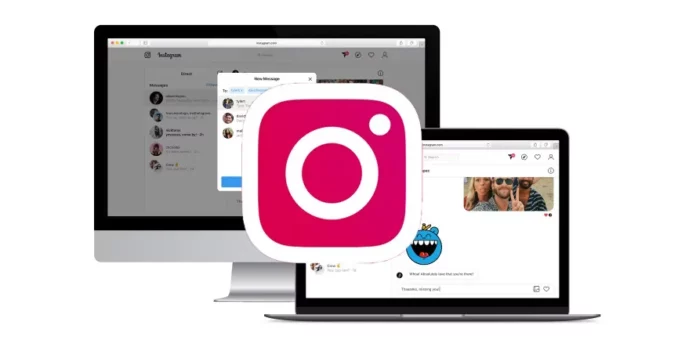Even though Instagram was primarily designed for mobiles, it was later expanded to work on PCs too. But even after that, the PC version of Instagram was quite limited in its functionality. For example, earlier you couldn’t check your DM on PC. However, Instagram has undergone several updates that have now made this possible. So, if you want to know how to check Instagram DM on PC, read this.
Table of Contents
Here’s How To Check Instagram DM On PC | Read This To Know 3 Easy Ways Of Checking Your DMs!
Using Instagram on PC comes with several advantages. If you run a business on Instagram and constantly have to check and reply to your messages, doing so on your PC is way easier than on a phone. Plus, PCs offer you several ways of dealing with your DMs. For example, you can make use of the windows app, the web version, or third-party tools like DMpro. If you want to know how to check Instagram DM on PC using these three ways, keep reading this article.
How To Check Instagram DM On PC Using The Windows App?

You also have the option to check your DMs using the Instagram app for Windows. The app is available for Windows 10 and up, but if you want to run the app smoothly, ensure that you’ve got at least 2GB RAM and that your Windows 10 version is 19041.0 or more. The app is completely free to download and use, you can get it from the Microsoft store or places like Softonic. Also, if you’re going to use other websites to download Instagram, ensure that they are legit.
Here’s how you can check DMs using the Windows app:
- Open Microsoft Store on your Windows 10 PC.
- Type ‘Instagram’ in the search bar at the top.
- Once the app page opens, click on ‘Get’ located beside it.
- Your download will start within a few seconds.
- Once the download finishes, log in to your account.
- There, on the top right corner of the screen, you will have the messenger icon.
- Click on it.
- All your previous chats will be present here. Click on anyone to open.
And, that’s it! Your DMs are now on a PC!
How To Check Instagram DM On PC Using The Web Version?
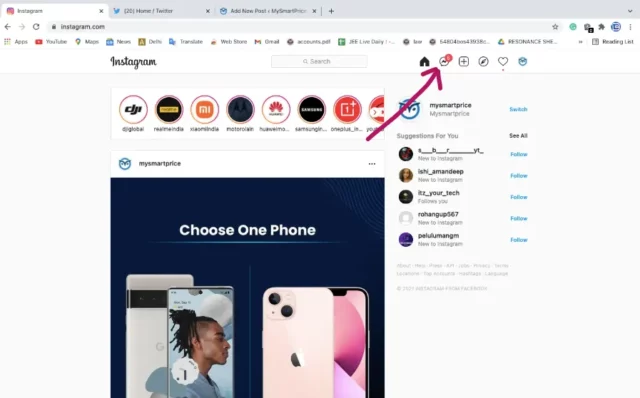
In recent times, the web version of Instagram has had several changes and updates. After which, the web version has almost every function that the mobile one has. This means you can easily see and reply to your DMs using Instagram on your web browser. Here’s how you can do it:
- Open a web browser of your choice
- Go to Instagram.com
- Enter your login credentials to access your account
- Once you’re logged in, click on the messenger icon in the vertical sidebar on the left.
- Here, you will find all your recent chats
- Click on any chat to open it.
And, that’s it! You can reply to messages, react to them, or send a picture if you want!
How To Check Instagram DM On PC Using DMpro?
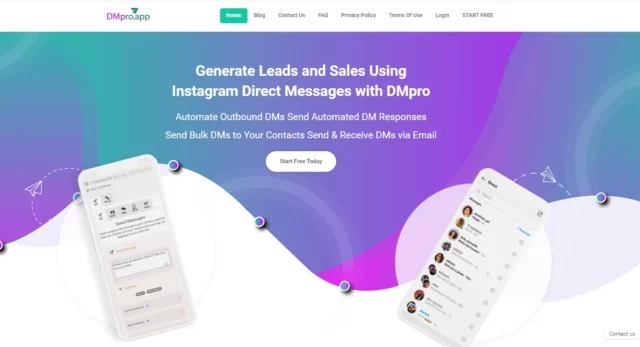
Lastly, you can use online messaging tools to check your Instagram DMs on a PC. There are plenty of such tools available on the internet. DMpro is one such direct messaging tool. And its perfectly valid to have reservations about third-party tools, but you’ll be amazed to know that most of these services are packed with features that aren’t available anywhere else. Plus, you can access these features for free!
For example, DMpro allows you to curate DM templates; this saves you the necessity to write the same thing over and over again. Instagram doesn’t allow people to send out bulk DMs, but DMpro does. This service also sends out automated replies and messages to people, thereby saving you tons of time.
So, if you want to know how to check Instagram DM on PC, follow these steps:
- Go to DMpro’s official website.
- Sign up for the service, it’s completely free.
- After the signing up and email verification is complete, click on ‘Dashboard’ located on the left sidebar.
- Then, click on the blue ‘Add Instagram Account’ button located at the left.
- Now, enter your Instagram username and wait for a while.
- Choose your geographical area from the dropdown menu.
- Then, click on ‘Confirm Account’.
- To be able to send DMs using DMpro, you will also have to enter your account’s password and verify that it’s you.
After all this is done, your Instagram account and DMpro will be connected. You will be able to make use of the latter to send messages on the gram.
Final Words
Alright, everyone! This was how to check Instagram DM on PC! In this article, I walked you through three different methods using which you can check and reply to your DMs on a PC! So, use whichever method suits your requirements the best! In case you have any doubts regarding any of the things mentioned above, feel free to ask for help in the comments section!
Can you search for a DM on Instagram?
Yes, you can search for a particular message on Instagram. To do this, open Instagram and tap on the messenger icon at the top right. Then, tap on the conversation that contains the message(s) you want to find. Once the conversation opens, tap on the username at the top of the screen. Then, under the “More actions” section, you will find the “Search in conversation” option, tap on it. Lastly, type your search query in the search bar loacted at the top of the screen and tap ‘Done’.
What is the chrome extension for Instagram DMs?
There are several kinds of chrome extensions that you can install to access your Instagram DMs. One such Chrome Extension is Inssist. It lets you switch the web version of Instagram into a mobile view. This way, one is able to use a variety of mobile-only features on their desktop.
How do I download Instagram DM messages?
If you want to download your Instagram DMs, then open the app and tap on your profile icon at the bottom right. Then, tap on the hamburger icon at the top right. From the menu that appears, choose ‘Settings’. Then, go to ‘Security’. From there, choose ‘Download data’. Follow the on-screen instructions to complete a few necessities. And, that’s it! Instagram will send you a download link on your registered mail within a few days.