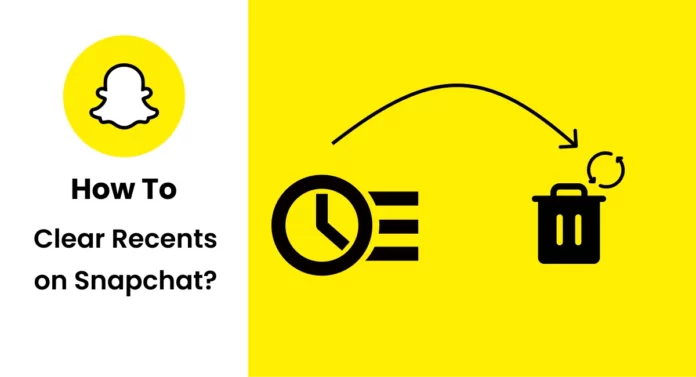Snapchat is one of the fun apps to use among social media platforms. It allows you to start a streak with your friends and you can share snaps every day to increase your snap score. There are countless features on Snapchat that you can enjoy using the application. But like your phone shows you recently used the application, Snapchat saves all your history on recent. So, do you want to learn how to clear recents Snapchat? Then this article is for you to learn everything about the procedure.
Recents are helpful as you may track your activities quickly. You could see to whom you have sent snaps if you forget it or you can see whom you added on Snapchat. But this record also sometimes can be a problem for you. If you have a conversation with more people then you could see so much data in recents or if any of the people see your recents then they may catch you.
So, if you don’t want to store your recent activities then it is necessary for you to learn how to clear recents Snapchat. Continue reading to find the steps and proceed to clear the recents on Snapchat.
Table of Contents
How To Clear Recents Snapchat? Everything you need to know!
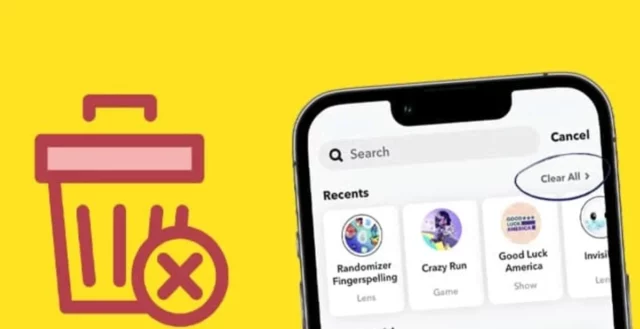
We all value our privacy more than anything else. So, if you are always around with friends or family members, then it is possible for them to invade your privacy. This is why it is essential for you to clear the recents so that you don’t have to worry about anything. Also, when you clear your recents it will also help you to free up the phone memory. Because when you have so much data on recents then it may add up to your phone memory. Now, start learning the steps on how to clear recents Snapchat.
How To Clear Recents Snapchat On Android Or iPhone?
When it comes to recents, you have not only your conversations stored but also the search history. So, here are the steps that helps you to know how to clear recents in Snapchat on Android or iPhone.
Step 1: Open The Snapchat Application
The first step is to open you Snapchat application on your device. You need to provide your login details and wait for few seconds to load the application properly. You should not use the application without loading it properly as it may not help you to get all the recent conversations.
Step 2: Click On The Settings Icon

Once the application is opened, now click on the profile icon at the top-left corner of the screen. Now, it will take you to the profile page where you can find all the options. Tap of gear icon at the top-right corner of the screen. It will show you the list of options.
Step 3: Find Clear Conversations Option
Now, you need to scroll down to find the Clear Conversation option on the screen. You could find this option under the privacy option. So, scroll down until you move to the privacy option and tap on the Clear Conversations option.
Step 4: Delete The Conversations
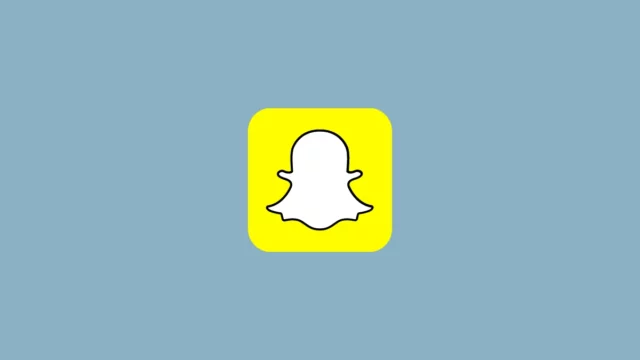
Once you selected the option, you could find a few lists of options on the screen. So, you have the option either to click a particular conversation or you can choose the entire conversation history to delete it.
If you want only clear some particular conversations, then you can choose X on the right end of the screen. You can clear them one by one by scrolling down. If you want to delete the entire conversation, then you can choose the clear option at the top of the screen.
Step 5: Clear Search History
Now, if you want to clear any of your search histories, then you have to once again back to the settings option and choose the clear search history option. By doing so, it will delete if you have searched for any username or any other details on Snapchat. If you also want to clear the sticker searches, scan history, and cache, then you can follow the same steps and find respective options to clear your recent activity on Snapchat.
How To Clear Recent Best Friends List On Snapchat?
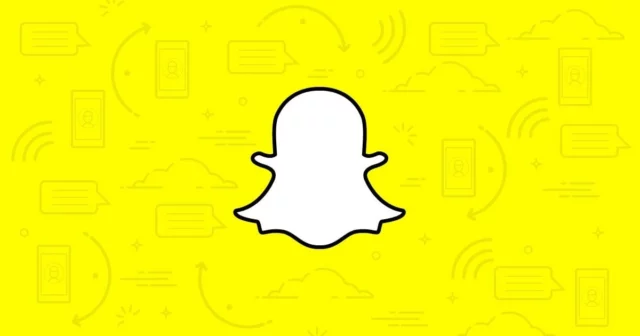
You may know about the best friends list feature on Snapchat, which automatically list your friends whom you contact frequently. If any of your partners or friends see your Snapchat best friends list, then it is easy for them to know whom you’re talking with frequently. If you want to avoid it, then follow the below tips on how to clear recents Snapchat.
- Stop sharing the snaps regularly with them
- Try to have a conversation with others so that it changes your friends’ list.
- You can also try blocking and unblocking the person which may help to remove the person from the recent friend list.
With these simple tips, you can change your friends’ list often. So, if anyone sees your friends list they don’t get any idea about whom you’re talking with and sharing snaps regularly.
Final Words
Alright, Folks! The above are the steps on how to clear recents Snapchat that you should know. Snapchat is a cool application and so you have all the options to keep up your privacy. So, if you don’t want any of your recent history stored on Snapchat, then I guess the above steps can be helpful for you.
If you found this article useful, then do share it with your friends. Also, don’t forget to check other interesting articles related to Snapchat on Viebly.
Do You Still See Conversations From The Past Snapchat?
Once both users have opened and closed a one-on-one chat, Snapchat automatically deletes the message. If you modify the Chat Settings’ erase rules, you have up to 24 hours, but that’s it. Any unopened Chats are also automatically deleted by the app’s servers after 30 days.
Why Does Someone Appear In Snapchat Recents?
You only need to go to the “Recents” section, which lists all the contacts you’ve recently messaged, in order to send snaps. If someone is listed in your Recents, you probably spoke with them frequently for a while.
How Does Clearing Snapchat’s Cache Affect Things?
On Snapchat, clearing the cache does not remove all of your data, including saved, chats, photos memories, and videos. Only irrelevant information, such as filters, thumbnails, lenses, and other information, is cleared.