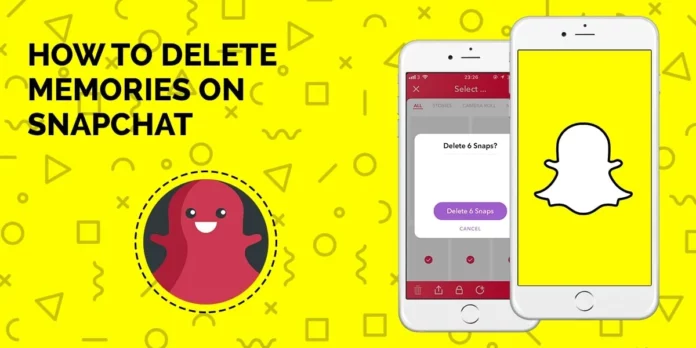Social media quite literally serves as digital records of our life. Our Instagram and Snapchat accounts act as digital photographic journals. Apart from being able to receive and send snaps and text on Snapchat, you also have the option to create, transfer, and export ‘Memories’ on the platform that stay with you forever. However, this can sometimes turn troublesome thereby making you turn to articles that discuss how to clear Snapchat memories.
Also, when I say ‘troublesome’, I’m talking about Snapchat memories that feature you and your ex-partner. Or video memories from that one night you and your friends decided to get drunk that can’t be there on your profile anymore. Or maybe even snaps of yourself with crazy, funky filters that have now started to cringe you. Nobody wants these embarrassing memories, right? You can get rid of all these by learning how to clear Snapchat memories.
Table of Contents
Here’s How To Clear Snapchat Memories | Do It Using These 2 Quick And Easy Ways!
Now, you must be excited to learn how to clear Snapchat memories and get done with the job ASAP. And, lucky for you, this article is going to be all about that. You see, even though using Snapchat is pretty easy because of its user-friendly nature, there are some things that can be difficult for even the most seasoned Snapchat users. So, if you are someone who’s having a hard time getting rid of old memories, read this article till the end!
How To Clear Snapchat Memories By Deleting One Snap At A Time?
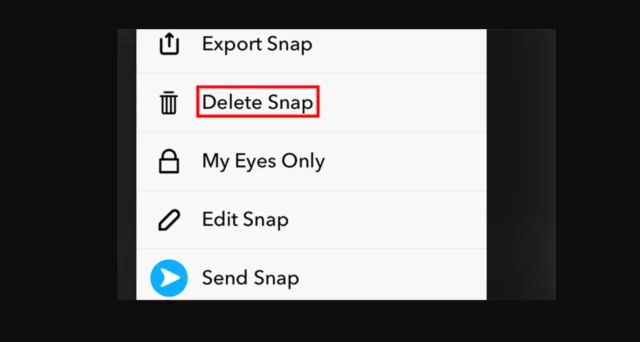
Want to review snaps before you delete them so that you don’t accidentally delete something you intended to keep? If so is the case, you need to know how to delete individual snaps. Follow the below-mentioned steps to do that:
- Open Snapchat.
- Below the round shutter button on the main home screen, you will have two rectangles one above the other representing Memories.
- Tap on the icon to open your Saved memories. Alternatively, you can swipe up from the bottom to launch memories.
- You can review your saved memories by scrolling down. You can tap on any one out of these to expand them and view in full screen. From there, you can swipe left and right to navigate your way through snaps in their full size.
- After you’re done reviewing your snaps, tap and hold the snap that you wish to delete.
- Some of option will appear at the bottom of your screen.
- Choose the Delete Snap or Delete Story option.
- A confirmation will appear on the screen. Choose ‘Delete’ one more time.
And, that’s it! Your snap will be deleted. Apart from the process mentioned above, you can also follow the one mentioned below:
- Go to Memories using the steps mentioned above.
- Tap on the snap or story that you wish to get rid of.
- In the bottom right corner, the ‘More’ option is present. Tap on it.
- A list of options will appear on the screen.
- Choose ‘Delete Story’ or ‘Delete Snap’
- A confirmation pop-up will appear. From there, choose ‘Delete’ again.
Your snap is now deleted! Also, I must ask you to be careful when it comes to deleting snaps. Because once something is deleted, you will not be able to get it back.
How To Clear Snapchat Memories With A Long Press?
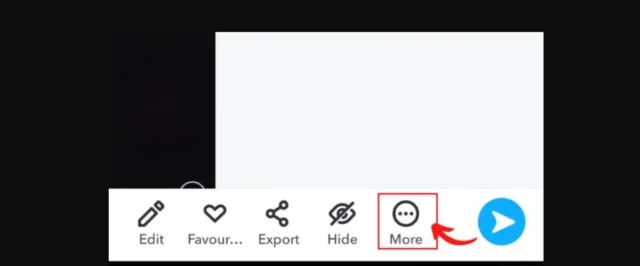
After you’ve been through all your memories on Snapchat and decided that you want to get rid of memories in a bulk, then this section is for you. So, if you want to delete multiple snaps or stories at once, follow the below-mentioned steps:
- Open Snapchat
- Swipe up from the bottom of the main screen, or tap on the Memories icon located below the round capture button to open Memories.
- Long press a snap that you wish to delete.
- Now, select all the snaps you want to delete.
- Choose the ‘Delete’ option present at the bottom of the screen.
- Tap on ‘Delete Snap’ one more time.
And, that’s it! These memories are now gone forever and will not be restored.
Final Words
Alright, people! This was how to clear Snapchat memories! In this article, we looked at two different ways of clearing Snapchat memories. You can either select all the memories that you want to delete and delete them in one go or you can delete one memory at a time. So, feel free to choose whichever method works best for you and get the job done! Oh, and in case you get stuck at any point, feel free to ask for help in the comments section!
Does clearing the Snapchat Memories cache delete Memories?
This removes any unnecessary data or files the cache was holding, allowing Snapchat to run smoother and faster. Clearing cache on Snapchat won’t delete your Memories, Snaps, or Chats, but you will lose saved lenses and filters.
Does Snapchat save everything?
Snapchat servers are designed to automatically delete all Snaps after they’ve been viewed by all recipients. Snapchat servers are designed to automatically delete unopened one-on-one Snaps after 31 days. Snapchat servers are designed to automatically delete unopened Snaps sent to a Group Chat after 7 days.
Is it OK to clear cache on Snapchat?
If your device is running out of storage space or if Snapchat displays a ‘disk is full’ prompt whenever you try to use the app, you should clear its cache. Clearing Snapchat’s cache can also help boost the app’s overall performance
Does anyone see my Memories on Snapchat?
No one else can see your Snapchat Memories. Only after you’ve shared it will it become visible. If you want to add an extra safety measure, you can also store selected Snapchat Memories in a secret, password-protected album that’s meant for your eyes only.