Snapchat is a very strict stance on privacy. Unlike other social media apps, where all your data is saved, Snapchat only saves things you tell it to save. You can save media, memories, and chats on Snapchat if you choose to do so. So today, we will tell you how to delete all chats on Snapchat, if the need arises.
Snapchat gives you a lot of control over your account too. You can delete multiple friends on Snapchat or delete unknown people at will. You can block groups if you want, and you can hide your phone number from your profile. There is a lot that you can tinker around with. Should there be a need to edit and delete more, then Snapchat has got your back!
So, how to delete all chats on Snapchat? The easiest way to do it is by selecting the Clear chats feature in Snapchat settings. The feature lets you delete all chats with ease. Secondly, you can also choose to delete each conversation one by one by going to each chat individually. If you have a lot of friends and lots of chats, this process can be tiring and time-consuming.
Whether you are looking to limit your Snapchat chats or want to prepare to delete your Snapchat account, deleting chats is an important step. While you can simply just go and make a new account, getting rid of previous chats are important if there are saved items in those chats!
Table of Contents
How To Delete All Chats On Snapchat? Important Methods You Need To Know!
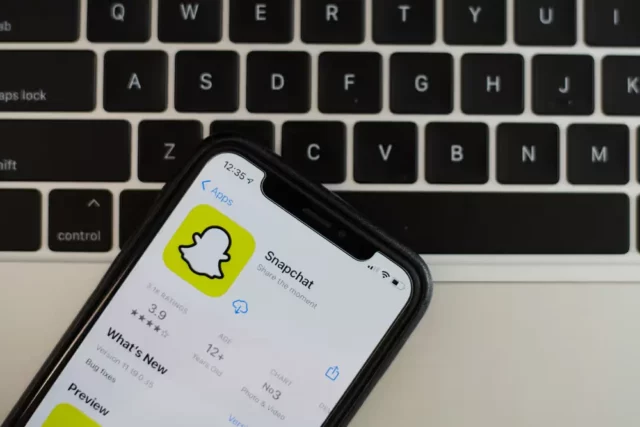
The best thing about Snapchat is its ease of use. You have all control over your privacy. You can limit who can see your stories through private stories. You can also block someone who is spamming you on Snapchat. Whatever the issue, the app has a solution for it. In situations where you are not able to resolve issues on your own, Snapchat customer service is only a few taps away.
Now, let’s take a look at how to delete all chats on Snapchat. Whether you want to delete them all at once, unsave each message, or delete only a specific chat, there are tons of options. So let’s check them out here!
Delete All Chats From The Snapchat Settings Menu | Method 1 Of How To Delete All Chats On Snapchat
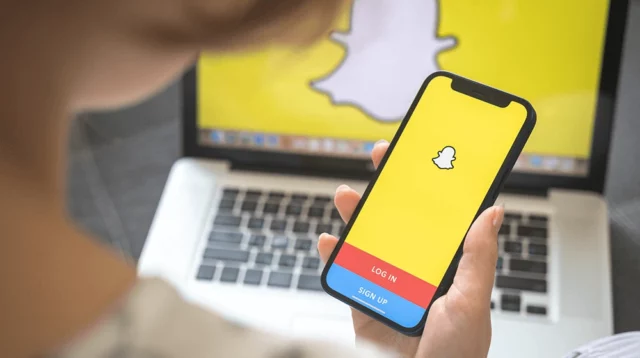
The easiest way to get rid of all your chats and all your messages is by clearing all the messages at once. Maybe your friend list is getting too cluttered, and it’s time you made space just for a few and deleted the others. Deleting each message is a chore.
Snapchat lets you delete all chats from the Snapchat settings menu. Unless the other person has saved messages from you in their chat, everything in the convo will be cleared. Saved messages only include chats and images you have sent as messages.
To delete all chats from the Snapchat settings menu, follow the steps mentioned below!
- Open the Snapchat app on your iPhone or Android phone. The method is universal for both, so you don’t need to know how to delete Snapchat from iPhone and Android separately.
- On the home screen of your Snapchat app, tap on the bitmoji icon in the top right corner of your screen. Tapping on it will open your profile window.
- From your profile, go to the settings menu by tapping on the gear icon in the top right corner of your screen.
- Scroll down to the Privacy tab and locate and tap on the ‘Clear Conversation’ option.
- All your conversations on Snapchat will open in a new window. There will be an X option at the end of every username.
- Tap on the X to delete the conversation from your Snapchat. You will be prompted to confirm clearing the conversation.
- You can tap on cancel if you change your mind or tap on ‘Clear’ in order to proceed.
- Follow the same procedure for other usernames and chats to clear all conversations. Tap on the back option when you’re done.
That’s it. You have now successfully deleted and cleared all conversations from your Snapchat. If you don’t want to clear all conversations but only a few conversations, then you can just clear a few conversations too. If you want more control, then you can directly clear conversations from your chats too.
Delete Chats Individually On Snapchat | Method 2 Of How To Delete All Chats On Snapchat
If you want to make sure you don’t delete anything important from a conversation, then you should delete each conversation individually. Luckily that is also a possibility with Snapchat. Although this may take a few more steps if you have to delete multiple chats, it’s nice to know that it’s a possibility.
- Open the Snapchat app on your iPhone or Android phone. The process is the same for both OS.
- Swipe from left to right to access your chat list, or simply tap on the chat tab from the bottom of your screen.
- Tap and hold to select the message you want to delete. A new pop-up will appear.
- From the list of options, tap on ‘More.’
- Select the option ‘Clear Conversation’ in order to delete all the messages from the selected conversation. Tap on Clear to confirm or Cancel to go back. Follow the same process for other chats if necessary.
That’s it! You’re done! Do note again that the messages that the other person has saved will still be accessible to them. So if you’re looking to delete saved messages from your Snapchat, then keep on reading.
Deleting Saved Messages From Chats On Snapchat | Method 3 Of How To Delete All Chats On Snapchat
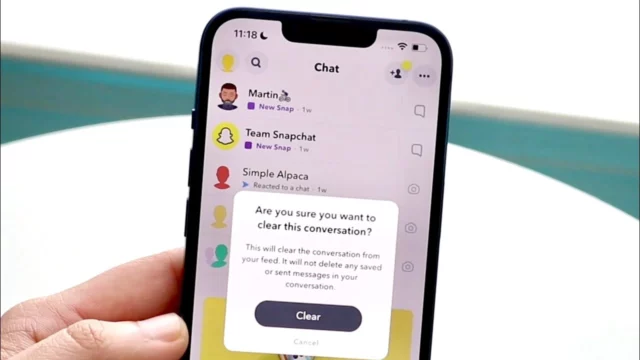
If you have spent a long time snapping and chatting, then it’s possible that there might be enough content that has been saved in chats over time. This includes messages and even images and videos you’ve sent through chat. If you’re looking to clear conversations, you should delete those saved messages.
Open your Snapchat on your iPhone or your Android device. The method is the same for both.
Go to your chats by swiping from left to right or by tapping on the chat from the tabs at the bottom of your screen.
Tap and open the chat from where you want to delete saved messages.
To unsave a message tap and hold on it. A new popup will open.
Select ‘Unsave in Chat’ from the list of options.
That’s it, you’re done! You will have to follow the same process for each saved message, so if you have a lot of them, it is going to take some time. The process is the same for all other chats. After you’re done unsaving messages from chats, you can proceed to clear all conversations from Snapchat by following the methods we mentioned above!
Recovering Deleted Chats Once You Delete All Chats From Snapchat | Method 4 Of How To Delete All Chats On Snapchat

Recovering deleted chats and messages is a long shot. For most social media apps, it’s simply not possible, but luckily Snapchat has that option. Although there is only a fifty percent chance of getting the messages back, the fact that there is a chance is a nice thing to know. To recover deleted chats, you need to put in a request with Snapchat through their website.
- Open the Snapchat website on your phone or through your laptop.
- Enter your details and sign in to your account.
- Navigate to the Manage My Account settings and click on it.
- In the new window, look for the tab that says My Data.
- In the tab, click on Submit Request and press Ok.
Snapchat will now contact you and try to resolve your issue. You can also try contacting Snapchat support through Twitter, where they are the most active. If you have deleted your memories or other Snapchat data by accident, trying this method is your best shot at getting back the data.
Final Words
So, there you have it, folks! We hope now you know how to delete chats on Snapchat! The recovery factor and the fact that there are easy options to delete multiple chats is a time saver for many. Especially if you’re a Snapchat creator who has tons of contacts to delete! If there is anything else Snapchat-related that you want help with, then feel free to drop a comment below! We will try our best to help you out!
Can I delete my chats from Snapchat?
Yes, you can delete your chats from Snapchat.
Can the other person delete your saved messages on Snapchat?
Yes, the other person can unsave your messages if they choose to.
Does Snapchat send a notification when deleting chats?
No, Snapchat does not send notifications when you delete someone’s chat on Snapchat!


