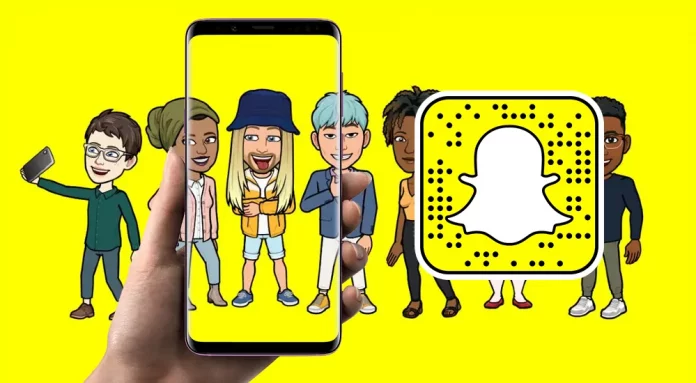When the Bitmojis were introduced, especially on Snapchat, people all around the globe were excited about how it was going to be. Once they figured out how it worked, people started to create their Bitmojis without any delay. As you can understand, creating it is not that big of a task, but do you know how to delete a Bitmoji? If not, we’ll help you out. In this article, we’ll precisely tell you How To Delete Bitmoji?
Bitmojis was first introduced by a company named Bitstrips in 2014, but eventually, Snapchat took over the company in 2016. Ever since Bitmoji came under Snapchat, its popularity began to rise, especially among the millennials and the gen z’s.
One interesting aspect about Bitmojis is that you can certainly use it on other platforms. Like Facebook or Messenger, and surprisingly even on Gmail. Now, getting back to the issue at hand, let’s get into the details and find out how to delete a Bitmoji.
Table of Contents
How To Delete Bitmoji? Try Out These Steps!
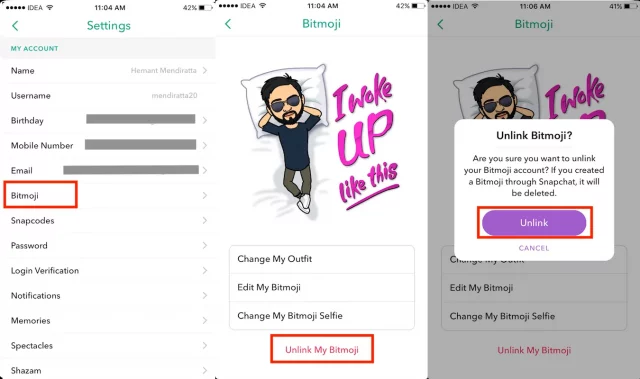
Before further details, let us remind you that Snapchat does not allow its users to upload a profile picture. Instead, Snapchat recommends you create your customized Bitmoji avatar and use that as your profile photo. It is a must thing on Snapchat for all its users.
Now, Snapchat also gives you the option not to add any profile picture. If you do not wish to use Bitmoji as your profile picture, you can keep that space empty. The account owner creates Bitmojis according to their preferences. You can customize your Bitmoji avatar however you feel it to appear.
Snapchat recommends or allows you to create your Bitmoji and certainly lets you delete it. So, below are the steps that you need to follow to delete your Bitmoji.
Also, Read | How To Change Bitmoji Gender? We’ll Help You With That!
How To Delete Bitmoji On Snapchat?
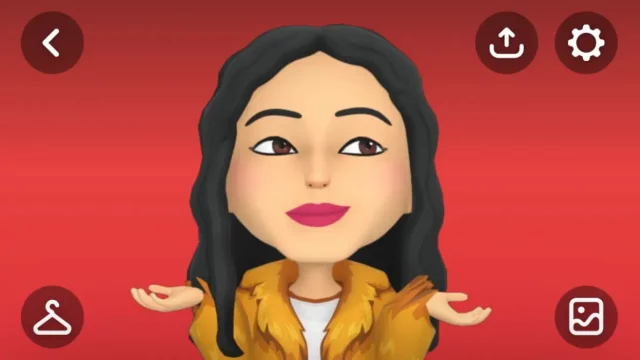
Just like you can create your Bitmoji, customize it, or even reinvent its look, and if you don’t feel like doing anything or say you’re bored with it, just delete it. You certainly have that option. To delete it, follow the steps carefully that are mentioned below.
- Log in to your Snapchat.
- Tap on your Bitmoji icon.
- Then tap on the Settings icon at the top right corner of the screen.
- Tap on the Bitmoji option.
- Then tap on Unlink My Bitmoji.
- Finally, tap on Unlink. And your Bitmoji will be deleted.
It wasn’t that difficult after all. Was it? These are the few steps you need to follow if you wish to delete your Bitmoji on Snapchat.
How To Delete Bitmoji? Other Frequently Asked Questions

Why Don’t I Have 3D Bitmoji On My Snapchat?
This type of issue is quite common when an application, or in this case, Snapchat, is not updated. Certain features and settings might not work or even appear. So, somehow, if you do not see the option of 3D Bitmojis, all you need to do is download the latest version of Snapchat. You can download it from Google Play Store or App Store, depending on your device. Once your Snapchat is updated, you’ll find the option of 3D Bitmoji along with other updated features and settings.
How Do I Get Friendmoji?
To set up Friendmoji, follow the steps listed below.
- First, you have to download the Bitmoji application and install it.
- Once you’re done with the installation process, open the app.
- In the Bitmoji app, tap on the Turn On Friendmoji option on the stickers page.
- Then tap on Connect Contacts to view your friends in your stickers.
- Add a valid phone number.
- Finally, put in the verification code sent through SMS to verify your provided phone number.
Can I Use Friendmoji Without Snapchat?
If you happen to be an iPhone user or own any iOS device, it is certainly possible. Friendmojis are available without Snapchat only on iOS devices. If you want to share Friendmoji, make sure your Snapchat is connected to your Bitmoji application. Once that is done, in your Bitmoji app, you can tap on the Friends icon in the upper right corner of the Keyboard to select or search from your friends list.
Can I Have 2 Bitmojis?
Well, in this case, unfortunately, Snapchat allows only one Bitmoji per account. The platform does not permit multiple Bitmojis for a single account. Nevertheless, you have the option to make a different Bitmoji for each of the styles, and there are a total of three styles.
Also, Read | How to Fix Instagram Avatar Sticker Not Showing? Easiest Ways To Get Them!
How Do I Enable Bitmoji On My Keyboard?
Follow these steps to enable Bitmoji on your Keyboard.
- Go to the Settings option on your device.
- Tap on the Languages And Input option.
- When you see the Virtual Or On-Screen Keyboard option, tap on it.
- Then finally, tap on Manage Keyboard and toggle the Bitmoji Keyboard option.
Is There Anything Better Than Bitmoji?
To find out which is better you have to use it first. Other than Bitmoji, there is another app known as Avatoon. Avatoon lets you create your cartoon version or avatar, for which all you need to do is click a selfie. The app is quite similar to Bitmoji but has certain perks. By using Avatoon, you can also create emojis and stickers of your avatar. The app is available both on Play Store and App Store for free.
Also, Read | How To Tell If Someone Blocked You On Snapchat? Use These Tactics!
Final Word
Everyone knows how to create a Bitmoji, but you’re one of those who knows how to delete them on Snapchat. We sincerely hope that you liked going through the article and that it was informative enough. We have also answered a number of frequently asked questions. I hope that was helpful too. Let us know what you think of the article, and also, do not forget to give us your feedback if you think we missed out on something.