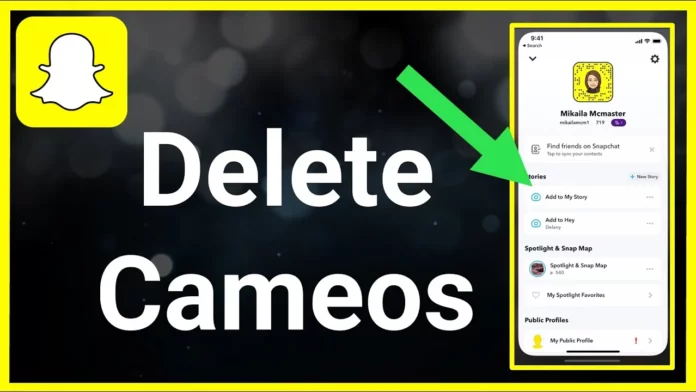Snapchat knows how to keep its users hooked. It’s actually smarter than you and me! That’s why you see its intriguing updates every month. Well, these days, the Snapchat update for October is rolling around, and people are curious to know about it. But before you start updating your knowledge on the same, I would like you to come across the solution to a common problem. It’s how to disable cameos on Snapchat!
The Snapchat cameo appeared in 2019. As a result, the users started inserting DM chat while visiting the cameo page. Also, a cameo is quite identical to using Bitmoji, but each cameo works on different selfies of the user. This indicates that every cameo character is linked to your face and then works just like a Bitmoji on the social media app. Interestingly, you can even use cameos in the form of GIFs and stickers.
In addition, all the cameos can be distinguished by animated characters. Guess what! You can even type some text, and Snapchat will automatically display a cameo close to the meaning of that word. In order to get it, you can even use selfies or any other picture.
Like others, if you are bored of using cameos on Snapchat and wish to disable it, here’s a way out for you. Read on how to disable cameos on Snapchat!
Table of Contents
How To Disable Cameos On Snapchat? A Complete Guide!
While using a cameo, you can even select male and female genders to make it look more engaging. But are you looking forward to trying something new? If yes, then it’s better to first delete cameos. Here’s enough information for you on how to disable cameos on Snapchat!
How To Get A Snapchat Cameo?
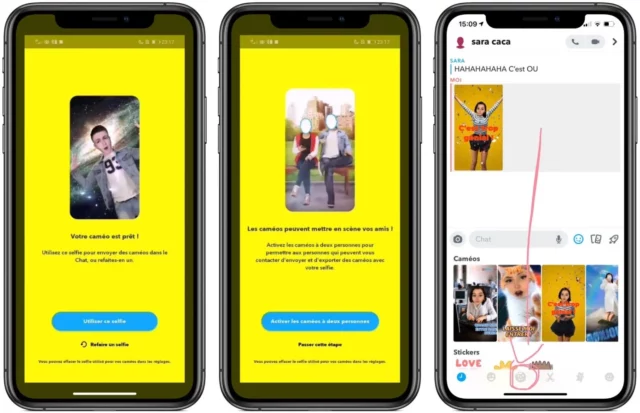
For those who are new to Snapchat, it’s important to know how to get a Snapchat Cameo. For this, you need to start by clicking a picture of yours that you need to paste on the video available in the Snapchat video bank. With this, you can also share a personalized GIF rather than opting for a Bitmoji Avatar.
In order to click a picture, you need to set up the cameo selfie. Here are some steps to do it:
- Launch the app and open a chat with the user of your choice.
- Now, click on the emoji option, and you’ll get a list of Bitmoji stickers present in your Snapchat account.
- At the bottom, you can easily locate the plus sign. Click on it to take your selfie. In case you are not happy with it, you can take another selfie.
- Next, you can select your gender, and a cameo will appear automatically.
Finally, you will be transported to a new screen where you can upload your cameo selfie.
How To Delete Cameo Selfie On Snapchat For iPhone And Android?
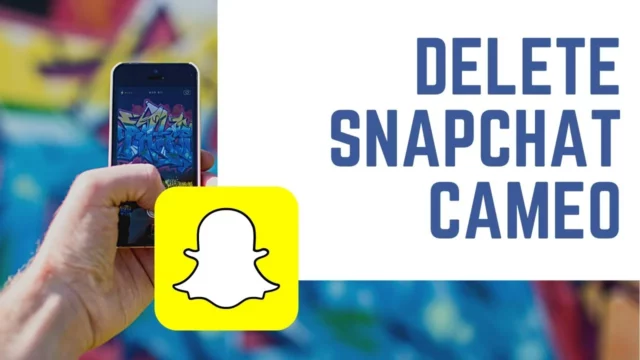
If you are deleting a cameo on Snapchat, then I guess you are finding it ugly, or maybe you have used it many times before. Thankfully, here are some ways that can help you out!
- No matter if you are using ios or Android, start by opening your Snapchat app on your device.
- Fill in your details so that you can easily log in to your account.
- After logging into your account, locate the profile icon and click on it to land on the profile page.
- After this, go to the settings and click on the gear-shaped icon located on the right side of your screen.
- Next, you will see a list where you need to select clear my cameo selfie.
- After the completion of the above steps, you may get a pop-up message. The moment you see it, click on Clear to delete your cameo.
So, this is how the process is done, and your cameo will be deleted successfully.
Make Private Cameo Selfies
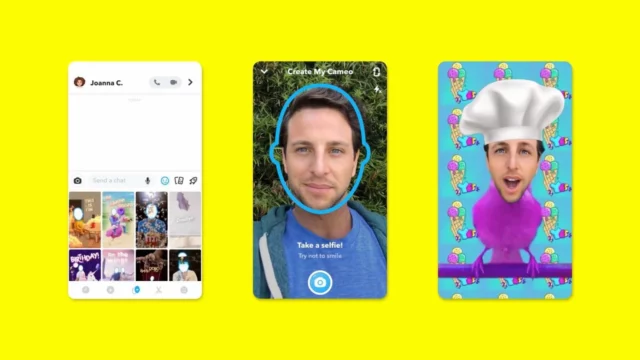
Other than deleting your cameos on Snapchat, you can also make them private so that no one can see them. Doing so is even better than deleting your beautiful pictures. Follow these steps to learn about the same:
- Like above, launch your Snapchat app on your device.
- After logging in with the help of your credentials, click on the Bitmoji icon so that you can land on the profile page.
- Upon reaching there, click on the gear-shaped icon. You can easily locate the icon on the right side of your screen.
- Now, you need to click on settings and locate Use my cameo selfie. This is usually located under who can.
- Then, you need to select Only me so that only you can have access to your cameo.
This is how you can limit access to your cameo rather than deleting it.
Final Words
By now, you must have understood well how to disable cameos on Snapchat. Although it’s fun, like using Bitmoji stickers with friends. But users are inclining more towards the latest updates. So, follow the above steps to learn how to disable cameos on Snapchat!
But if you still have any query about the same, you can drop it in the comment box. We will surely get back to you with a solution.
Can Everyone See Your Cameo On Snapchat?
Yes, you can let everyone see your cameo on Snapchat. But before this, you need to make a few changes to your settings.
Can I Prevent Someone From Using My Cameo?
Yes, you can prevent someone from using your cameo by changing your settings.
Why Can’t I Use A Snapchat Cameo?
If you are unable to use a Snapchat cameo on your device, then you should check the internet connection and check for the updates.
Is Snapchat Cameo Safe To Use?
Yes, a Snapchat cameo is safe to use. When you use a cameo, it adds protection so that no one can use your identity for illegal stuff.
Can I Use Two-Person Cameo Snapchat?
Yes, you can use a two-person cameo on Snapchat. For this, you need to go to the char bar in the conversation section and click your selfie. Now, you can use the person with whom you want to share access to your cameo.