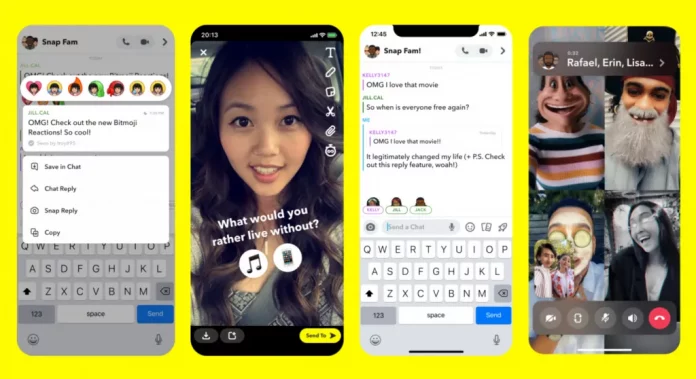Snapchat constantly keeps rolling out new options for people to share more of their lives. There are a lot of ways to snap: you can share pictures and videos with quirky filters, boomerangs, video chat, etc. Now, apart from snapping and chatting, people can also create polls! So, in this article, I’ll be showing you how to do a poll on Snapchat!
Polls have become popular with each passing day. But why, you may ask. Well, there are many reasons behind it. For example, polls are easy to interact with and can fetch you real and candid answers from your friends or audience. People like to express their opinions, and Snapchat provides an easy and effortless way to do just that.
While answering a poll, you only have to select an alternative from the two given. Isn’t that easier than giving a long descriptive answer to express your views about something?
Table of Contents
Here’s How To Do A Poll On Snapchat! Use This For The Next Time You Need An Opinion!
Thanks to Snapchat’s January update, we can now create polls on Snapchat as we do on other social media sites like Instagram, Facebook, or Twitter. Enlisted below are some options using which you can do just that. I’ll talk about not only the official Snapchat poll sticker but also some third-party options.
So, make sure to read this article till the end.
Also, Read | How To Change Snapchat Cameo Picture Or Friend? Make Chat’s Fun!
1# How To Post A Poll On Snapchat?
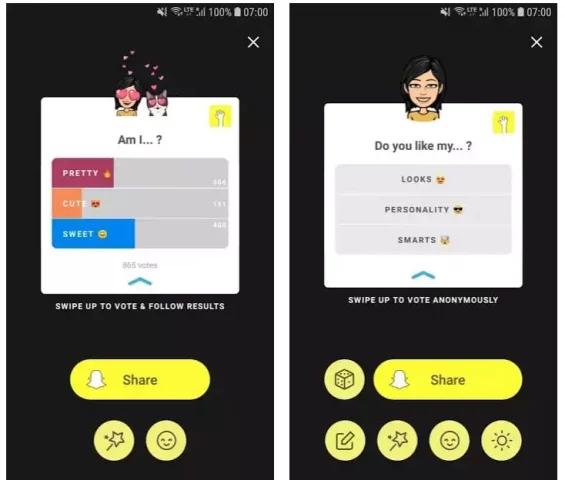
This one is pretty easy to follow through and doesn’t take much time. So, refer to the steps given below to create interactive polls:
- Update your Snapchat and make sure it’s the most recent version.
- Open Snapchat on your device.
- Click a picture or make a video you want to use for the poll.
- If you want to use a picture or video that you already have, choose it from your gallery.
- To choose a previously existing snap, click on the small button on the left side of the circular camera button.
- In the top right corner, you’ll see a bunch of options arranged vertically.
- We’ll be using the third one from the top. It is placed below the pencil icon and looks like a sticker/post-it note half-peeled.
- Click on it.
- On the page that appears, a lot of different things, like stickers, come up.
- At the topmost row, you’ll see the search GIF button, the mention button, etc. There you will find the polls option too.
- Click on the poll option.
- Type in a question that you’d like to ask.
- There will be two emojis that can answer the question you’ve asked.
- Once all this is done, click on “Send To” in the bottom right corner.
- It will show you some examples of sending the poll.
- You can either send it to your friends personally, or you can put it on your story.
That’s it! Isn’t it really simple?
2# How To Make Changes In The Poll?
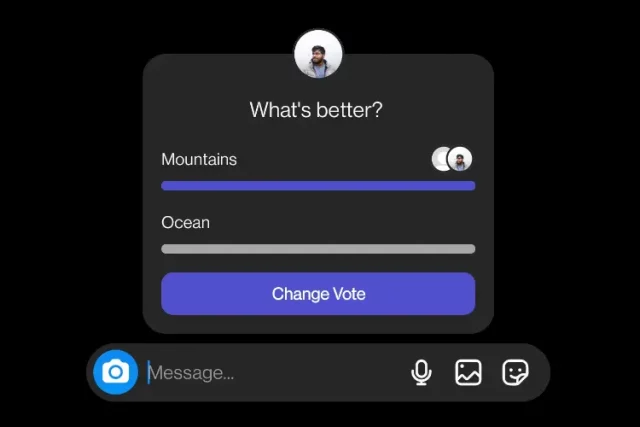
Snapchat poll answers are focused only on emojis. Polls are used to obtain replies to questions. By default, we only get a thumbs up or a thumbs down as the poll options. But if you wish to change the emoji, you can tap on it and pick any emoji of your choice from the various options that show up.
For example, if your poll is about choosing a sport between cricket and soccer, you can use a bat emoji and a football emoji.
You can also drag the question around the screen and place it wherever you want. You can resize the question by pinching or zooming to have it of your preferred size. That’s all the changes you can make.
Now, after you’re done making changes, tap “Send To” at the bottom of the page. You’ll be given a choice between sharing it with your friends or putting it as a “story .”Anybody who watches the story will be able to engage with your poll.
Also, Read | What Do The Blue And Purple Rings Mean On Snapchat? Everything Explained!
3# How To Check Poll Votes On Snapchat?
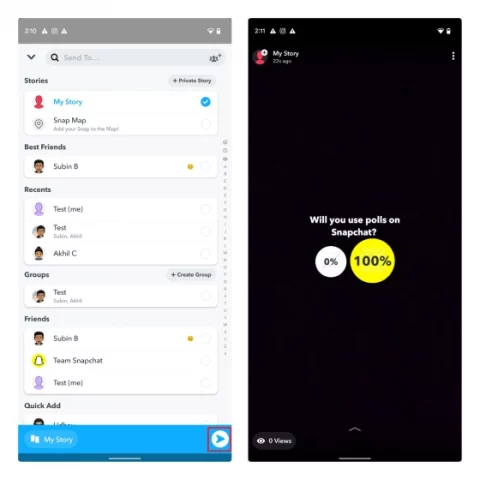
Once your poll is up and running on your Snapchat story, you can check the result of it on your profile page. Follow the steps given below to know the opinion of poll-takers!
- Tap on profile, i.e., your Bitmoji icon at the top-left corner.
- Click on the story preview given under the “My Stories section.”
- Then, tap on the three vertical dots present in the top-right corner.
- From the results, tap on your poll question given under the “Poll” section.
- The poll results are available to you now.
4# How To Share Poll Results On Snapchat?
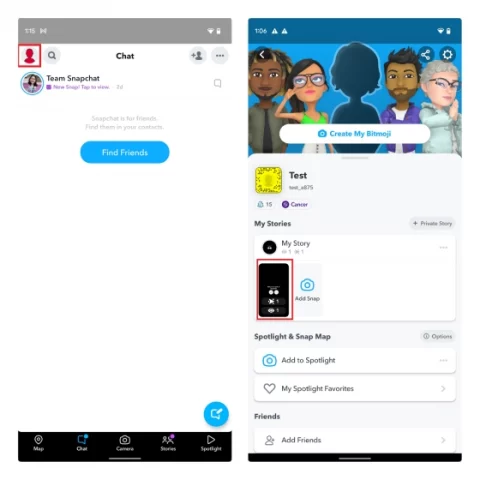
Once you have the final results of the poll based on what your friends and followers chose, you have the option to share the results on your story as well. To do so, follow the steps given below:
- Once the poll results are available, tap on the “Send Results” button.
- Then select “Send” present on the bottom of the screen.
- You can either send the results to some select friends and followers or share them on your story for everyone to see.
- You also have the option to share the poll results as a private story on Snapchat.
5# Snapchat Polls Alternatives
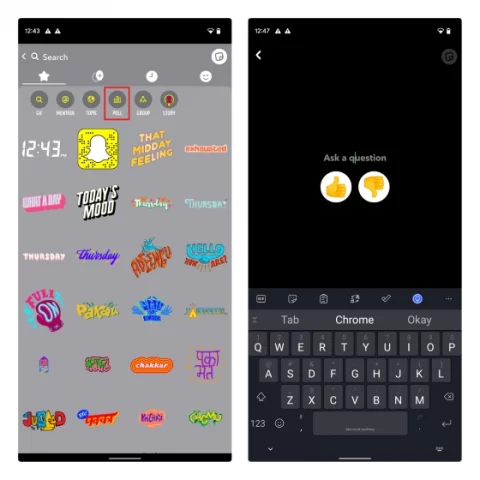
Before Snapchat Polls was released, Snapchatters had to rely on third-party websites as a workaround. But even after Snapchat has launched the option, some people like to use these options to have more flexibility with their polls. Some popular polling tools used for this like Opinion Stage, Polls Go, LMK, etc. These options provide more tools than Snapchat does. For e.g., Snapchat polls aren’t anonymous, but these websites allow you to create and share polls anonymous polls. You can also rely on third-party websites to create text-based polls.
Also, Read | How To Reverse A Video On Snapchat? Reversing A Snap Is The New Normal!
Final Words
So, this was how to do a poll on Snapchat. Here, I’ve provided you with a step-by-step guide to creating unique, emoji-focused polls. If you ever feel that Snapchat isn’t giving you many options for your polls, you can always use third-party websites like those given above.
Let me know in the comment section down below on which topic your next poll would be!