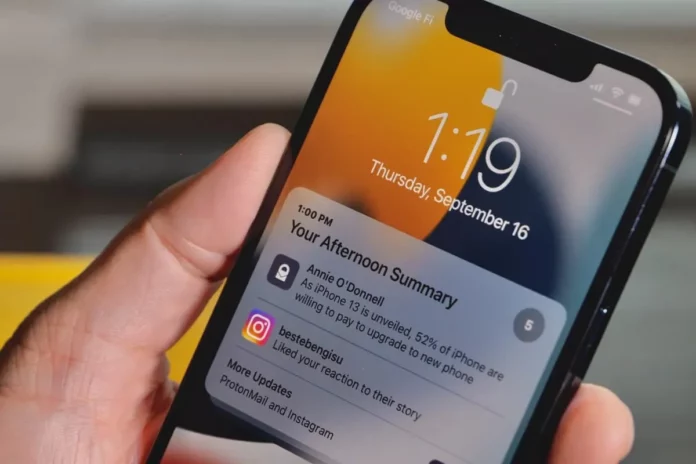Notifications exist for a reason– they help you stay on top of your social media game. When you have your Instagram notifications turned on, you immediately get notified when someone messages you, comments on your picture, likes your posts, etc. But what can one do when there’s something wrong with these push notifications? Well, you can learn how to fix Instagram notifications delayed or not loading and remedy the situation quickly.
Table of Contents
Here’s How To Fix Instagram Notifications Delayed Or Not Loading | 7 Quick Fixes To Try!
Now, there are various things you can do to fix your delayed push notifications. For example, you should check your device’s notification settings. Are notifications turned on? If not, you won’t be getting any at all. Then, you need to check the same for Instagram as well. If notifications are turned on, and you’re still not getting any, then you can proceed to other common troubleshooting tips like clearing the app cache, restarting the device, reinstalling the Instagram app, etc.
Simple, right? But, if you want to know how to fix Instagram notifications delayed or not loading in a bit more detail, make sure to read this article till the end.
How To Fix Instagram Notifications Delayed Or Not Loading Using Your Device’s Settings?
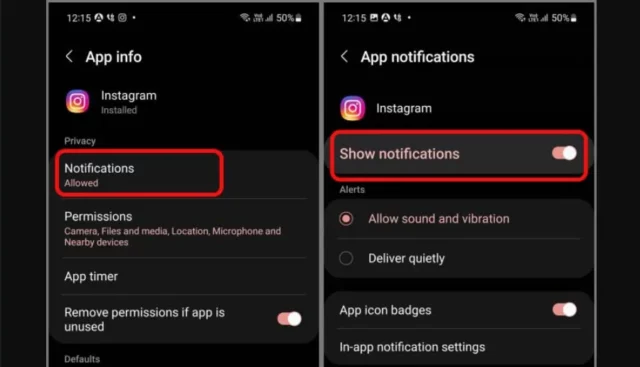
As mentioned above, the first thing you should do when trying to fix your Instagram notifications is to check if your device’s notifications are turned on or not. If you had unintentionally turned them off some time, then it is likely why you’re not receiving any notifications from Instagram.
So, follow these steps to turn on notifications on your iPhone:
- Go to the Settings App.
- Tap on the Notifications option.
- Under the Notification Style section, tap on Instagram.
- Then, tap the ‘Allow Notifications’ slider.
Here, you can also choose what places you want your notifications to appear. For example, you can turn off Lock Screen notifications if you don’t want them.
Follow these steps to turn on notifications on your Android:
- Open Settings.
- Go to Apps & Notifications.
- Locate Instagram from the list of apps that appear.
- Then, tap the slider located next to Instagram.
And that’s it! Instagram notifications will now be turned on. However, please note that the steps might differ slightly on the basis of which Android phone you use.
How To Fix Instagram Notifications Delayed Or Not Loading Using The App’s Settings?
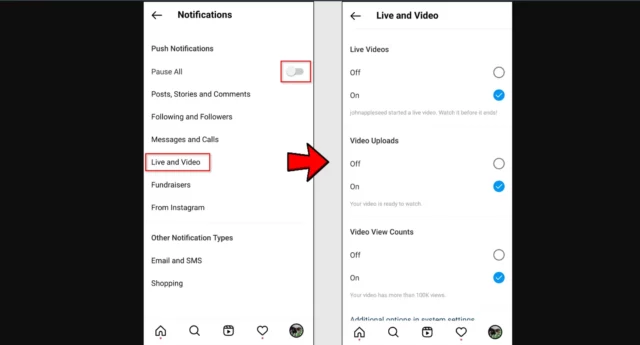
Sometimes, you can have your app notifications turned on and still not be receiving them. If this happens, it is possible that your in-app notifications are turned off. If so is the case, you can follow the below-mentioned steps to turn your notifications on:
- Open Instagram.
- Tap on your profile icon located at the bottom right.
- Then, tap on the three-line icon at the top right.
- From the menu that appears, choose ‘Settings and privacy’.
- Here, under the ‘How you use Instagram’ section, you will find the “Notifications” option. Tap on it.
- Under the Push notifications option, you’re going to find various different things that you can turn on notifications for. For example, “Posts, stories and comments”, “Following and followers”, “Messages”, “Calls”, etc. Tap on each to change your notification settings.
And, that’s it! Once you’ve changed the settings, you’ll start receiving notifications from then on. In case you still don’t, you can proceed to the troubleshooting tips mentioned below.
How To Fix Instagram Notifications Delayed Or Not Loading Using Other Troubleshooting Tips?
If the above-mentioned methods didn’t help you solve your notifications issues, then you must try out the following common troubleshooting tips. They will likely fix any issues that you have with your Instagram app.
Clear Instagram Cache
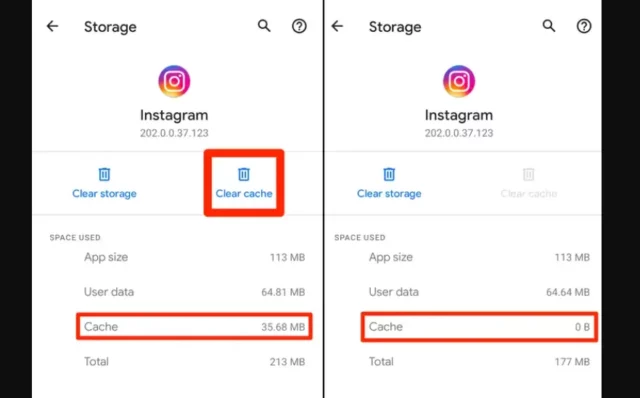
Clearing Instagram cache can not only help you fix your notifications issues, but also any other errors or glitches that you may be experiencing with the app.
So, if you want to know how to fix Instagram notifications delayed or not loading using this method, follow these steps:
On Android:
- Locate the Instagram App.
- Tap and hold the app icon until a menu appears.
- From the menu, choose “App info”.
- Then, tap on “Storage”.
- On the Storage page, you will find the “Clear data” option at the bottom. Tap on it.
- Then, when the Clear data pop-up appears, select ‘Clear cache’ from it.
- A confirmation pop-up will appear on the screen.
- Select “OK” from it.
And, done!
If you want to clear the cache on your iPhone, then you will have to delete the app and then reinstall it.
Turn Off Do Not Disturb And/ Or Low Power Mode
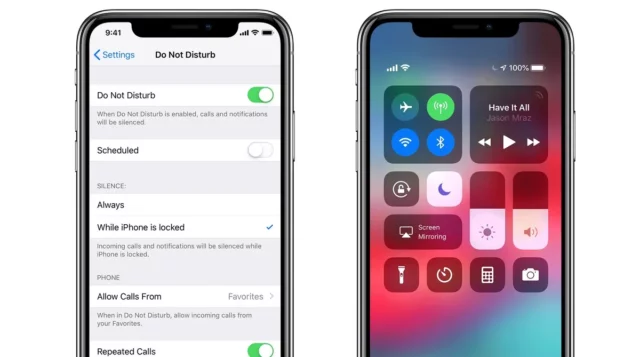
When your device is in the “Do Not Disturb” a.k.a. DND mode or the low power mode, you’re not going to be getting any notifications at all. And this is not just for Instagram, but all other social media platforms as well.
So, if you want to start receiving notifications again, you must turn off either/ both of these modes.
Check Your Internet Connection
Another common reason why someone may not get any notifications from Instagram is because of their network connection. To stay updated at all times, you need to ensure that you’re connected to a stable and strong internet connection.
And so, if you’re using a Wi-Fi connection, try connecting to mobile data and vice versa. This should likely solve your notification issue.
Update Or Reinstall Instagram
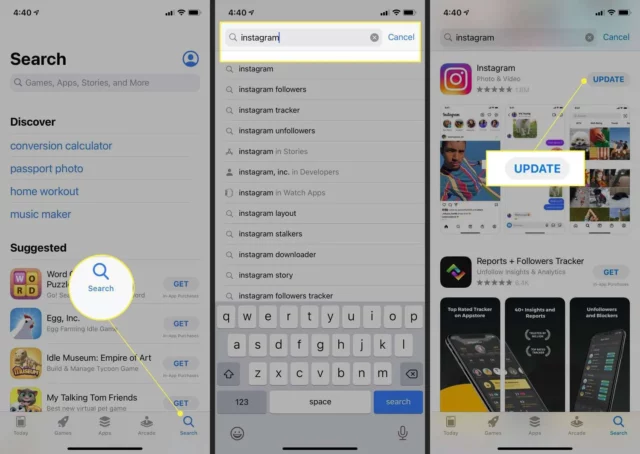
To be able to use Instagram smoothly, it is necessary that your device is updated to the latest version possible. So, if you want to know how to fix Instagram notifications delayed or not loading, you should check if you’ve got any pending updates or not. In case you do, you must first install them for a smooth user experience.
Sometimes, you may not receive notifications on Instagram because your app is experiencing some glitches. To fix them, you can try uninstalling and then reinstalling your Instagram application. Doing so will log you out of your account and delete your reel drafts and story drafts, but it will at least solve your issues.
Reboot Your Device
If Instagram is not the reason for your woes, then it is possible that there is some problem with your device. So, you can go to the Settings App of your phone and see if you’ve got any pending updates or not.
In case you have any pending updates, you should install them and then reboot your device. This will likely solve your issue.
Final Words
Okay, everyone! This is how to fix Instagram notifications delayed or not loading! In this article, I walked you through some common fixes you can try out to receive push notifications again! So, I hope you found this article informative and useful! In case you did, follow any/ all of these tips and start getting notifications from Instagram again. Also, if there’s anything else you’d like to get help with, feel free to mention it in the comments!
Why am I getting delayed notifications?
If your Instagram notifications are getting delayed, then you should check your network connection and make sure that you’re connected to a stable and strong one.
What does clearing Instagram cache do?
Deleing Instagram cache helps you have more space on your phone. And no, freeing the cache will not cause you to lose your account.
How do you restart Instagram?
If you want to restart Instagram then you can first uninstall the app and then reinstall it.