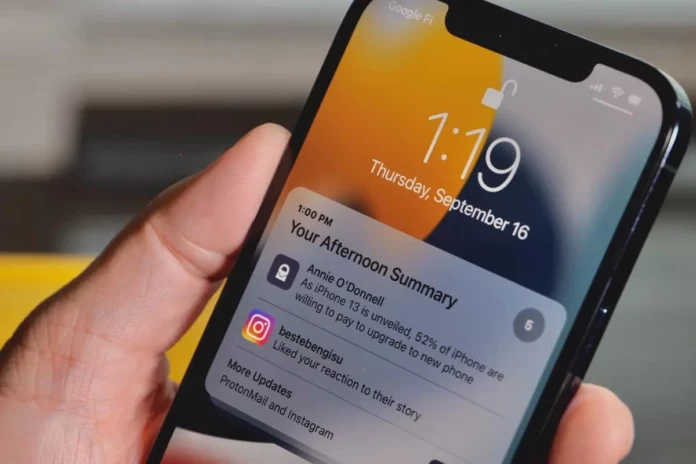Push notifications exist for a reason. They keep you updated with all the happenings on Instagram so that you’re never late for anything from commenting on a post to answering your friend’s message. And this probably helps one in staying on top of their Instagram game. But, what to do when you’re not getting Instagram notifications iPhone? Well, you can remedy this situation by learning how to fix Instagram notifications not working on iPhone. And in case you don’t know how this can be done, read this article till the end.
Table of Contents
Here’s How To Fix Instagram Notifications Not Working On iPhone | Fix Instagram Notification Not Working This Way!
There can be several reasons why you may be facing the classic “Instagram notifications not working iPhone” problem. And the most common reason is that you may not have notifications turned on in the first place. Other reasons can include background app refresh being disabled, poor network connection, DND mode being turned on, battery saver being turned on, etc.
However, do not worry. If you want to know how to fix Instagram notifications not working by resolving all of these issues, just make sure to read this article till the end!
How To Fix Instagram Notifications Not Working On iPhone By Enabling Notifications?
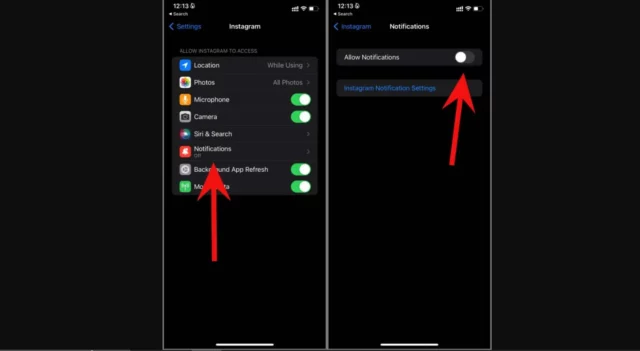
The most common reason why your Instagram notifications may not be working is that you don’t have them enabled. Or maybe it’s your phone’s notifications; they are turned off.
So, to turn on your Instagram notifications, follow these steps:
- Open the Settings app on your phone.
- Locate the Instagram app here and tap on it.
- Then, tap on “Notification”.
- Lastly, toggle the “Allow Notifications” option.
And, that’s it! You have now enabled your phone’s Instagram notifications. But, you still need to make sure that you’ve enabled notifications from Instagram as well. To do this, follow these steps:
- Open Instagram
- Tap the profile icon located at the bottom right
- Then, tap the hamburger icon located at the top right.
- From the menu that appears, tap “Settings and privacy”.
- Scroll down to the Notifications option and tap on it.
- See if the “Pause All” option is on. If yes, toggle it off.
And, that’s it! Now that you’ve changed both your device and Instagram’s settings, you should start receiving notifications. In case you don’t, try out the following methods.
How To Fix Instagram Notifications Not Working On iPhone By Enabling App Refresh?
Instagram depends on the background app refresh features to show the latest notifications. So, if this option is disabled, you may not be getting any new notifications. However, you can follow these steps to turn it back on again:
- Open the Settings app on your iPhone.
- Locate Instagram and tap on it.
- Then, toggle the “Background App Refresh” option on.
And, that’s it! You may start receiving Instagram notifications now!
How To Fix Instagram Notifications Not Working On iPhone By Checking Network Connection?
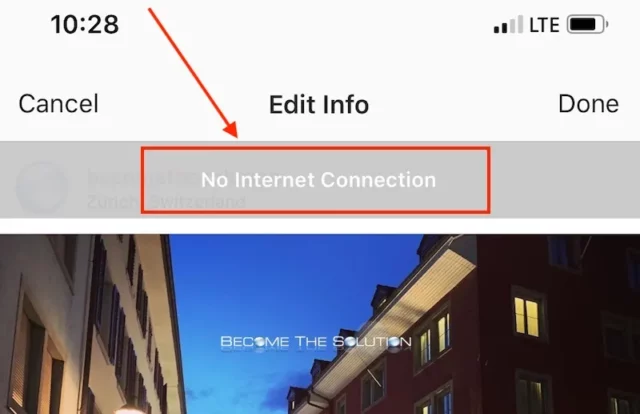
Plenty of times, not being connected to a stable source of the Internet is the reason why Instagram may not work smoothly for you. So, if you’ve not been receiving any new notifications from the app, then check if you’re connected to a stable and strong network connection or not.
You can also try switching to mobile data from Wi-Fi and vice-versa. If you’ve been using mobile data, then you can turn on the Airplane mode for some time to refresh it.
How To Fix Instagram Notifications Not Working On iPhone By Disabling DND?
A lot of us prefer having our phones on the “Do Not Disturb”/ DND mode. If you too have done this then you may not be getting any new notifications. So, follow these steps to turn off the DND mode first:
- Swipe down from the upper right corner of the screen
- Tap on the DND icon to disable it.
- Alternatively, you can open the Settings app and disable DND option from there.
Once the DND mode is turned off, you will start receiving notifications again.
How To Fix Instagram Notifications Not Working On iPhone By Installing Updates?
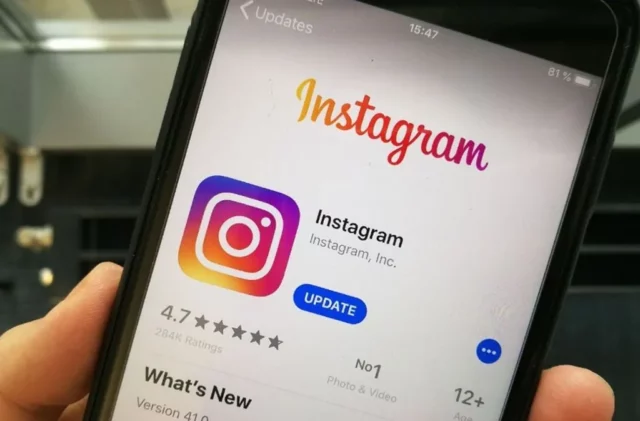
Instagram releases the latest updates on a regular basis. Users are expected to update their Instagram apps accordingly. In case they don’t, their apps may not work smoothly. So, you need to check if you’re using the latest version of Instagram or not, in case you’re not, go to the App Store and install the pending updates. Once you’ve updated Instagram, it will start working smoothly.
The same goes for your phone’s software. Go to the Settings app of your phone and see if there are any pending software updates. In case there are any, install them first. Once your phone is running on the latest Android/ iOS version, Instagram will function smoothly as well.
Final Words
Alright, everyone! This is how to fix Instagram notifications not working on iPhone! In this article, I walked you through several troubleshooting ways you can try to start receiving notifications on your iPhone again. So, try any/ all of these methods to fix the problem. In case you get stuck at any point or have any other queries regarding the information given above, please feel free to mention it in the comments!
Why are my Instagram notifications not popping up?
If your Instagram notifications aren’t popping up, then you need to ensure that you’ve got the pop-up notifications turned on. You can check this by going to the Settings app on your phone and then going to the Notifications option.
Why am I not getting notifications even though they are turned on?
If you’re not getting Instagram notifications even though they are turned on, you need to see if you’ve got notifications turned on from the Settings of your phone or not. You may not be receiving notifications because of temporary glitches.
How do I get rid of the glitch on Instagram notifications?
If you want to get rid of the glitch on Instagram notifications, then you need to make sure that you’ve toggled the “Pause All” option from Instagram settings off.
Why is my Instagram DM glitching?
If your Instagram DM is glitching, then you need to try closing the app completely first and then starting it again. You should also check if you’ve got any pending updates that may be causing this problem or not.