Do you know how to fix no available camera input error? Snapchat has a lot of exciting features for its users. Even though not all users are aware of this, the social media app also has certain features available for PCs as well. Snap Camera is also one such application by Snapchat that allows people to use filters with their web camera while they are using video calling apps like Google Meet, Zoom, or Twitch.
There are many ways to fix no available camera input error. So I will tell you in detail all the ways you can resolve the Snap Camera input error issue from your PC.
Table of Contents
Fix No Available Camera Input Error On Snapchat!
If you are wondering about ways to fix the no available camera input error, then you have reached the right place. Snapchat provides a lot of features and services for its users. So it is not much of a surprise that there is a camera filter option available for apps like Google Meet and Twitch.
Snapchat recently launched Snapchat Web, among other new features like My AI for users as well. If you are new to Snapchat, you might also want to know more about other features of Snapchat, like Cameo stories and Snapchat Discover. Since Snapchat has so many functions, it is given that sometime the app servers might experience certain glitches.
It is also common for applications to experience connection issues if they are being integrated with other applications. So if you are experiencing an input error with Snap Camera, you can follow the steps mentioned below to fix the no available camera input error on Snapchat cameras.
#1 Troubleshoot Options To Fix No Available Camera Input Error!
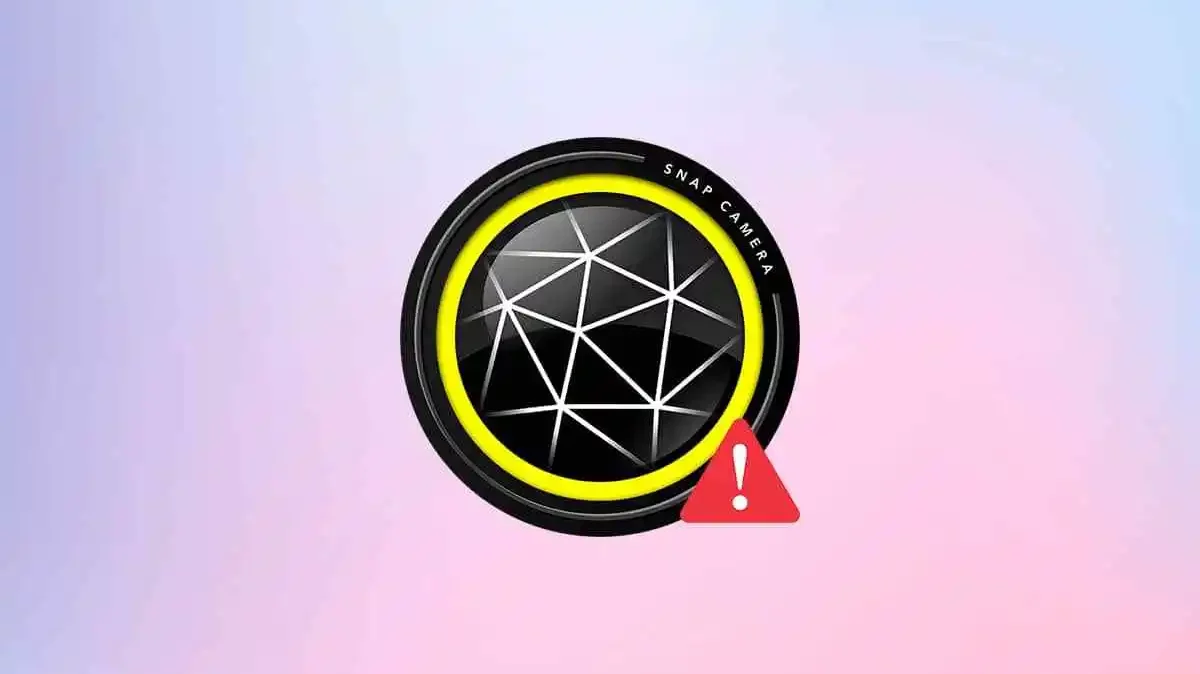
There are many simple troubleshooting options to fix no available camera input error. Here are certain simple fixes that you can try to fix your Snap Camera issue easily. If these troubleshooting options don’t work for you, then I will tell you certain other ways to fix the input error issue.
Restart Software And Snap Camera
The easiest fix for any software-related issue is to shut down the software and simply restart it. So the first thing you can do to resolve the input error issue for Snap Camera is to restart the Snap Camera and the software that you are using.
Ensure Video Availability
Sometimes you might not be able to access video on your Snap Camera simply because you have disabled it. A lot of users forget that they have disabled their device video and have forgotten to turn it on. So before trying any troubleshooting option, please ensure that your audio and video are not disabled within the software.
Check Webcam Connection
If you are using an external webcam, there is a huge chance that your device is not connected properly, and that is causing the error to occur. So you can try to disconnect the webcam and reconnect it so that the problem can be resolved.
Reinstall Software Application
If you are unable to resolve the input error issue with the help of the troubleshooting methods provided below as well, then you might need to reinstall the application on your PC. So, before uninstalling and reinstalling the application, try to fix the no available camera input error with the help of the methods given below. If you are unable to do it, then simply uninstall and reinstall the application on your PC.
Web Browser Restart
Sometimes users face small glitches within their web browser, which can be the result of a faulty network connection or another minor device glitch as well. So to resolve it, you can simply try to restart your web browser to resolve the issue.
#2 Force Restart The Snap Camera!
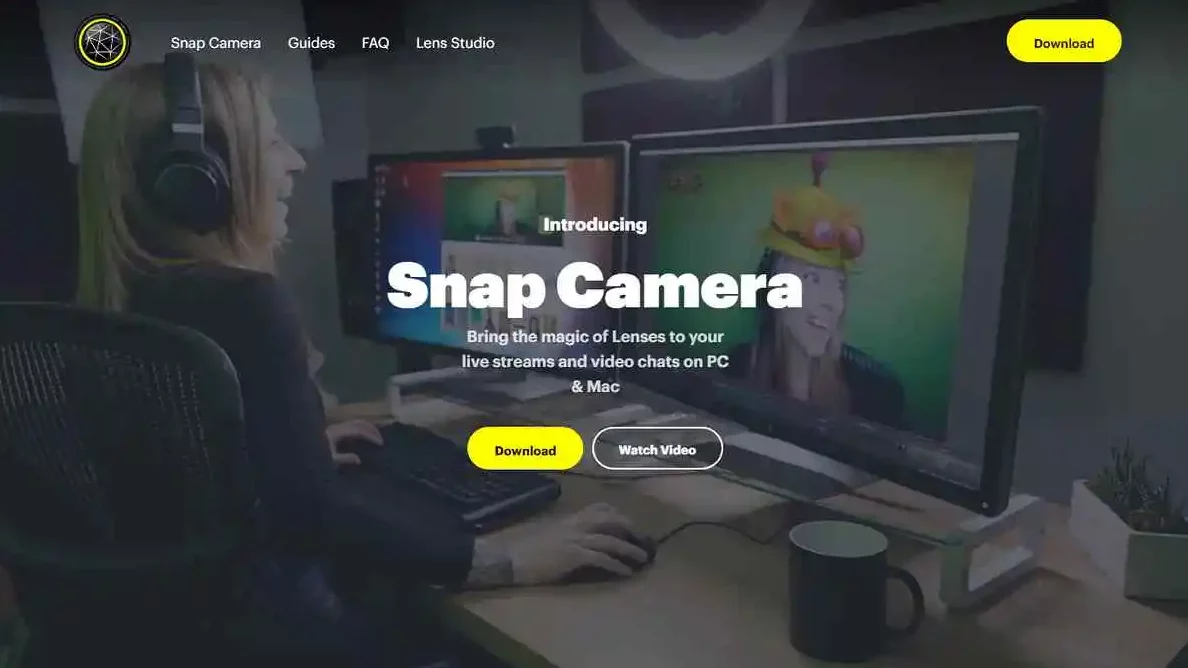
If the troubleshooting options mentioned above are not enough to fix no available camera input error on the Snap camera application, then you can try other ways to resolve the problem. First and foremost, you can try to force restart the Snap Camera with the help of the Task Manager. Here are the steps to do the same.
- To force restart Snap Camera, press Ctrl+Alt+Delete if you are using Windows PC.
- Tap on Task Manager so that you can see all active apps on your PC.
- Find Snap Camera from the active apps, and right-click on it.
- Finally, tap on the End task option from the menu, and start the app again.
- If you are using a Mac PC, then go to your dock and find the Snap Camera app.
- Tap on the Quit option from the drop-down menu after clicking on it.
- Now tap on Launchpad and start the Snap Camera app again.
#3 Clear Camera Cache!
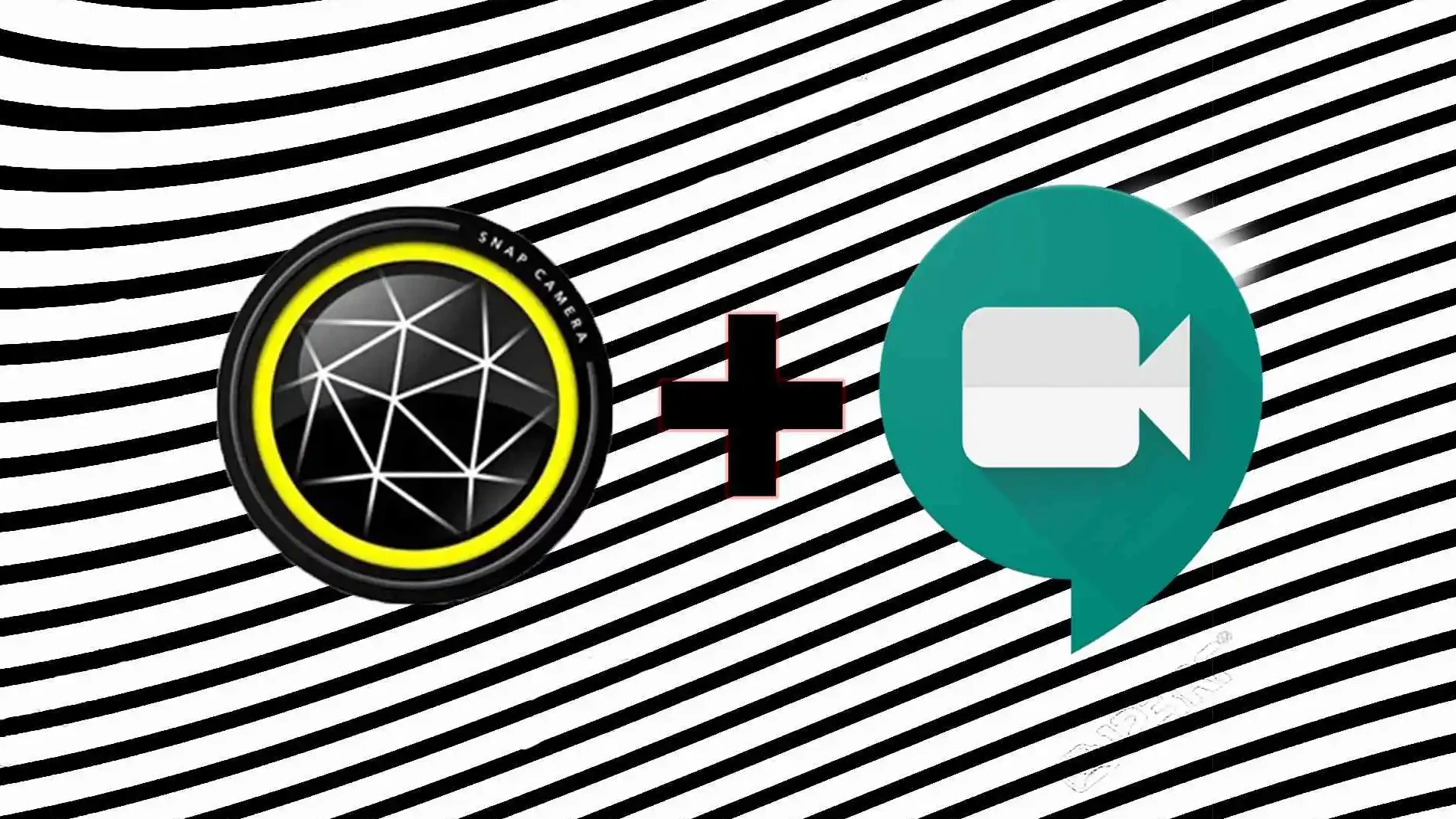
There are many methods that you can follow to fix no available camera input error. However, cache issues are usually ignored while considering application glitches. So here are the steps that you can follow to clear the app cache for Snap Camera.
- Go to the Snap Camera app, and tap the Settings icon.
- Select the Cache and App Use option from the menu and tap on the View option.
- Find the Clear History option and tap on the Cache option to clear the app cache.
- Finally, tap on the Clear selected button to clear the app cache.
#4 Set Webcam Source For The Snap Camera!
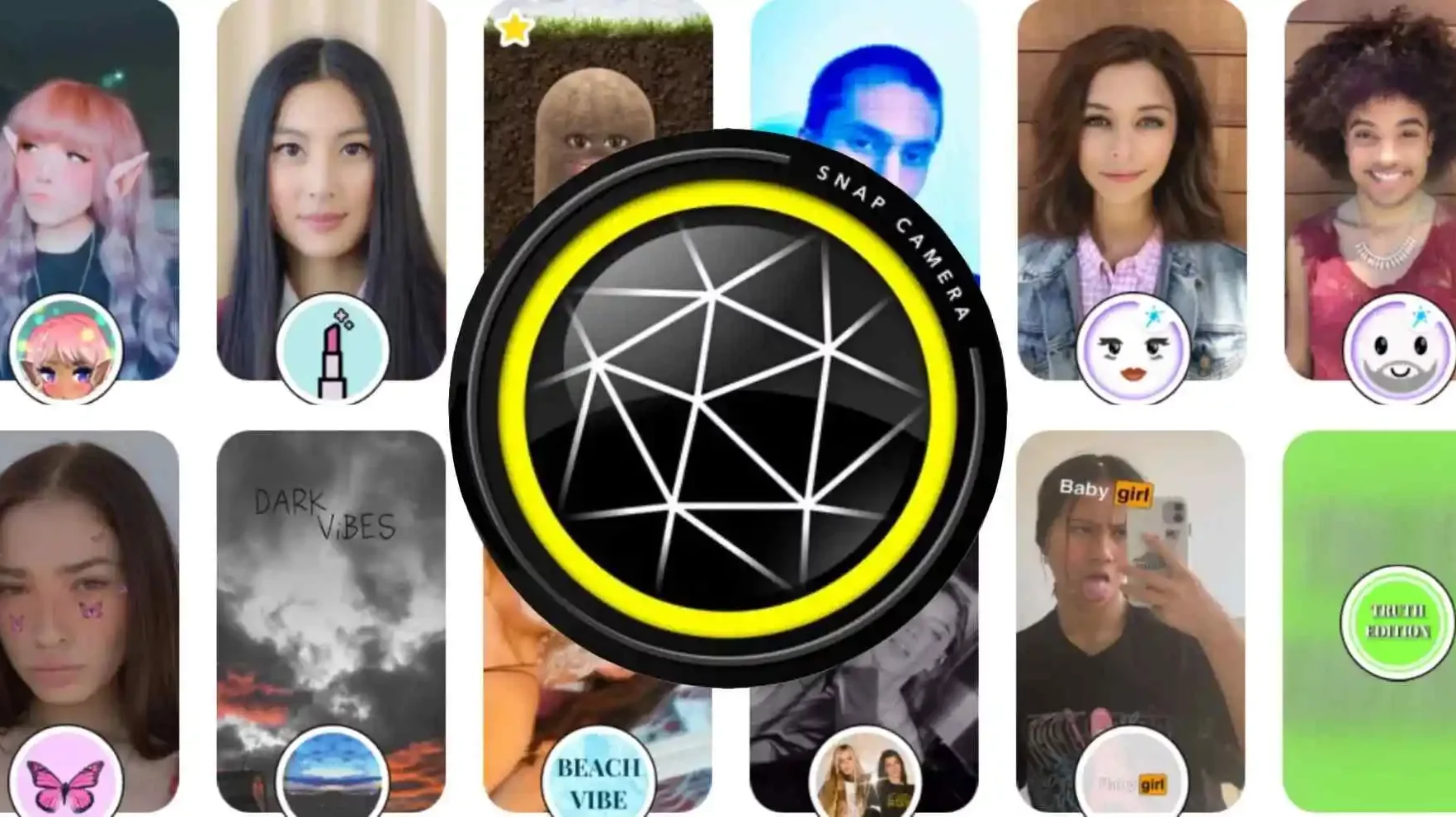
To fix the no available camera input error, users can also try to set the webcam source for the Snap camera. The Snapchat app camera might not be the default camera on the application that you are using, and this might be the reason you cannot connect to the Snap Camera. Here are the steps to set the webcam source for Snap Camera.
- Open Snap Camera, and tap on Settings.
- Find Choose Your Camera option, and click on the down arrow to access the menu.
- Select the webcam on your PC to make Snap Camera your default webcam camera.
#5 Change Camera Settings For Windows 10!
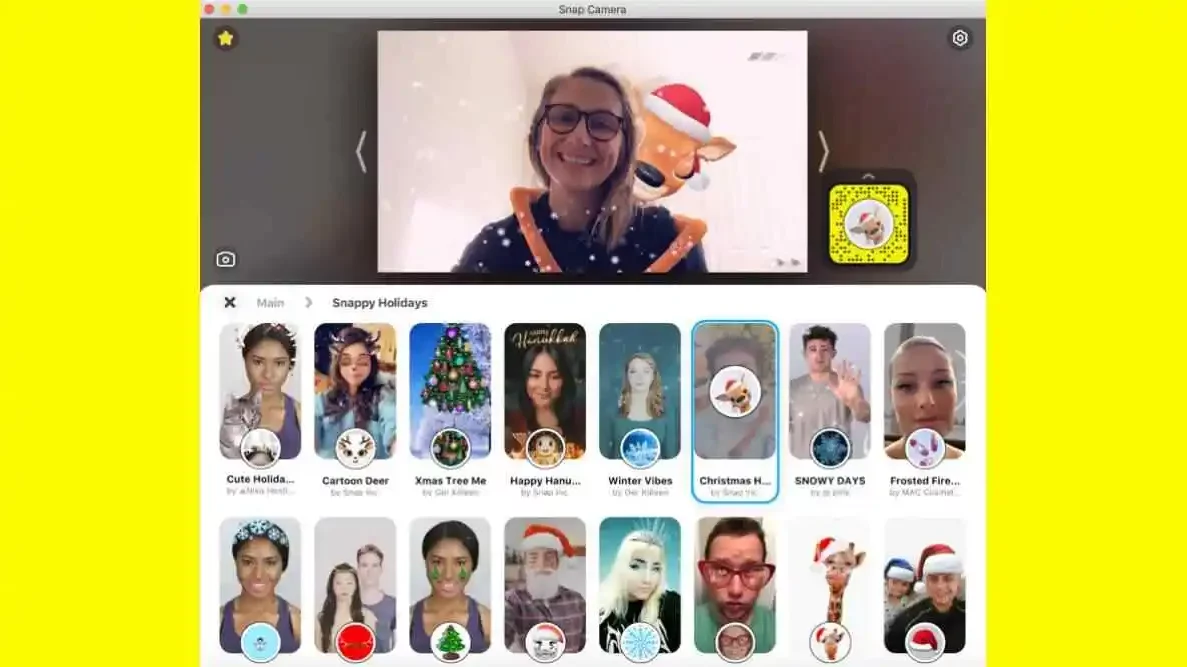
The last way to fix the no available camera input error can only be used on Windows 10. So here are the steps to change the Snapchat Camera settings for Windows 10.
- Open the Start menu, find Settings, and open it.
- Type Camera in the search bar of the Settings app.
- Turn on the Allow desktop apps to access your camera feature so that Snap Camera has permission to access your device webcam.
Final Words
I have covered ways to fix the no available camera input error so that you can easily troubleshoot the Snap camera on your PC. If you are new to Snapchat, you can also learn to fix other Snapchat issues like Snapchat support code C04A, and Snapchat error SS06.
How does Snap Camera work?
Snap Camera is essentially an application by Snapchat that allows people to integrate Snapchat filters into video calling apps on their PC, like Google Meet, Twitch, etc.
Why is Snap Camera discontinued?
Snap Camera feature of Snapchat was discontinued to start the Camera Kit feature of Snapchat, which is a better and more advanced version of the app. However, the feature can still be accessed with the help of certain code patches as of now.
Does Snapchat use multiple cameras?
Snapchat has a dual camera feature that accesses both the front and back camera of the phone. The feature is not available for Android users as of now and can only be accessed by iPhone users.


