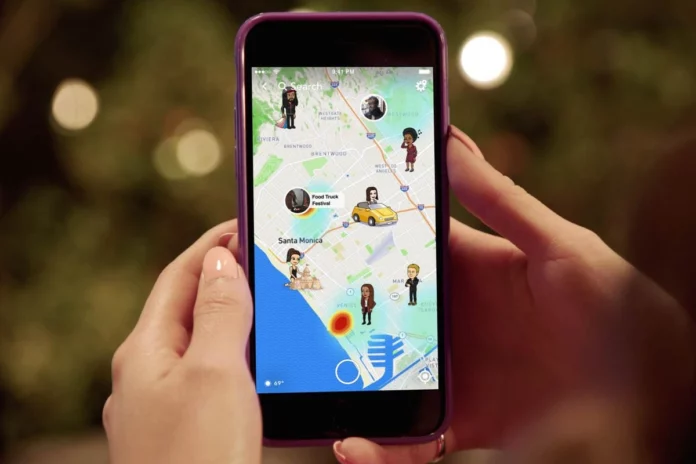Snapchat is more than just filters and pretty AR functions. It’s a social media tool that lets you stay in touch with your friends and always stay in the loop. You can also share your Location and track the Location of your friends! Today we will tell you how to freeze your Snap location if you don’t want to share your Location anymore!
Even though Snapchat has been laden with some controversy recently, it is popular as ever. With new filters like botox filters and butterfly filters being all the rage! But it can also be a little too much to handle when people start to spam you or invade your privacy.
In such a case, you should know how to freeze your snap location. You can hide your Location temporarily or permanently on Snapchat. You can do it by turning on Ghost mode on Snapchat. This will disable your Location. You can also disable location tracking by revoking the location access to your device.
Table of Contents
How To Freeze Your Snap Location? Everything You Need To Know!
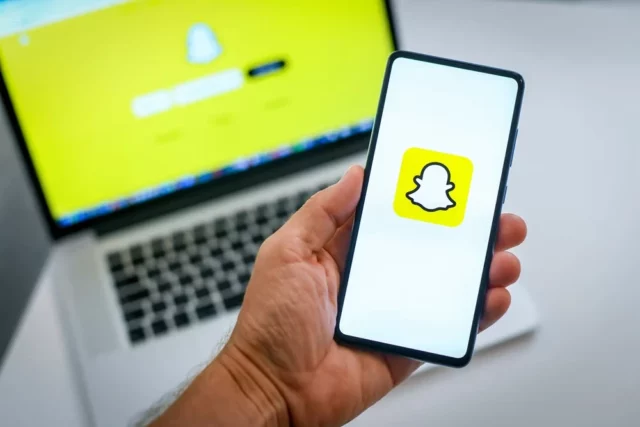
Since Location and privacy go hand in hand, it is a very sensitive topic. It is within your rights to seek privacy, and it is within your rights to not be tracked. Whether it is for advertisement purposes or friends being able to stalk you, there is some control that you should have. Check out your alternatives down below!
Turn On Ghost Mode On Your Snapchat | How To Freeze Your Snap Location
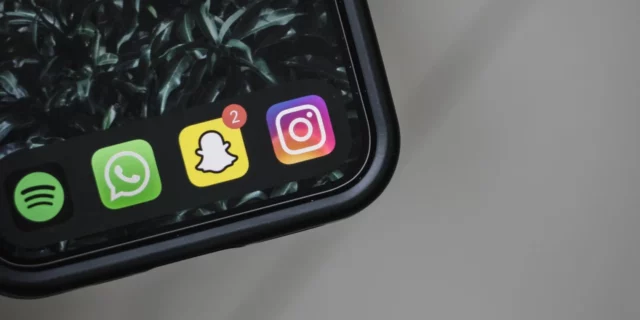
Ghost mode is one of the most underrated yet useful features on Snapchat. While we have been accustomed to seeing people on Snap Maps, you must know that you are equally trackable and equally visible to your friends. If you decide against the fact that you don’t want to be visible on Snapchat, enabling Ghost Mode is your best friend.
Once enabled, you will still be able to see the Location of your friends on Snapchat, but they will not be able to see you. It’s kind of cool that such a sneaky feature exists. So in order to know exactly how to turn on Ghost Mode on your Snapchat, check out the steps mentioned below!
- Open the Snapchat app on your iPhone or your Android device. The steps are the same for both operating systems.
- Log in to your Snapchat account if you already haven’t and make sure you’re at the home screen of the app.
- Navigate to the Snap Map or the Explore tab. Do this by tapping on the location icon at the bottom of your home screen.
- Here, you need to go to the Snap Map settings. Do this by tapping on the settings icon in the top right corner of the screen.
- Find the option which says ‘Ghost Mode’ and toggle the button to the on position.
- Here you will need to select the duration of time you want Ghost Mode to last.
- Snapchat will give you three options. You can enable the “Ghost Mode” for “3 hours”, “24 hours”, or “Until Turned Off.”
That’s it! You’re done! You now know how to freeze your Snap location easily! No one will be able to see your last Location on Snapchat. In case someone wants to know the Location, they will have to ask your permission and send you a request to do it.
Oh, and how to know if you’re in ghost mode or normal mode? Well, one way is to go to the Maps, tap on settings and then tap on ghost mode to see if the toggle is turned on or not. Or the other way is to directly see from the bitmoji icon at the top of your screen. If it’s blue, then you’re in ghost mode; if it’s normal yellow, then you’re not. Simple!
Revoke Location Access To Snapchat On Your Device | How To Freeze Your Snap Location
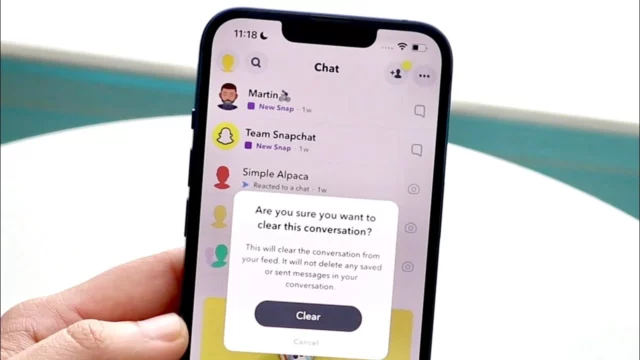
Another way to freeze your snap location is by simply revoking the location access to Snapchat. Every time when you download an app on your iPhone or Android phone, it asks for certain permissions (which you always end up giving). And the Location is one the most important persons. So since Snapchat has your location access, it can always use that to display to your friends. Therefore the easiest scenario is to revoke location access to Snapchat.
Revoke Access On An iPhone
Revoking access is a little bit different on iPhones than it is on Androids. Therefore, follow the steps mentioned below to get it done!
- Open the Settings app on your iPhone. Make sure you are running the latest version of iOS.
- Scroll down the settings menu and select Snapchat when the app list comes up.
- From the options, tap on Location.
- Here toggle and tap on the options which say “Never” to activate the option.
Go back to exit the settings, and you have successfully revoked the location access of Snapchat on your iPhone. Now when you open Snapchat, it will not be able to track your live Location or your Location in general.
Revoke Access On An Android Phone
To revoke access to your Location on an Android phone, follow the steps mentioned below!
- Open the Settings app on your Android device.
- In the options, scroll down and navigate to the Apps section.
- Tap on the Apps option again and look for the Snapchat app. When you find it in your apps list, tap on it.
- Then tap on the option that says Permissions, and now you can see which apps Snapchat can use.
- You will see camera permissions, file storage permissions, etc. Choose the one which says Location.
- Here, tap on Deny, and you are done.
Now when you open Snapchat, it will not be able to track your live Location or your Location in general.
Final Words
There you have it, folks! We hope now you know how to freeze your snap location! If there is anything else Snapchat-related, then feel free to let us know! We will try our best to help you out!
Can you hide your Location on Snapchat?
Yes, if you’re not comfortable, you can hide your Location on Snapchat easily.
Can Snapchat track my live Location?
Snapchat will only track your Location while you’re actively using the app.