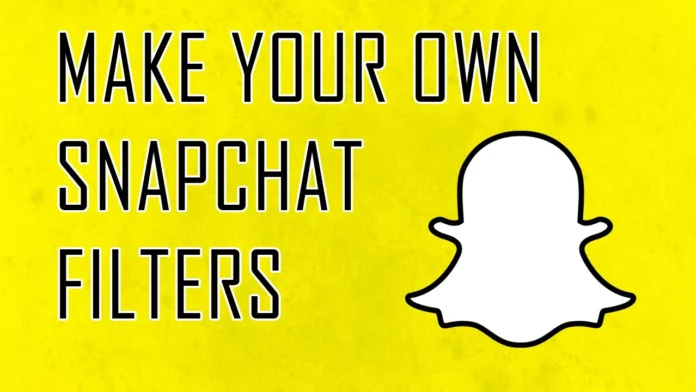Filters are what made Snapchat the social media behemoth that it is right now. From location filters to themed filters, Snapchat has everything. But wouldn’t it be even better if you knew how to make filters on Snapchat yourself? “You can do that!?” we hear you say, and to that, we reply with, “oh heck yeah, you can!”.
Today we will tell you all about how to make a Snapchat filter, customize it according to your needs and make it go live. Condition to it fulfilling all the terms of Snapchat, of course! But in most common scenarios, your filters are likely going to be approved. You can create your custom artwork, designs, bitmojis, and anything else you want! So if you’re done with using the provided filters from Snapchat, it’s time you let your creativity run wild!
Now, to know how to make filters on Snapchat, you need to understand that it is a paid service. It starts from a basic price of $4.99, and then prices go up depending on the location you want the filter to cover and the duration you want it to stay. This is ideal for events, parties, birthdays, or many other things like that. Often companies turn to use Snapchat filters to promote themselves and have used them as a marketing tool!
For personal use, baby showers, weddings, or even bachelor parties are a game! Thus making filters is a nice way to show off your technocracy, as till 2017, only Snapchat and developers could make these filters. Thus, now you not only can make your own custom 3D bitmojis, but you can also very well come up with your own filters to use.
Table of Contents
How To Make Filters On Snapchat On Your PC And Your Phone | Making Filters Has Never Been This Easy!
Before we move on and see how to make filters on Snapchat, we need to understand the type of filters available to us. First off, we need to differentiate between the kinds that are already available on the app. Snapchat has a total of two types of filters. The first one is the normal filter, and the second one is a geofilter.
Normal filters are available to all Snapchat users who spend their time snapping and viewing stories. They rotate on a daily, weekly, and monthly basis. These filters can be customization of colors, stickers with a good morning or good night on them, or filters that show the time and temperature. Snapchat often comes up with customizations of these filters with new designs of the same stickers.
Further, these normal filters have two types. While the ones with the stickers and the color changes are technically filters, the second type is the AR-enabled lenses. Remember the dog ears and cat-on-the-head kind of filters? Yes, those are technically called lenses and are universally available to most users.
Geofilters, on the other hand, are location specific. A filter in the US might not be the same as a filter you will get in France. So these filters are location-dependent and can be made by Snapchat to promote an event, a place, or a business. Individuals can get on this and use these filters according to the area and event they want.
There are certain limitations to that, and we will discuss that here. Filters used by businesses cannot be out and about straight away. These need to be subtle promotions of an event or its establishment. Also, the location available for filters to be used can vary from 20,000 sq ft up to a whopping 5,000,000 sq ft. The price would vary accordingly.
How To Make Filters On Snapchat On Your PC | A Detailed Guide
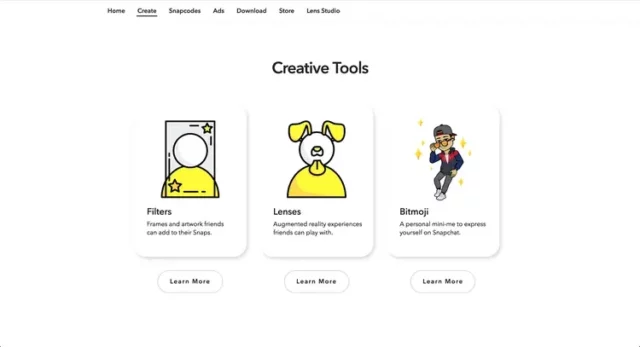
Through your PC, you can make regular filters as well as geofilters. You can create any kind of filter you want, give it a cool name, and set the date and time for it to launch as well. Depending on the duration you want the filter to be available and the location that you choose, Snapchat will be charging you accordingly. So now on to figuring out how to make filters on Snapchat on your PC!
- On your PC, open the Snapchat website and head over to the Filters and Lenses tab.
- Read the contents of this page or scroll right down until you see the option Create Now.
- Clicking it will open a new page where you will have to log in to your Snapchat account.
- On the new page, choose the category in which your filter falls. It could be a Wedding, Birthday, Baby Shower, Graduation, etc. Choose from the options in the list and click on next.
- Edit the filter according to your desires on the page and click on Next again.
- Here you will be asked to set a date and time for your filter to be live. After you select a time, click on Next.
- Here you will be asked to mark the geographical area where you want the filter to be active. If it’s a community filter, you might want to be a bit liberal with the markings.
- Complete the process by clicking on next and entering your Contact info and Payment info.
- Click on Submit and wait for approval from Snapchat.
How To Make Filters On Snapchat On Your Phone | Quick And Easy Steps!
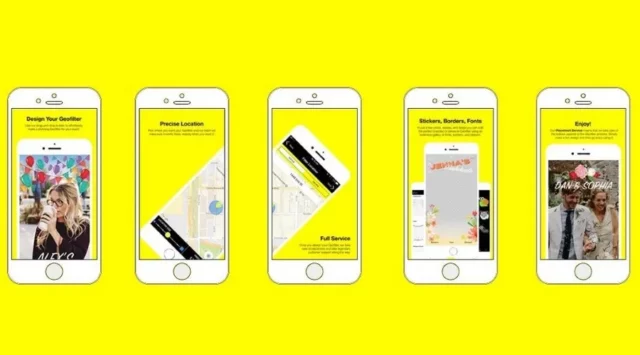
Knowing how to make a Snapchat filter on your phone is easy, considering if you own an iPhone! The steps are simple, and you can even check out the filter made by other people if you happen to fall under the chosen location. Check out the steps below on how to make filters on Snapchat with your iPhone!
- Open the Snapchat app on your iPhone.
- Select the filter icon right next to the shutter button on the main screen of your Snapchat screen.
- A new tab of options will come up at the bottom. Click on the first icon on the bottom, which says Create.
- There you will be able to customize, edit and create a new filter as you want. Go ahead and take pictures as you want with your new customized filter!
Final Words
We hope now you know how to make filters on Snapchat! You can do this with your PC as well as your iPhone, but unfortunately, true customization is only limited to the filters created on the PC. So if you’re planning something big, we highly recommend that you create filters on PC instead. We also recommend that you check out how to get Snapchat on your MacBook and on your Apple Watch in 2022. If there is anything else Snapchat-related, then don’t forget to drop a comment below!
Is making Snapchat filter-free?
No, you will have to pay a fee to Snapchat to make a filter go live in order for it to be usable by other people.
What app do you use to make Snapchat Filters?
Snapchat lets you create filters from its website and its iPhone app.
How long does it take for a Snapchat Filter to be approved?
Snapchat reviews on-demand filter submissions usually within an hour or two of submitting your filter. Once your filter is reviewed, you’ll be notified by the email address associated with your Snapchat account whether it was accepted or not.
How much is a Snapchat filter for a business?
Snapchat filters are fairly inexpensive. The average cost of a filter over 22,000 square feet can run from $5 to $20. Snapchat charges per filter.
What size is a Snapchat filter?
There are a lot of things you need to consider while designing a Snapchat filter. Your filter must be 1080 by 1920 pixels with a transparent background, in PNG format and it needs to be under 300KB in size.