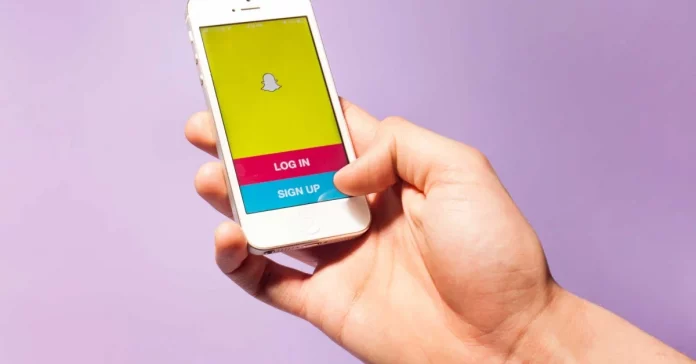Whether you want to look funny with a dog-ear filter on or believe a picture is actually worth a thousand words, Snapchat is ideally your best friend. Modern instant messaging apps are evolving leaps and bounds every day, and Snapchat is always ahead of the curve. The app always keeps on updating its interface and brings new things. Since its latest update, if you’ve been wondering how to make shortcuts on Snapchat, then you’re at the right place!
I’m going to help you figure it out and guide you all through the way. So whether you are trying to maintain a streak with your friend, or need any other help, be sure to check our other guides!
Table of Contents
How To Make Shortcuts On Snapchat | All You Need To Know!

Those who take the snap game seriously know how intricate a Snapchat subscription is. Maintaining streaks is no easy feat and requires lots of dedication and hours of daily effort. If you’ve been around for a while, you would have noticed that Snapchat now has a feature called Shortcuts. What is it, and how can you use it? Well, let’s find out!
What Is Shortcut In Snapchat?
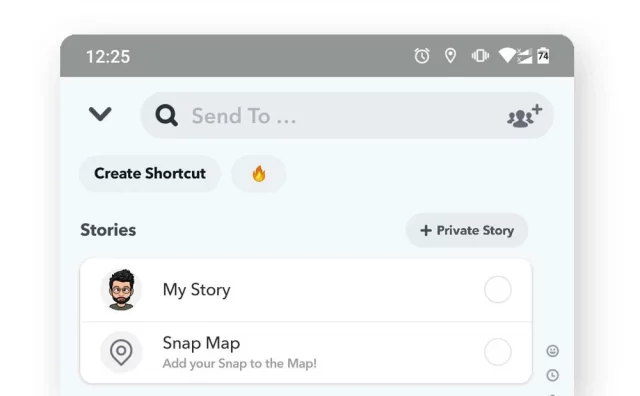
A Snapchat shortcut is a quick way to send snaps to your preferred contact. Shortcuts in Snapchat are meant to make easy access to your frequented contacts. Snapchat already has a feature called “Recents” that displays your friends whom you recently interacted with. That necessarily means that your preferred contact will be on that list. That is why there is now a dedicated shortcut button that will not change unless you manually do it yourself.
How To Make Shortcuts On Snapchat? Making A Snapchat Shortcut On iPhone And Android
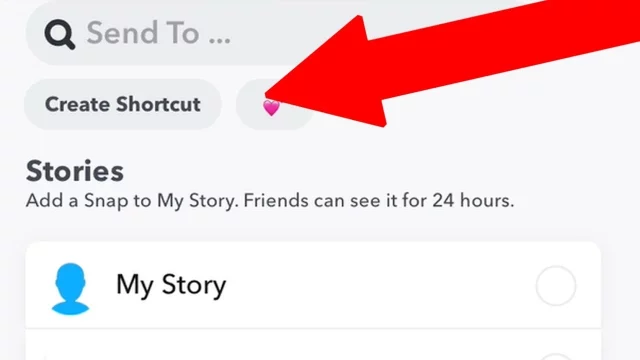
Making shortcuts on Snapchat is very easy. If you are a Snap veteran, it should not take you more than a few minutes. But if you are new to using Snapchat, it can be a little more complicated since there is no ‘direct’ setting to do it. Don’t worry, as this guide is here to help you with exactly this problem. Follow the steps mentioned below, and you should be golden.
- On your iPhone or Android device, open the Snapchat app.
- Snap a picture or choose one from your camera roll.
- Tap on the blue arrow or the Send To option that is used to send the snap to your contacts.
- In the new window, you will see a Create Shortcut option on the top bar. Click on that.
- Another window will open that will show you all your added Contacts on Snapchat.
- Select the contact you want to add to your Snapchat Shortcut. Click on the blue icon at the bottom that says “Create Shortcut.”
- A new window will open, and there you can specify which emoji to use with the Shortcut. Choose the desired emoji and then again click on Create Shortcut.
- Voila! You are done!
How Do You Send Snaps Using Shortcuts In Snapchat? Making Use Of The New Shortcuts!
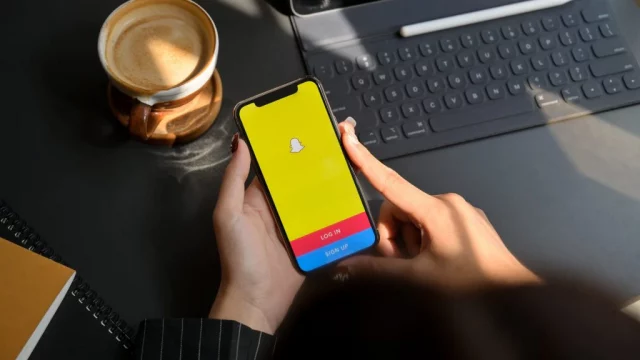
After successfully creating shortcuts on Snapchat, you can start sending images and texts to them instantly. You can send snaps to either one person or a group of contacts as long as you added them to the shortcut. Here’s how to dot it.
- Open the Snapchat app on your iPhone or Android.
- Take a snap to send or choose from your image gallery.
- Tap on the Send To option, and your friend’s window will pop up.
- At the top of the list, you will see the emoji that you used to create a shortcut previously. Click on the emoji icon.
- If you have multiple people added in the shortcut, you will be able to choose whom to send the snap to.
- After selecting the contacts, you want to send the snap to, tap on the Send option at the bottom right corner. Voila! It’s done, again! It was that simple!
Snapchat likes to inform its users of others’ actions. Say, for example, if you took a screenshot of your friend’s snap, they will be notified that you took a screenshot. It happens for chats, friendship information, and videos too. So will Snapchat inform your friends that they have been added to a Shortcut by you?
Luckily, no. Snapchat will not inform your friends that you added them to a shortcut list. The shortcut is only accessible to you in the app and to you only. Similarly, if you have been added by someone in a shortcut, there is no way for you to know that either.
As far as how many people can you add in Shortcuts on Snapchat, there is a limit. As of 2022, the information available tells us that you can add up to 200 friends to the Shortcut on Snapchat. I’m not sure if I have that many friends in the first place. But if you do, then that’s something a social butterfly might find interesting. To increase that Snap Score and compete with your friends for some Trophies!
Final Words
We hope this guide on how to make Shortcuts on Snapchat helped you out! What are your thoughts about the instant messaging service? Do you use Snapchat regularly, and are you a big fan of its privacy policies? Let us know your thoughts in the comment section below!