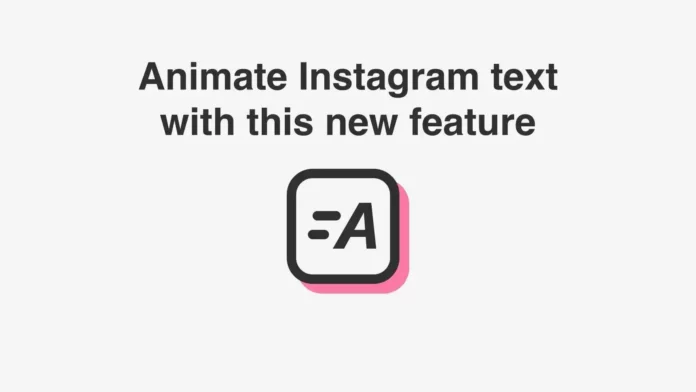Do you know how to make text move on Instagram story? Do you know that you can animate texts on Instagram stories with the help of the story editor without using any other social media editing apps? If you have no clue about the feature then you have come to the right place, as we will tell you all about how to make text move on Instagram story.
Multiple features were added to the app Instagram in recent updates. However, the Instagram font animate feature on Instagram stories is not that new and has been available on the app for quite some time. So if you want to amp up your Instagram stories, you should know how to make text move on Instagram story.
We will be mentioning steps on how to make text move on Instagram story so that you can animate your Instagram fonts on stories. You might also want to know how to zoom in on Instagram stories and how to comment nothing on Instagram posts to prank people.
Table of Contents
How To Make Text Move On Instagram Story?
If you do not know how to make text move on Instagram story then here are steps on how to make text move on Instagram story with the help of the Instagram animate feature. You can also find out how to access Instagram Candid stories and how to introduce yourself on your Instagram business page with the help of an impressive bio.
So without any further delay, let’s check out how to make text move on Instagram story with the help of various apps.
How To Make Text Move On Instagram Story | Using Animate Feature!
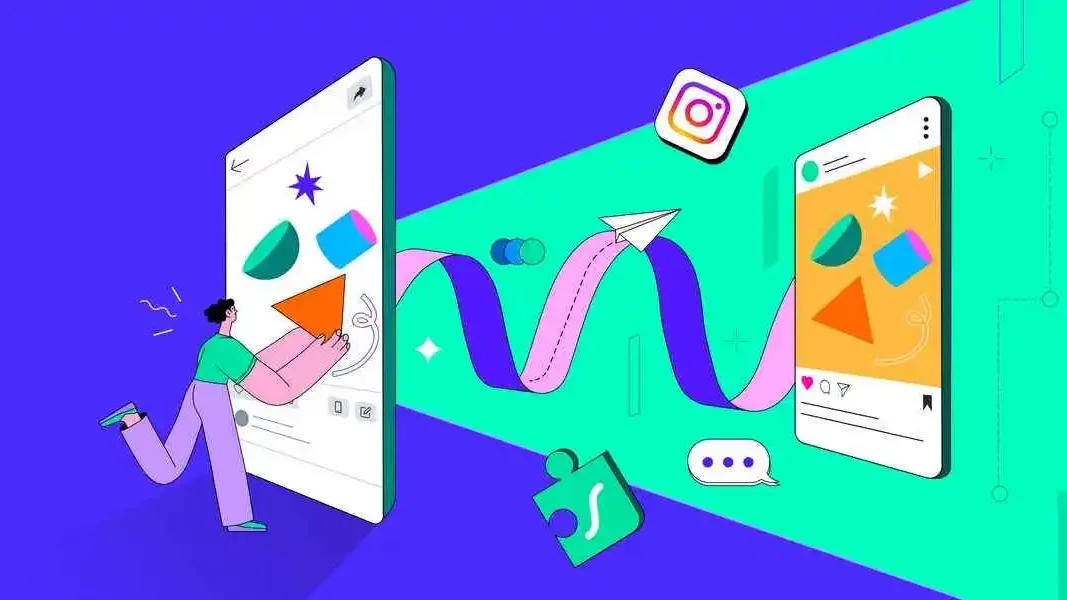
If you are wondering about how to make text move on Instagram story then here are steps on how to make text move on Instagram story with the help of the font animate feature of Instagram stories. We will be mentioning steps on how to animate your fonts easily with the help of Instagram stories without using any third-party apps.
- Open the Instagram app and tap on the Plus icon provided on the Instagram home page.
- Tap on story to start creating a story, and select any image or video that you want to add to the story.
- You can also capture an image or record a video from your Instagram camera if you want to.
- Now edit the story with the help of filters and stickers the way you want to.
- Once you have edited the story, tap on the Aa icon at the top of the screen to start typing the text on your Instagram story.
- Once you have added the text to your story, you can tap on the animate button which is the last icon on the left side of the Font editor.
- You should keep in mind that each font on the Instagram story has a different animation so you will have to choose a font accordingly.
- You can try out which font animation feels best for your story and you can select that text.
- You can also change the color of the text and reposition it accordingly in your story.
- Once you are satisfied with your animated text tap on the Your Story option to upload your story to your account.
How To Make Text Move On Instagram Story | Third-Party Apps!
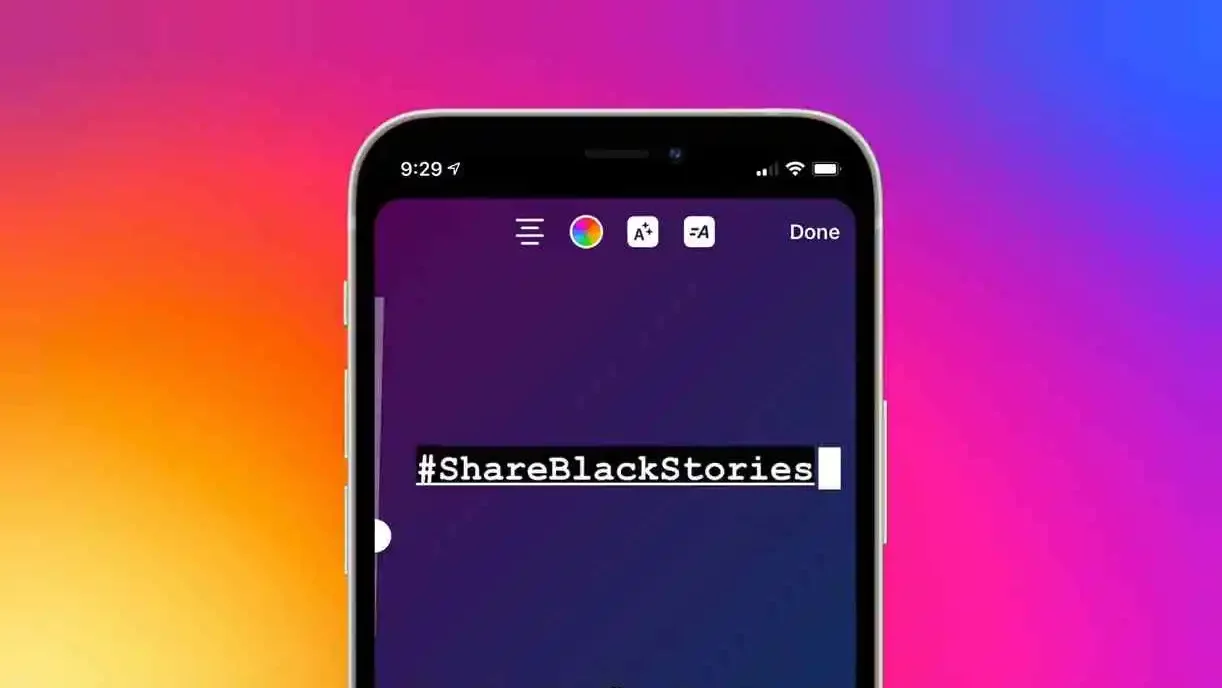
Now that you know how to make text move on Instagram story with the help of the Instagram story editor. You might also want to know how to make text move on Instagram story in some other ways. The Instagram animate feature has very limited options and if you want to animate your text in some other way you will have to use third-party apps to do it.
There are multiple text editing softwares for PC and mobile phones that have pre-designed templates for Instagram stories that you can use to edit your Instagram stories on some editing apps before animating your text and downloading it to your device.
The best editing softwares to animate your text with the help of your phone are PicsArt Animator, Text Animation DP GIF, Adobe Spark, Hype Text, and Mojo Story Maker. It is also notable that there are other professional softwares like Canva and Adobe Illustrator that can also be used to animate font for your Instagram story as well.
Final Words
We have covered everything that you need to know about how to make text move on Instagram story to make it more fun. You can also learn how to clear suggested reels on Instagram and how to view Instagram photos in full size in some smart ways.
We have also covered how to allow Instagram access to photos and how to create a video loop on Instagram stories. You can stay tuned with us if you want to find answers to more of your Instagram queries as we will try to resolve them in the future.
Why did Instagram change the fonts?
Initially, Instagram stories only had six font options. However, to provide better editing options to the users, Instagram has now added 10 fonts for its users. Each font has three different looks, and each font can also be animated in a specific way. This change was made to provide more editing options for creators so that they do not have to use other editing apps for each story.
Can you change the Instagram story font?
Yes, you can change Instagram story fonts when you are editing the story. There are a total of 10 fonts to select from. You can also change the color of each font and make it cohesive with your story.
Can you use different fonts in Instagram captions?
Yes, you can use multiple different fonts in Instagram captions. A lot of users also copy stylized fonts from their browsers directly to the caption of their posts. You can use multiple stylized font generators online to copy-paste text on your Instagram captions in various fonts.
What fonts does Instagram allow?
Instagram currently has 10 default font styles for its stories. They are named Literature, Modern, Classic, Neon, Typewriter, Strong, Meme, Elegant, and Directional. Each font on Instagram has two styles that you can use. You can add a background to each font, as well as each font can be animated in a different style.