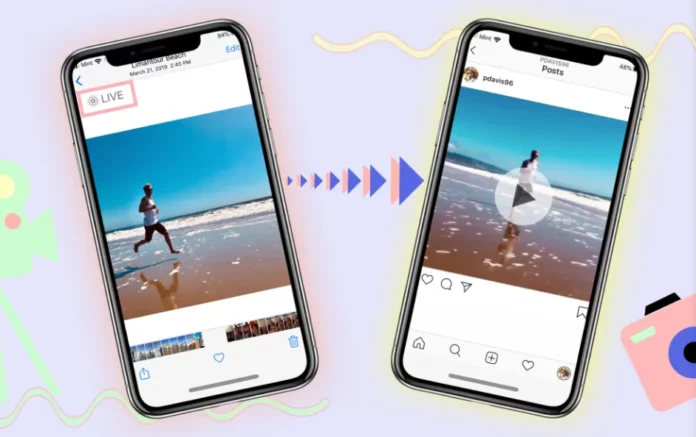Feed posts have become a thing of the past. Users have now turned to make reels on snappy songs. And well, since the Instagram algorithm prefers reels, they have turned out to be a huge hit. But hey, are you bored of posting reels as well? If yes, you could try experimenting with live photos! These are a unique addition to social media and users have been loving them so far. So, maybe you can learn how to post a live photo on Instagram and jump on the trend as well?
Table of Contents
Here’s How To Post A Live Photo On Instagram!
Live photos, first introduced to the newer versions of iPhones, are a charming combination of videos and GIFs that results in a lively still photo. In other words, the live photo feature can give life to your capture. Given how successful Live Photos were for Apple, people decided to post them on Instagram to spice up their feed a bit.
However, here’s the catch – Instagram still hasn’t introduced the Live Photos feature. But, this hasn’t stopped people from posting Live Photos! Because there’s an excellent workaround on how to post a live photo on Instagram. If you want to know what that workaround is, make sure to read this article till the end!
How To Take A Live Photo For Instagram?
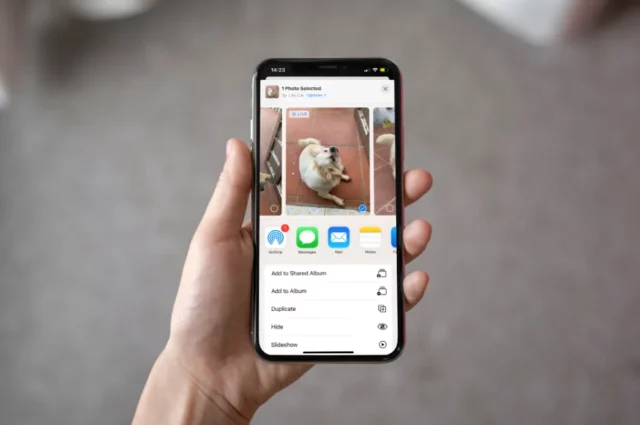
Live Photos record what happens 1.5 seconds before and after you’ve taken a picture. The process of taking a live photo is pretty similar to that of a still photo. But still, before getting into how to post a live photo on Instagram, it will be better if you understand how to take one in the first place!
So, to take a live photo for Instagram, follow these steps:
- Open the camera app on your iPhone.
- Tap on the bullseye icon located at the top of the screen to turn on Live Photos.
- Ready your shot, position your phone, and tap on the white shutter button at the bottom of the screen. Hold the phone still for at least 1.5 seconds.
- Now, your Live Photo has been captured. So, go to the Photos App on your device and locate the Live Photo that you just captured.
- Here, you will get several options to edit your Live Photo if you want. You can mute the audio of the image, change the thumbnail, etc. However, all this is optional. In case you do not want to make any changes to your Live Photo, simply proceed to the next step– posting it on Instagram.
How To Post A Live Photo On Instagram?
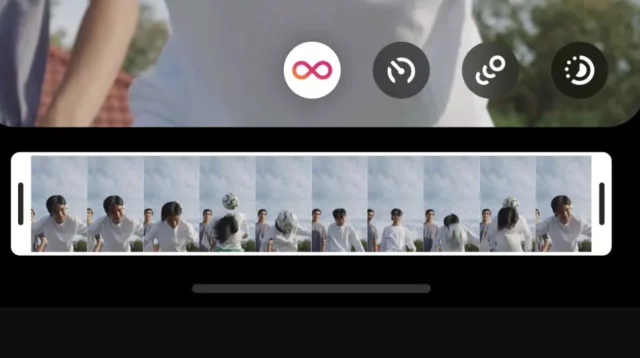
Now that you know how to take a live photo on Instagram, or if you’ve taken one already, it’s time to post it on the gram. However, when you post a Live Photo on Instagram, it simply shows up as a still image and beats the entire purpose altogether.
So, to retain the charm of the original thing, you need to use a workaround and tweak things around a bit. All this can be done with the help of Instagram’s Boomerangs. Because a boomerang works quite similarly. It takes a series of photos and pieces them all together into a few-second video that repeats the same scene over and over again. Sounds fun, right? If yes, follow these steps:
- Open Instagram.
- Swipe right from the main home feed to enter the story section. Alternatively, you can tap on the Plus icon located at the bottom of the screen and select ‘Story’ from there.
- When the story section opens, tap on the Boomerang icon (kind of like an infinity symbol) from the sidebar (usually present at the left).
- Now, tap on the Gallery icon located at the bottom left of the screen.
- Select the Live Photo you wish to post.
- After you’ve added the Boomerang, tap on any of the icons given below to decide if you want to have a regular Boomerang or turn it into a slow, echo, or duo version.
- Choosing Slow-mo will reduce the speed of the Live Photo by half. Echo will make it slightly blurred and Duo will add some speed and a glitch effect.
- You can also add text, some stickers, and music to it if you want.
- After you’re happy with it, tap on the checkmark located at the top of the screen.
- Then, tap on “Your Story” to share it with your friends.
- You can also tap on the Download icon located at the top right of your screen to save the Boomerang to your device.
And, that’s it! You’ve joined in on the trend and posted a live photo on Instagram!
Final Words
Okay, everyone! This is how to post a live photo on Instagram! In this article, I walked you through the steps required to take a live photo and post it on the gram with the help of a workaround! So, I hope you found this article informative and helpful! Now, you can go and post a Live Photo as well and look all cool and hip on the gram! But, in case you’ve any doubts regarding any of the things mentioned above, feel free to drop them in the comment section!
How do I post a live photo as a video?
If you want to post a live photo as a video, then go to the Photos app and select the Live Photo that you wish to share. Then, tap the share button. Locate the option that says “Save as Video.” And, done!
How do you go live on Instagram?
If you want to go Live on Instagram, swipe right from the main home feed to enter the story section, or tap on the Plus Icon from the bottom of the screen and then select Live.
Can you turn a regular photo into a live photo?
If you want to turn a regular photo into a live photo then you can install the LivePapers app from the App Store. The app is priced at $1.99 and does an amazing job of producing live photos from still images.