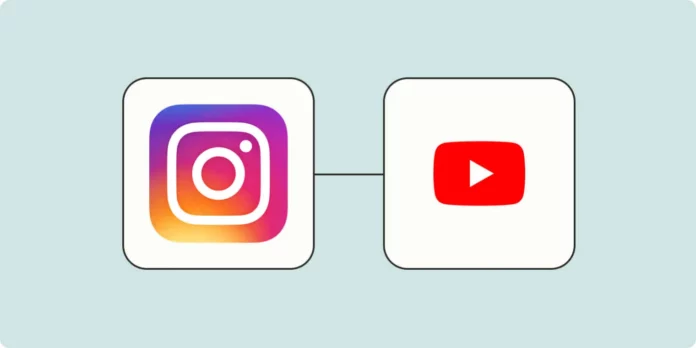Did you recently start a YouTube channel?! That’s amazing! After you’ve taken the first step, it’s time to publicize your YouTube channel on social media platforms and tell people about it! Doing so will tell your followers about your new adventure and they too can go and check it out! This will increase your reach not only on Instagram but also on YouTube! But before all this, you need to know how to put YouTube link in Instagram bio!
Now, you might be thinking, why is it important to know how to put YouTube link in Instagram bio? I mean, you can put up an Instagram story about your new YouTube channel? You can make the story permanent by turning it into a highlight and arranging it somewhere on your profile. People who visit your page will open the highlight and get to know about your YouTube channel. This solves the purpose too, right?
Umm, kind of does, but not really. Have you ever come across those Instagram posts and stories where the lengthy caption says, “if you want to know more, visit the link in bio”? Putting the link to your YouTube channel increases its visibility even more and makes it easily accessible to people who visit your profile. That’s why it becomes necessary to know how to put YouTube link in Instagram bio. So, keep reading!
Table of Contents
Here’s How To Put YouTube Link In Instagram Bio | Add Links In Your Bio Using These Ways!
Oh, and given how easy it is to use Instagram, understanding how to put YouTube link in Instagram bio is going to be easy as well. In fact, following these simple steps will definitely increase your audience, give your profile a boost, and make you famous on the gram!
Also, some people have multiple YouTube channels, if you happen to be one of those people, then I’ll tell you ways of putting more than a single link in your bio. This way, all your YouTube channels can be promoted at once. So, if you want to know all about how to put YouTube link in Instagram bio, make sure not to skip a single section of this post!
How To Put YouTube Link In Instagram Bio | Single Link
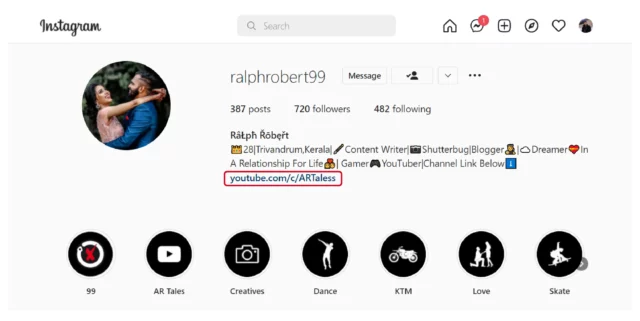
Before we unravel the secret of putting multiple links in the bio and making it cool, let’s look into the mystery of a single one.
So, if you’re wondering how to put YouTube link in Instagram bio, follow the below-mentioned steps:
- Open YouTube (app) on your phone.
- Tap on your profile picture at the top right corner of the screen.
- Then, tap on the “Your Channel” option.
- When that opens, tap on the three vertical dots located at the upper right.
- From the menu that appears, choose the “Share” option.
- From the next menu that appears, tap on the Copy link icon.
- Now that the link to your YouTube channel is copied to the clipboard, open Instagram.
- Then, tap on your profile picture icon at the bottom right corner.
- From there, tap on the “Edit Profile” button located below your bio.
- When that page opens, tap the website field.
- Paste the link that you copied into the Website field.
- Then, tap on the blue tick mark at the top right to save the changes that you’ve just made.
And, that’s it! However, one downside of using this method is that the link to your YouTube channel or video opens within Instagram itself and not the YouTube app. This robs people of the opportunity to like and comment on your YouTube video. But, the following method can help you overcome this demerit as well. So, keep reading!
How To Put YouTube Link In Instagram Bio | Multiple Links
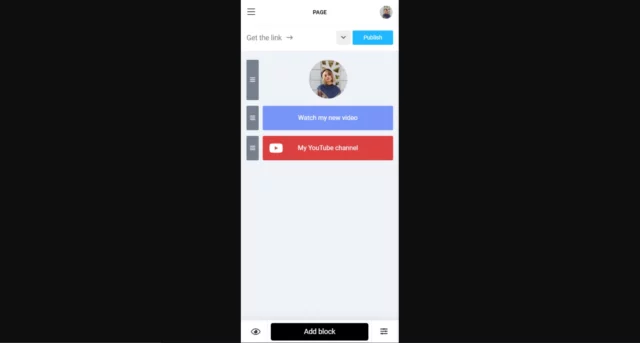
As I told you above, Instagram allows you to put only one active link in your Instagram bio at a time. This means Instagram doesn’t give you the option to lead your followers to your multiple YouTube channels at once. So, it would be better to change your old Instagram bio.
However, in the age of social media, there is a workaround for everything. So what Instagram doesn’t allow you to do that? You can rely on third-party sources like Taplink. This service is a savior for anyone who wants to add more than one link to their bio. Taplink works by combining all the external links into one.
Oh, and the best part about Taplink is that, when people tap on the link that you’ve put using this service, your Youtube video/ channel will open directly in the app and not within Instagram! This means people will not be able to like and comment on your videos as well!
Now, I understand that Taplink may be a completely alien term to you. So, if you want to know how to put YouTube link in Instagram bio using Taplink, follow the below-mentioned steps:
- Open a web browser of your choice.
- Visit Taplink’s official website.
- From there, choose a premade template or you can create something of your own.
- If you choose the latter, tap on “Empty Template”.
- Now, tap on the Profile icon to add a picture of yourself.
- Tap on the “Upload image” button in green.
- You’ll get the option to pick a size for your image, so, choose a suitable Avatar size and tap on “Save Changes”.
- Now, your page is created. It’s time to add links.
- For doing this, open YouTube.
- Open the video that you want to share on your Instagram.
- Tap on the Share button located under the video’s title.
- From the sharing options, tap on the Copy Link icon.
- With the link copied to your clipboard, go back to Taplink’s website.
- From there, tap on “Add Block” located at the bottom of the screen.
- From the pop-up menu that appears, tap on “Link”
- Type the name of the video or any other suitable title in the “Link Text” field.
- Add the link to the video in the “Website” field.
- Tap on the “Save Changes” option.
- And, that’s it! You’ve added your video link to Taplink. Follow the same steps to add as many links as you want to.
Now, all you’ll have to do is to add the link to your Taplink page in the bio and when people tap on it, they will be directed to your Taplink profile that contains all the YouTube links!
How To Put YouTube Link In Instagram Bio Using Social Networks Button?
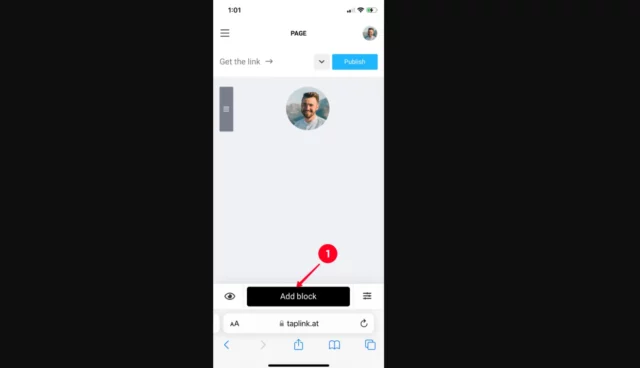
Oh, and there’s one more way of adding the link to your YouTube channel to your Taplink profile. You can do this using the “Social Network” button located on your Taplink profile. This option comes in particularly handy when you wish to direct your Instagram followers to your Instagram channel to make them subscribe.
So, if you want to know how to put YouTube link in Instagram bio using the Social Network button, follow these steps:
- Open your Taplink page.
- Tap on the black Add block button.
- From the menu that appears, choose “Social Networks”.
- Then, from all the social media platforms that appear, choose “YouTube”.
- Give the link a suitable title in the Link text field.
- Then, add the link to your YouTube channel in the “YouTube channel link” field.
- If you also want to add a subscription notification, check the “Link to a subscription action” box.
- Next, tap on Save Changes.
And, that’s it!
Final Words
Alright, people! This was how to put YouTube link in Instagram bio! In this article, I’ve walked you through three different ways of adding a link to your Instagram profile. If you have a single channel and don’t mind your videos opening within Instagram itself, then the first option is for you. However, if you have multiple channels and prefer your videos to open in the app, then the other two methods will work wonders for you!
Also, if you’ve got a friend who too has started a YouTube channel recently, please share this article with them! Knowing how to put YouTube link in Instagram bio will help them promote their YouTube channel well!
Why can’t I put a link in my Instagram bio?
Instagram has become quite cautious with that one precious link allowed in your bio. This is due to the amount of spam accounts they see. They’ll block websites known to be linked to by spammers in their profiles. They won’t allow links to websites with explicit content.
Why can’t I see the link button on Instagram?
Yeah, that’s right, people were not able to access the link sticker option on an Instagram story because either the Instagram account was not officially verified by Instagram or the account did not have at least 10.000 followers.
Why is my link not clickable on Instagram post?
This is because Instagram doesn’t allow the use of links. There’s only one place Instagram will let you use a link and that’s in your bio. Compare this to Facebook, Twitter, LinkedIn etc. which all give you the opportunity to post links to external sites using hyperlinks in your captions.
What can I say instead of link in bio?
Instead of saying “Link in Bio”, try to add emojis, more of an explanation, and detail why you’re asking people to leave Instagram and head to your link in your bio! Using GIFS in your stories and adding emojis to your copy can also add interest and context to your CTA.