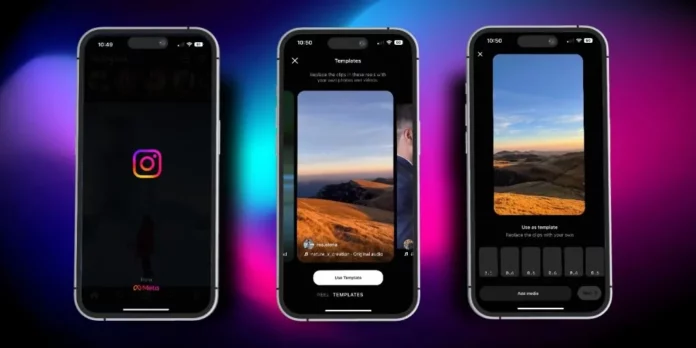You’d be lying if you say that you ONLY scroll through reels and download them to your phone. Each one of us has tried creating reels on Instagram at some point in time. All those fun trends and challenges featuring viral songs can be quite hard to resist. Heck, people are even getting rich via Instagram reels these days. But not knowing how to rearrange clips in Instagram reels has always affected the quality of what we made. No more, though. Read this article till the end and get ready to nail your reel game.
Table of Contents
Here’s How To Reorder Clips In Reels! Follow These Steps To Rearrange Clips Easily!
Making a reel is quite fun. So, how can it be overwhelming for people? Well, sometimes you might forget to add a specific clip to your Instagram reel, or you might have added clips in a different order than you initially desired. And this may make you think that you messed up really badly, but no. Things can still be fixed. And for that, all you need to know is how to rearrange clips in Instagram reels.
Well, don’t act like you didn’t know that clips in reels can be reordered! Because there are pretty easy ways of doing that! So, just read this article till the end to know how to rearrange reels on Instagram in all those ways!
How To Rearrange Clips In Instagram Reels On Android & iOS Devices?
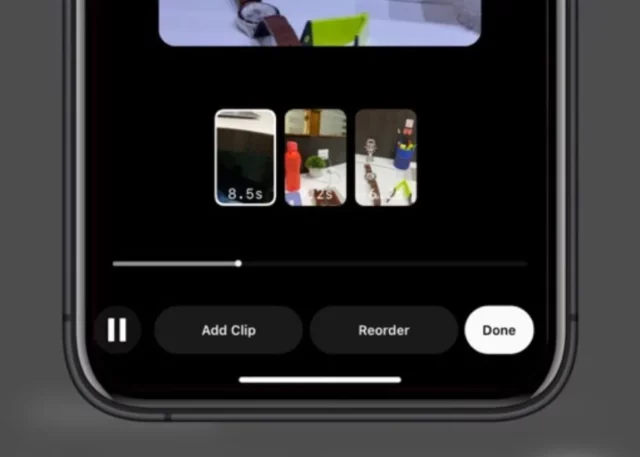
As mentioned above, rearranging clips in Instagram clips is pretty easy. Plus, the method is going to be the same for both Android and iOS users. So, if you want to know how to rearrange clips in Instagram reels, follow the below-mentioned steps:
- Launch the Instagram app on your phone.
- Tap on the plus icon on the bottom of the screen and choose the Reel option.
- Record the video for your Reel; you can record a few more clips depending on your requirement.
- You can also add pre-recorded clips to your Reel by clicking the plus button provided in the bottom left corner of the recording screen.
- Once you are done selecting the clips, choose to preview the Reel.
- When you are previewing the Reel, select Edit Clips if you wish to edit the Reel. You can also choose the Add Clips option if you wish to insert another clip in the Reel that you might have forgotten.
- Tap the “Reorder” option at the bottom of the editing screen.
- Now, to reorder your clips, long press on the clip that you wish to move and drag it to the desired position.
- Click on Done once you have reordered the clips. You can check the current order of the Reel by clicking on the Play button situated at the bottom of the screen.
And, that’s how to rearrange clips in Instagram reels!
Why Can’t I Reorder Clips On Reels?
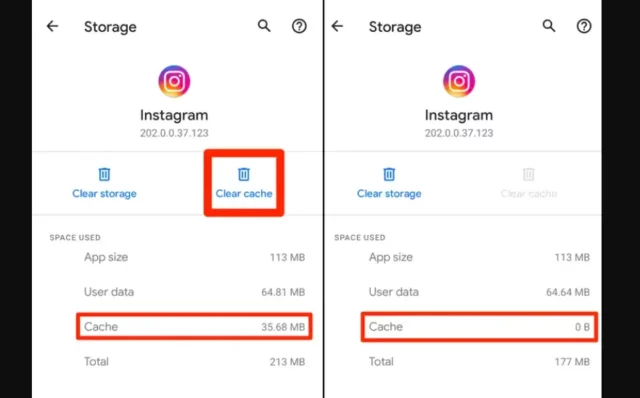
So, you now know how to rearrange clips in reels. But, what if, for some reason, you face the common ‘reorder clips in reels not showing’? Well, in case that happens, don’t panic.
It may be happening because of your internet connection. So, try checking if you’re connected to a stable network connection. If it is not an internet issue, then maybe it’s your app’s cache. So, you need to clear your app’s cache. Also, it is possible that you’re not using the latest version of Instagram and that’s why your app is not functioning smoothly. So, you need to go to your Google Play Store or the App Store and install pending updates.
Final Words
Okay, everyone! This is how to rearrange clips in Instagram reels! In this article, not only did I walk you through the easiest way to reorder clips, but I also told you what you can do in case the option to reorder clips isn’t showing! So, go, and make reels without any worry! In case you get stuck at any point, feel free to ask for help in the comments! Also, if you know someone who will benefit from understanding how to move clips in reels, please share this article with them!
What is the align tool on reels?
The align tool allows you to add or remove an object in your reel to create a fun and unique appearing or disappearing effect. It helps you start your video in the same place your previous clip ended to make it seem like your object somehow magically popped in between your reel.
How many clips can you put in a reel?
You can put as many clips as you like in a reel. However, make sure that the number of clips you’re adding to your reel does not exceed the maximum 90-second duration of reels. Also, do ensure that your clips are of the approved resolution and frame rate. As of now, the approved ratio is 9:16.
How do you use reel layouts?
If you want to use Reel layout, then tap the reels icon at the bottom of the screen. Then, tap the camera icon at the top right. From there, slide to the “Templates” section. Select a template that you like from here, Instagram gives you many options to choose from. You will only have to enter clips of your own to the reels, Now, you can create a reel that you like!
How are reels sorted?
Just as is the case with feed posts, Instagrams algorithm prioritizes Reels based on what it believes a viewer will like and therefore is more likely to interact with and uses a set of signals to help rank content.
Why can’t i edit clips in reels?
If you can’t edit clips in reels, then it may be because of an Internet issue that you’re having. So, you need to make sure that you’re connected to a stable connection. After that, you also need to ensure that you’re using the latest version of Instagram. This means, if there are any pending updates, install them.