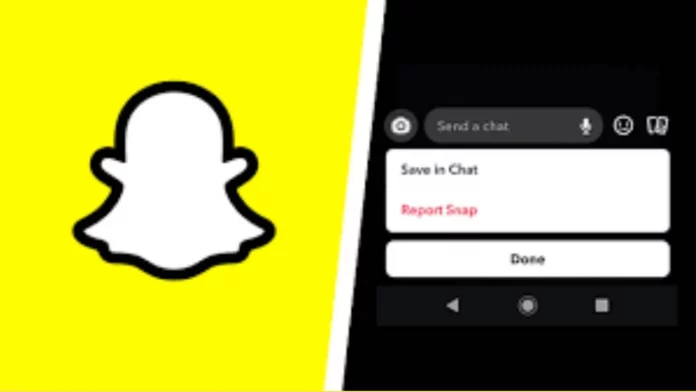Snapchat is by far the most preferred social media app among Gen Z. Facebook is pretty much dead, and Instagram is really toxic. In that case, we are putting all our eggs in the Snapchat basket. The best part is that most snaps aren’t saved on Snapchat, but there are some things you can save. Today, we will tell you how to save chats in Snapchat, so stick with us till the end!
Saving photos to memories, or other snaps to your phone downloads is very easy to do on Snapchat. The app gives you so much control that you can do a lot. Whether you want to add private stories, or you want to block someone on Snapchat, there’s a lot of room to explore. It doesn’t matter if you’re a Snapchat creator, or a normal user, the features are the same for everyone!
So, how to save chats in Snapchat? Saving chats is simple on Snapchat. All you need to do is go to the chat, choose the message you want to save, and tap on the save to chat option. You can also tap on the message to save your message. Tap on it again to unsave it. You also need to turn on a few settings for your chat which will disable the immediate deletion of messages.
Table of Contents
How To Save Chats In Snapchat? A Step-By-Step Guide!
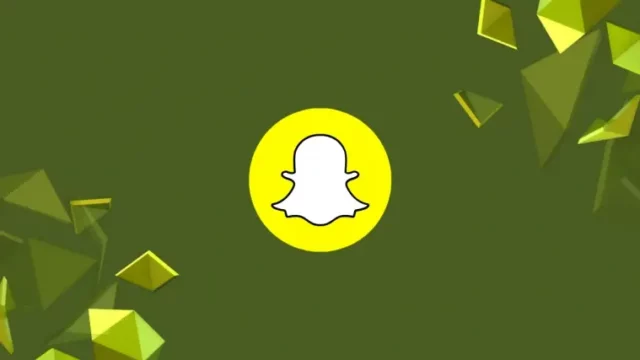
Saving messages are even more important if you want to make and keep memories. Thanks to Snapchat, we can do it with ease. If your friends save a message from you in their chat, you will be notified about it. And similarly, they will get notified when you save their message.
Change Your Chat Settings In Snapchat | Step 1 Of How To Save Chats In Snapchat

Snapchat automatically deletes every exchange you have on it. Whether you send a snap to a friend or send a chat, they are automatically deleted after the person views them. In case they choose to keep hold of it by taking a screenshot, you will get a notification. So if you want to keep a message for later, you will have to save it.
And to save a message, you need to change the setting, which automatically deletes it. Thus changing chat settings is the first method of saving chats on Snapchat. Check out the method on how to do it down below.
- Open the Snapchat app on your iPhone or Android phone. The process is the same for both devices.
- Swipe left to access your chats or tap on the chat icon from the icon bar at the bottom of the screen.
- Here, choose the chat conversation you want to save messages from and tap and hold on to it by long-pressing it. A new pop-up with options will open.
- Here, tap on the option which says “Chat Settings.”
- Another window will open, and here you will have to choose the option which says “Delete Chats.”
- From the new pop-up, select “24 hours after Viewing.” and tap to save it.
That’s it. Now messages will not instantly be deleted from your chats. Note that these settings are not related to your snaps, but to messages you send in chat. Now in order to save these messages, we need to go to step 2!
Use The Save In Chat Option To Save Messages On Snapchat | Step 2 Of How To Save Chats In Snapchat
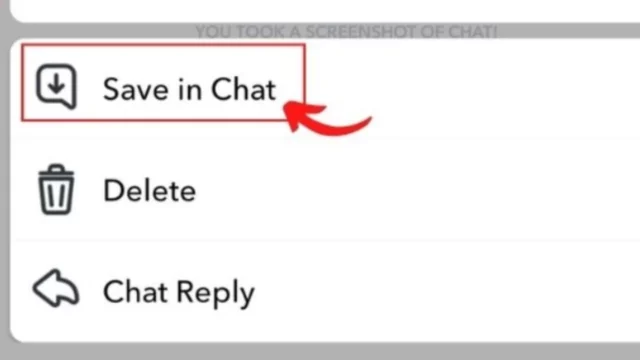
The first and official method to save chats in Snapchat is by selecting the option save in chat. You can access this option for each chat separately. So if there are multiple people with whom you need to save chats, you will need to follow the method individually for all of them!
- Open your Snapchat app on your Android or your iPhone. This method works for both the same.
- Go to your chats by clicking on the chat icon at the bottom-left side of the screen or by swiping left on the Snapchat home screen.
- Here go to the chat whose messages you’d like to save and tap to open it.
- Scroll to the message you want to save and long-press on it. A new pop-up will open.
- From the list of options, select “Save in Chat.”
That’s it! Your message will now be saved to your chats! You will need to repeat this procedure for all the messages you want to save in that chat individually. To identify which message is saved and which isn’t there is an easy way. The messages you choose to save in chat will have a gray background. Saved chat messages remain on the Snapchat server meaning the recipient will know that you saved the message.
Unlike other messages, which will expire after 24 hours, the saved messages will remain in your conversation for as long as they are saved. To delete saved messages from Snapchat, you will need to follow the steps mentioned in our article here!
Tap On Messages In Chat To Save Messages On Snapchat | Alternate Way To Save Chats
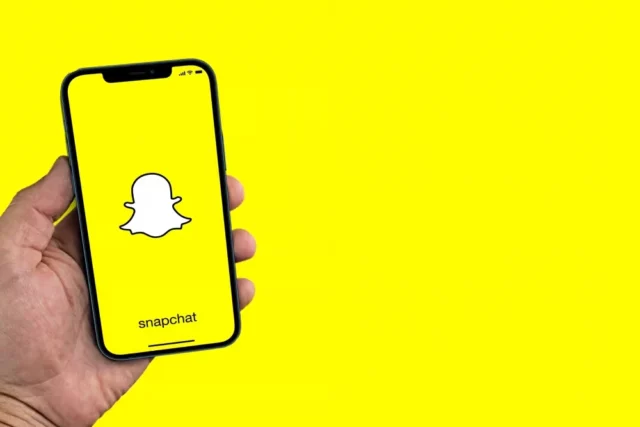
The above method is long and tiring. It involves a lot of selection and a lot of options. Luckily there is an easier alternate way! This only takes a few steps, and once you do it, you will never go the long route! To know how to do it, check out the steps mentioned below!
- Open your Snapchat app and go to your chats.
- You can do that by swiping to the left or by clicking on the chat icon from the list of icons at the bottom of the screen.
- Scroll and select the chat with messages you would want to save.
- Here you will see all your messages. Now, simply tap the message you want to save.
- A “Saved” message pop-up will appear on the left side of the message box. And that’s it! You have successfully saved and now know how to save Snapchat messages quickly!
Final Words
We hope now you know how to save chats in Snapchat. If there is anything else Snapchat-related, then let us know in the comments down below!
Will Snapchat save my messages forever?
Snapchat messages will stay in the server until you choose to delete them or something goes wrong with the servers.
Can you save all the chats on Snapchat automatically?
No, Snapchat is big on privacy and does not let you save messages or snaps automatically. You will have to manually select the messages you want to keep.