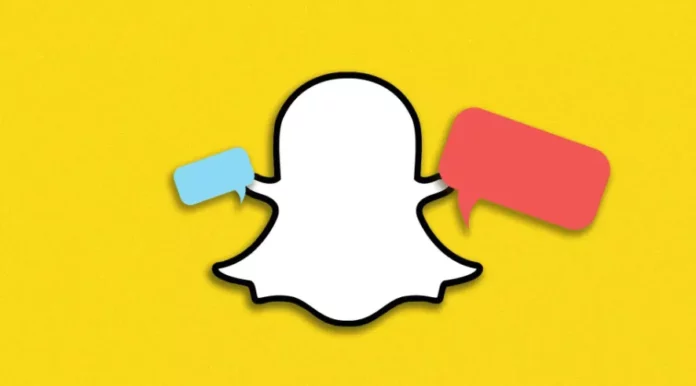We all know that Snapchat is famous for providing the facility to chat with people via snaps and maintaining streaks. But, who said you can only send snaps on this social media site? Are you in the mood for having a long conversation with your Snapchat friend but at the same time, you don’t think it’s possible? Well, it is very much possible. All you need to know is how to send text messages on Snapchat. And for that, you need to read this article till the end.
Also, even though you use Snapchat daily, it’s understandable why you weren’t aware of the fact that you can now text on Snapchat. Because the thing is, Snapchat is an ever-evolving platform and it can be quite hard to keep a track of all the changes happening on the platform. And Snapchat very recently introduced the facility of sending text messages and having long chats. About damn time, Snapchat.
Table of Contents
Here’s How To Send Text Messages On Snapchat | 4 Fun And Easy Ways Of Sending Messages!
Although Snapchat has (finally) introduced the instant messaging feature, the sad news is that, the feature can be pretty difficult to find. Don’t worry about that, though. There are a few different ways to quickly send someone a text message on Snapchat. You can look for the person you wish to talk to in your contact list or open your message history and find them there if you have had a conversation with them previously.
So, if you want to know how to send text messages on Snapchat in a bit more detail, you need to scroll through this article till the end!
How To Send Text Messages On Snapchat Using The Message Inbox?
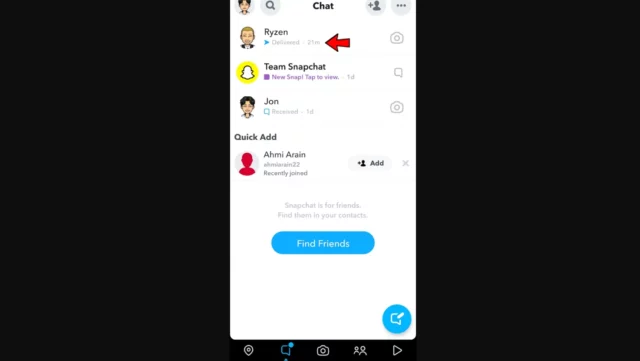
Using the message inbox is probably the most straightforward way of sending someone a message. So, if you want to send someone a text message on Snapchat using the inbuilt text messaging feature then you can follow the below-mentioned steps:
- Open Snapchat
- Tap on the message icon present at the bottom left of the screen, next to the shutter icon.
- Your chat section will open. A list of people you’ve had a conversation with previously will appear here.
- Tap on the name/username of the person you wish to send a text message to.
- Then, type in your message.
- Tap Send (represented by a blue arrow) to send your message.
And, that’s it! The person will now receive notification of your message!
How To Send Text Messages On Snapchat Using Your Contact List?
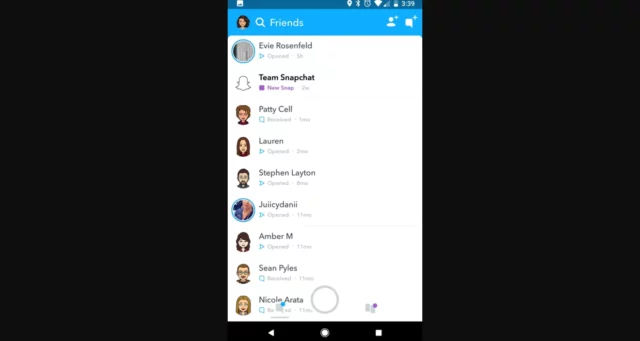
You can use the Chat feature to send a message to any of your Snapchat friends. However, some people from your contact list may have changed their privacy settings to limit the ways they can be messaged. If you want to send a message to a person with these settings, here’s how you can do it:
- Open Snapchat.
- Swipe right from the main screen to open your contacts. Everyone who’s added as a friend will appear here.
- Locate the contact you want to start a conversation with.
- Swipe right on the person’s name/ username to initiate a conversation with them.
- Now, the chat screen will open and the person’s name will appear at the top of the page. You’ll also have a box at the bottom that says “Send a chat”.
- If your phone’s keyboard didn’t appear automatically, then you can tap the box that says “Send a chat”.
- Start typing your message.
- After you’re done typing, tap send.
And, that’s it! Your message will be sent to your contact! However, once they have opened the message, it will disappear from the chat screen for both of them. If you want to prevent this from happening, i.e. if you want to save the message with you forever, then tap and hold the message. “Saved” will show up next to it, and done! Oh, and please note that the recipient of the message will also get to see that you’ve saved the message.
How To Send Text Messages On Snapchat Using Snapchat Story?
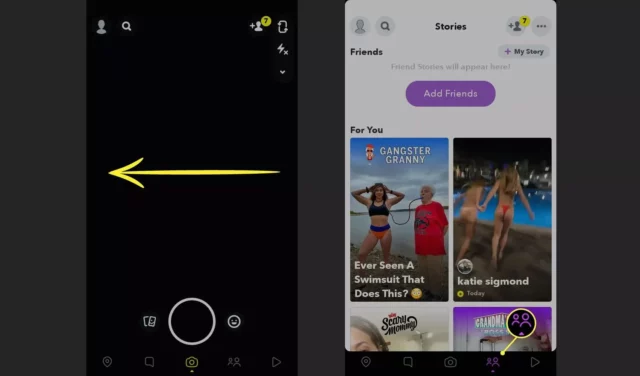
So, Snapchat is famous for its stories. The fact that you can reply to the messages that someone posts make the whole of it even more fun. So, yes, you can send a message to someone using the story that they posted on Snapchat.
However, there’s a catch. Because of privacy concerns, plenty of Snapchat users change their settings thus limiting the way someone can contact them on the platform. If the person you wish to send a message to has this kind of setting, you won’t have the option to send them a chat using the story they posted.
But, apart from that, here’s how you can send someone a message using their Snapchat story:
- Open Snapchat.
- Swipe left from the main home screen to open the story section.
- The most recent stories will appear at the top of the page.
- Tap the story of the person you wish to start a conversation with.
- At the bottom of their story, you’ll have an option that says “Chat”. If the option isn’t there, then it means you can’t send the person a text.
- Tap on the Chat option or swipe up from it.
- Your phone’s keyboard will appear on the screen and you’ll see the “Send a chat” option.
- Type in your message.
- After you’re done typing, press Send.
And, that’s it! Your message will now be sent to the other person! In case you wish to view the message you’ve just sent swipe right to open the Chat screen. Then, swipe right on the person’s name and you’ll be able to view your conversation.
How To Send Text Messages On Snapchat Using Snaps?
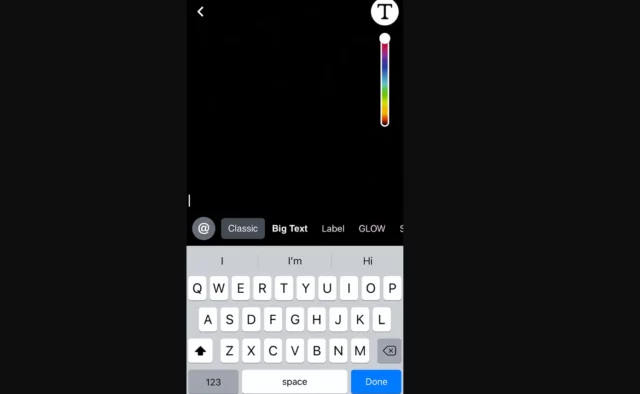
You also have the option of sending text messages via Snaps. All you have to do is to write whatever you’ve got to say on a Snap and send it to the person it was intended to. Now, I know this is not a direct way of sending text messages. But, you must also agree that it will do the job quite well and it is fun!
So, if you want to know how to send text messages on Snapchat using snaps, follow these steps:
- Open Snapchat.
- Open the chat of the person from the chat history or look for the person in your contact list. Refer to the above sections to know how to do this.
- Snap a photo or record a video that you wish to send.
- Tap on the T icon located at the top right of the screen.
- Type your message to the person.
- If you wish to change the appearance of the text, tap the T icon one more time.
- When you’re okay with the way your text appears, tap ‘Done’.
And, that’s it! The person will now receive your snap! Also, please know that the person will be able to save the snap you’ve sent!
Final Words
Alright, people! This was how to send text messages on Snapchat! In this article, I walked you through four different ways of sending text messages on the platform. Feel free to use whichever method fits your requirements and works best for you. If you know any other method of sending messages or have any doubts with regard to the ones mentioned above, feel free to mention them in the comments!
How long do Snapchat private messages last?
Snapchat servers are designed to automatically delete all Snaps after they’ve been viewed by all recipients. Snapchat servers are designed to automatically delete all unopened Snaps after 30 days. Snapchat servers are designed to automatically delete unopened Snaps sent to a Group Chat after 24 hours.
Does Snapchat save all chats?
On our end, that means most messages — like Snaps and Chats — sent in Snapchat will be automatically deleted by default from our servers after we detect they’ve been opened by all recipients or have expired. Other content, like Story posts, are stored for longer.
Can Snapchat text be recovered?
For Android users, you can use Android Data Recovery to recover old Snapchat conversations. This software is meant for only recovering old messages not for stealing or copying. The data connection on your phone will allow you to connect to a network for a more reliable scanning process.
Can anyone message you on Snapchat?
By default, Snapchat lets anyone who adds you send you Snaps, which isn’t ideal. If you’d rather not get messages from strangers, here’s how to change it so Snapchat only lets Friends (people you’ve added as well) contact you