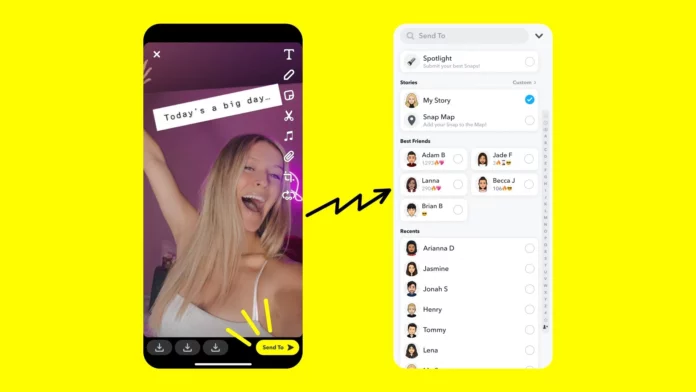If you like to engage with your friends on Snapchat, then the story feature is the best choice for you. Because you can keep all the people on your friend list engaged by uploading a story. When Snapchat introduced the story feature, it only allowed users to share pictures that they take a snap within the application. But now Snapchat allows users to upload a picture from the gallery. So, read on to find out how to share a picture on Snapchat story.
Sharing snaps with your friends is always fun, whether you want to share about your daily activities or something interesting. Snapchat story feature is unique compared to other social media platforms as it has many options like editing tools and privacy control options.
Also, Snapchat stories are completely safe as it disappears automatically after 24 hours. So, if you are looking for how to share a picture on Snapchat story, then this guide will help you learn all the steps.
Table of Contents
How To Share A Picture On Snapchat Story? Easy Steps To Follow!
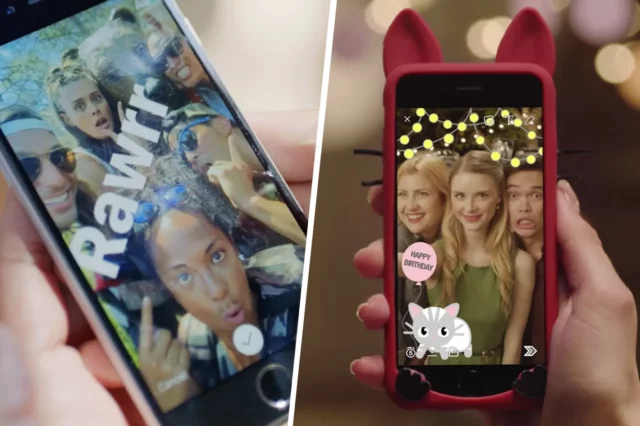
The story feature on Snapchat is so cool that you can add snaps or 10 seconds videos to it. Also, you have the option like shared stories to connect with your friends and you can join other stories which are so engaging on Snapchat.
It is easy to upload a story on Snapchat as you can take a quick snap or video and you can upload it on the Snapchat story. But what to do if you have a beautiful picture on your phone gallery and want to upload it on the Snapchat story? You have the option to do it, for that you just need to follow a few steps to share pictures from your phone.
If you use an Android phone, then here’s how to share a picture on Snapchat story.
Step 1: Launch the Snapchat app on your Android device.
Step 2: Now, you need to locate the gallery icon and click on it.
Step 3: Once done, you will be taken to the Memories folder.
Step 4: At the top of the screen, select the camera roll to upload the picture from your phone.
Step 5: From your gallery, you need to select the picture that you want to share.
Step 6: Once selected, you have to choose the share icon and then choose the My story option.
Step 7: Before uploading the picture you can also edit the picture as you want.
Step 8: Finally, click the send to button to share the picture on your Snapchat story.
That’s all, now all the people on your friend list can view the story. If your account is public, then anyone on Snapchat is able to access your story.
How To Upload A Picture On Snapchat Story Using iPhone | How To Share A Picture On Snapchat Story?
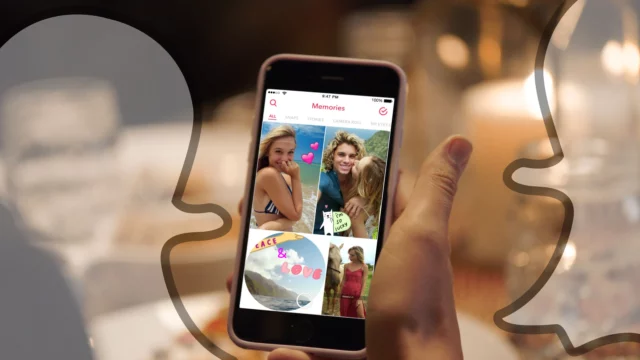
If you use an iOS device, then there are some slight changes to the steps. Read the below steps on how to share a picture on Snapchat story using an iPhone device.
Step 1: Open the Snapchat app on your iPhone device
Step 2: On iphone, you can directly access the Memory folder by swiping up on the camera screen.
Step 3: On the Memories page, you could see the camera option at the top-right corner of the screen.
Step 4: Your phone gallery will open up now, and find the pictures that you wish to share on the Snapchat story.
Step 5: After you have selected the targeted pictures, tap on the blue arrow icon and then tap on the My Story option.
Step 6: When a new window appears, click Send To button to share a picture on the Snapchat story.
So, these are the simple steps that you need to follow to share the picture on the Snapchat story. You can also share the picture from your Memories folder on Snapchat. The memories folder is the place where all your saved snaps and the imported picture from the gallery are stored.
On the memories folder, you can select the picture and tap the three dots on the screen. You will find the option Share To Story and click on it. The picture will be uploaded to the Snapchat story.
Final Words
I guess now you understand how to share a picture on Snapchat story. Therefore, sharing pictures in the Snapchat story is that much simple that you can do it under 2 minutes. Come on, dig into your phone to find your favorite picture and upload it on a Snapchat story.
If you are interested to know more about the Snapchat story feature, then check out our other articles about how to block people from the Snapchat story, why are some Snapchat stories blue, and many more.
Can you hide stories from particular people on Snapchat?
Yes, you have the private story option where you can add exclude the people to whom you don’t want to share the story.
Can you find out if someone takes a screenshot of your story?
Yes, Snapchat will notify you if someone takes a screenshot of your story. Also, when you see the viewer list you can see the green arrow icon near the person who screenshotted your story.
Can you see the Snapchat story many times?
You can see the Snapchat story as much as you want and the person will not get notified if you watch them repeatedly.