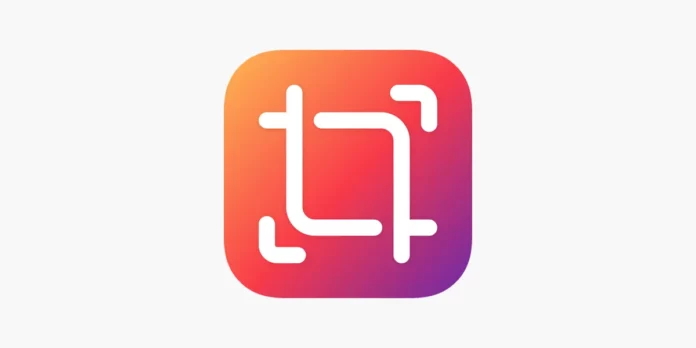So you took a perfect picture for Instagram. You’re too excited to post it on the gram and get all the attention and praise your picture rightfully deserves. You think of a perfect caption for the post as well. Everything is nearly perfect, but dang! Out of the blue, Instagram crops your photo and ruins the sizing of the image. All this, in turn, ruins the effect you intended to have and leaves you wondering how to stop Instagram from cropping photos. Well, the solution to Instagram cutting off photos is in this article. Keep reading!
Table of Contents
How To Stop Instagram From Cropping Photos | iOS And Android Apps To Prevent Cropped Photos On Instagram!
I know that you want to understand how do you stop Instagram cropping photos. But, the answer to this question is not going to be as straightforward as you’d have liked it to be. Because Instagram doesn’t really have a dedicated feature that will prevent photos from getting cropped. And yes, it’s quite strange for a social media platform that is so focused on photo-sharing.
However, there are still a few workarounds that you can use to prevent cropped photos on Instagram. So, if you want to know how to stop Instagram from cropping photos using these workarounds, read this article till the end!
How To Stop Instagram From Cropping Photos Using Squaready?
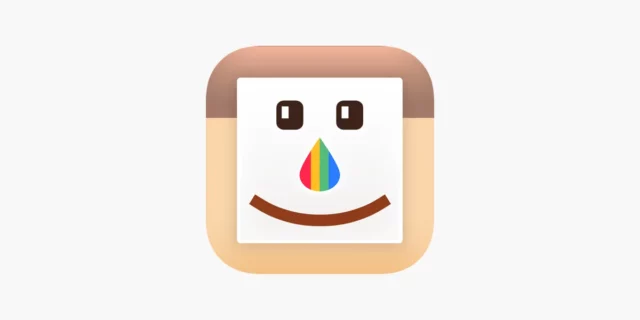
As mentioned above, you can use workarounds to stop Instagram from cropping photos. These workarounds mainly consist of third-party apps.
There are plenty of third-party apps in the market that will help you convert your landscapes to squares, your portraits to squares, and every other type of dimension that you can imagine into a square. This will prevent your image from getting weirdly resized while posting it on Instagram.
So, if you want to know how to stop Instagram from cropping photos using Squaready, follow the below-mentioned steps:
- Open the Squaready app on your phone.
- Click on import and select your phone library as the import source.
- Now, depending on the type of photo that you’re using, the app will suggest layouts to you. You can either choose a picture with horizontal margins, or a picture with vertical margins. Think of them as borders or frames of your picture.
- You can also increase the size of your image and how thick the borders of the image remain.
- Once you’re satisfied with the kind of image you want to keep, click on the export image option.
- You will be asked to save your photo, so save it in your albums folder or any other place you want on your phone.
- In the last step, check the highest possible resolution so that your image gets the best export quality and hit export.
That’s it, you’re done! All that is left for you to do is to go to Instagram, and upload your picture! You will now be able to see a squared photo no matter the dimension!
How To Stop Instagram From Cropping Photos Using Studio Design
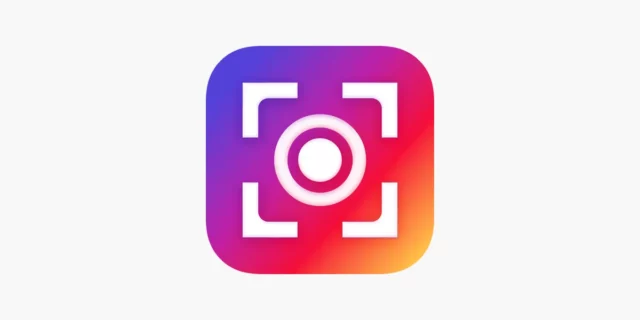
Squaready is made just for iOS devices, so if you have an Android device, you’ll have to use another option to solve your Instagram cutting-off photos problem.
And this other option is using the Studio Design app. Also, unlike Squareready, Studio Design works well to stop Instagram from cropping photos on both Android and iOS, then you can do that through the app Studio Design. Most of the features on the app are free, but it is ad-supported. If you want access to all the premium features, then consider buying the paid version of the app.
Now, if you want to know how to get Instagram to stop cropping photos using Studio Design, follow the below-mentioned steps:
- Once you download the Studio Design app, you can either upload a photo to it or take pictures from the app instead.
- After you choose the photo, open it and align it as you want to see it.
- Unlike Squaready, there won’t be a white frame behind your picture normally.
- Zoom in, or zoom out from the picture that you chose according to your convenience. On extensive zooming out, the white frames will return.
- Click on next and add Studio Design lets you add further customization as well as filters to your picture.
- Click on next and then save your photo. You can also choose to share the photo directly on Instagram if that is what you please. Alternatively, if you want to upload at a later date, all you would need to do is to open the Instagram app and hit Post.
That’s it, you’re done! Your photo has been aligned and no matter the size, Instagram will not crop it! Just select the perfect caption that you desire, tag the people you want, and hit the post.
How To Prevent Instagram From Cropping Photos
Although Instagram doesn’t have an in-built feature to prevent cropping of pictures, there’s still something you can do. So, when you upload the picture from your gallery, re-size your picture using your two fingers. Move your fingers toward the center of the screen. This will prevent your image from being zoomed out, and make it small enough to fit the screen well.
Final Words
Alright, people! This is how to stop Instagram from cropping photos! In this article, I walked you through three different methods that you can use to prevent Instagram from cutting off your pictures! And so, I hope you found this article helpful! In case there’s anything else you’d like to know regarding Instagram or have any doubts regarding anything mentioned in this article, feel free to reach out to me via comments!
Why Instagram is cropping my photos?
Instagram has a feature called Auto-cropping. When an image is uploaded to Instagram and the size doesn’t sit right according to the guidelines of the app, Instagram will take things into its own hands. The app will auto-crop the images according to set dimensions. Most people don’t bother about these settings or bother editing their images. They just let Instagram do it for them and after posting notice that it’s how they wanted. However, this might end up making your Instagram feed look less visually appealing.
How do you upload a full picture on Instagram without cropping it?
Resize your image to the set dimensions of Instagram or use third-party software that will help square off your image if you want to avoid your image from being cropped by Instagram.
What is the Instagram crop size?
According to various guidelines, the ideal size for square posts on Insta is 1080px by 1080px at a 1:1 aspect ratio.