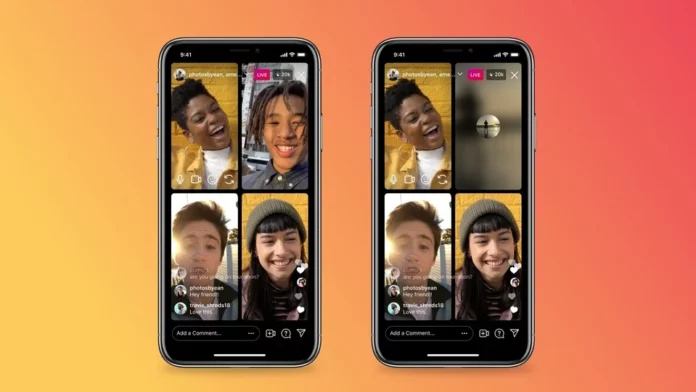Why do people video call you on Instagram at any random time of the day? Don’t they understand that you aren’t very comfortable with it?? And, is it absolutely necessary to have your camera turned on while talking to someone on a video call? Well, no! Instagram does give you the option to turn off your camera if you’re not comfortable with having it on. But, to be able to make use of this life-saving feature, you need to know how to turn off camera on Instagram video call. And in case you don’t know how to do that, this article is for you. So, read it till the end!
Table of Contents
Here’s How To Turn Off Camera On Instagram Video Call | Turn Off Camera And Calls Using This Way!
Now, you might be wondering, what will happen if you actually turn off your camera on a video call. Will the call end as soon as you do it?? Well, no. You can have your call continuing with camera off. Isn’t this cool?! Plus, just because you have your camera turned off doesn’t mean that you won’t be able to see the other person either. Because that’s just how Instagram video call settings are. So, if you want to know how to turn off camera on Instagram video call, make sure to scroll till the end.
Also, if it’s not just about the camera, but video calls altogether, i.e., you just don’t like picking up calls altogether, then hey, this article will tell you how to turn off camera on Instagram video call altogether. So, keep reading!
How To Turn Off Camera On Instagram Video Call In A Few Simple Steps?
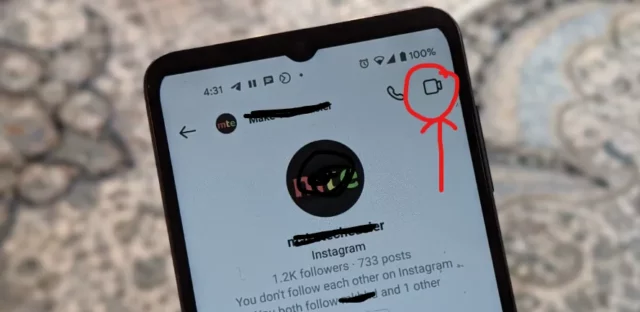
Now, turning off your camera on a call is a pretty simple thing. To know how to turn off camera on Instagram, we will first video call someone, and while it’s ringing, I’ll tell you how to turn off your camera. So, follow these steps:
- Open Instagram
- Tap the messenger icon at the top right of the screen. Or simply, swipe left from the main home screen.
- When you enter the DM section, tap on the chat with a friend you want to video call.
- Once you open the chat, tap the video cam icon located at the top right of the screen (next to the username).
- The person will now be video called. If you want to turn off your camera while the call is connecting, tap the video cam icon located at the bottom left of the screen.
And, that’s it! The video from your side will be off now. And it will stay so even when the person answers the call, you will be able to see the incoming video though.
Also, in case you change your mind and want to know how to turn on Instagram camera, then simply tap the video recorder icon located at the bottom left, again. The other person will now be able to see the video from your end.
Another thing to note here is that Instagram gives you the option to enhance your video using filters, backgrounds, touch-ups, etc. So, if you don’t want to show your surroundings or don’t look your best self when someone calls you, make use of these features to change how you appear on the call. These features are located at the sidebar on the left, choose what you like, and your video will be adjusted accordingly.
How To Turn Off Video Call On Instagram?
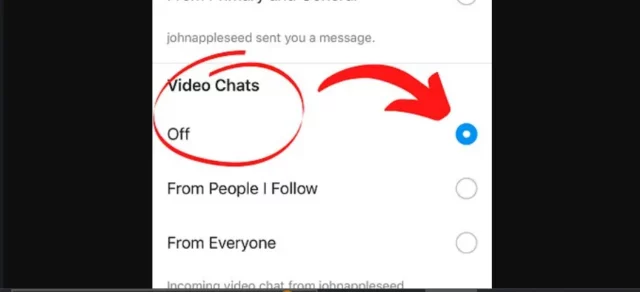
Learning how to turn off camera on Instagram video call, turning your video call camera on and off or applying filters and backgrounds is all okay, but what is you’re someone who despises video calls altogether? Well, if so is the case, you need to learn how to turn off Instagram video call. This way, nobody will be able to call you without your permission, ever. So, follow these steps:
- Open Instagram
- Tap on your profile icon at the bottom right of the screen.
- Then, tap the three-line icon located at the top right.
- From the menu that appears, select ‘Settings and Privacy’.
- There, under the “How you use Instagram” section, you will have the “Notifications” option. Tap on it.
- Locate “Calls” and tap on it.
- Under the “Video chats” option, tap “Off”.
And, that’s it! All your video calls will now be turned off! Nobody will be able to disturb you with video chats. However, you can still video call people as and when you want!
Final Words
Okay, everyone! I hope you know how to turn off camera on Instagram video call! In this article, I walked you through all the steps and methods you needed to know to turn off your camera, turn it back on, and even turn off video calls altogether! So, follow these steps and methods and protect your privacy and comfort on social media! But, in case you get stuck at any point, or have any doubts regarding any of the things mentioned above, please feel free to drop it in the comments!
How do I turn off the camera on Instagram live?
Users can turn off their camera on Instagram live. To do this, they only have to tap on the video camera button. The video will then be turned off. All that will be left to see is the user’s display picture.
Can people see you on Instagram video call?
If people have the notifications for Instagram turned on then they will see that you called them. But, if they have it turned off, then they won’t be notified. However, when they miss the call, it will show in the chat.
Can Instagram detect screen recording on video call?
No, as of now, Instagram doesn’t detect screen recording of video calls. So, if you discreetly record the screen while video calling someone on Instagram, they are not going to be notified of the same.
How do I turn off the green light on Instagram?
If you want to turn off the green light on Instagram, then you need to go to your Settings and turn off your Activity Status from there.