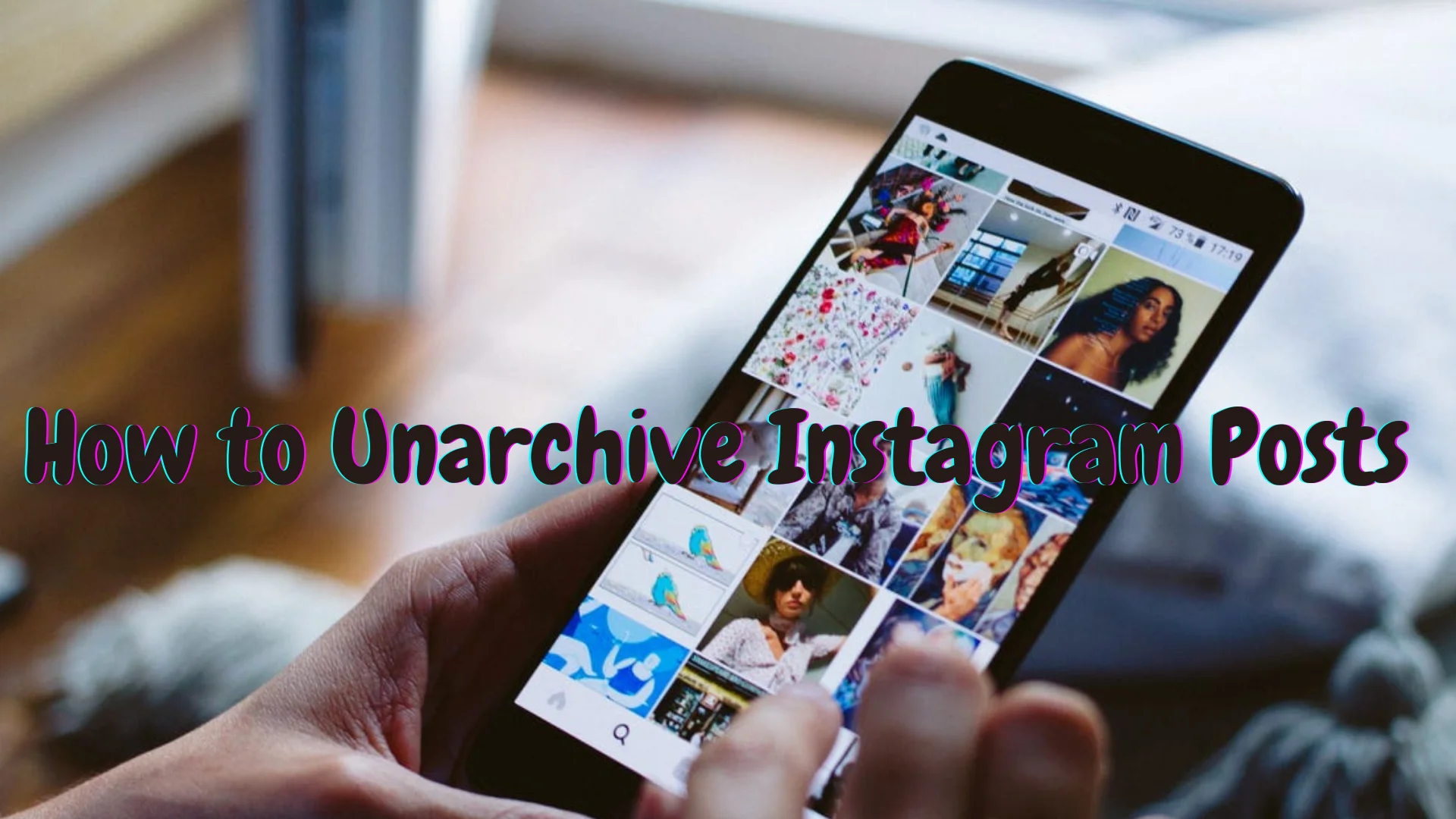The tale of uploading pictures on Instagram never comes with one chapter. There are multiple chapters on how to unarchive Instagram posts, delete Instagram posts, upload pictures on Instagram. When you read through all the branches, only then can you become a master of Instagram.
There are times that you will upload pictures and then regret posting them. So, you either delete the post or unarchive the post. Now that you finally decide to unarchive that Instagram post, social media Gods have already made the task challenging for you.
Unarchiving Instagram Posts is a pretty easy task and does not require many steps that you will have you panicking. The only thighs that you need are an internet connection, a phone or laptop, and an active Instagram account.
My fellow readers, read on to find an easy guide on how to unarchive Instagram posts and bring the memories of good old days back to your timeline with all the likes and comments intact.
Table of Contents
Easy Guide to How to Unarchive Instagram Posts
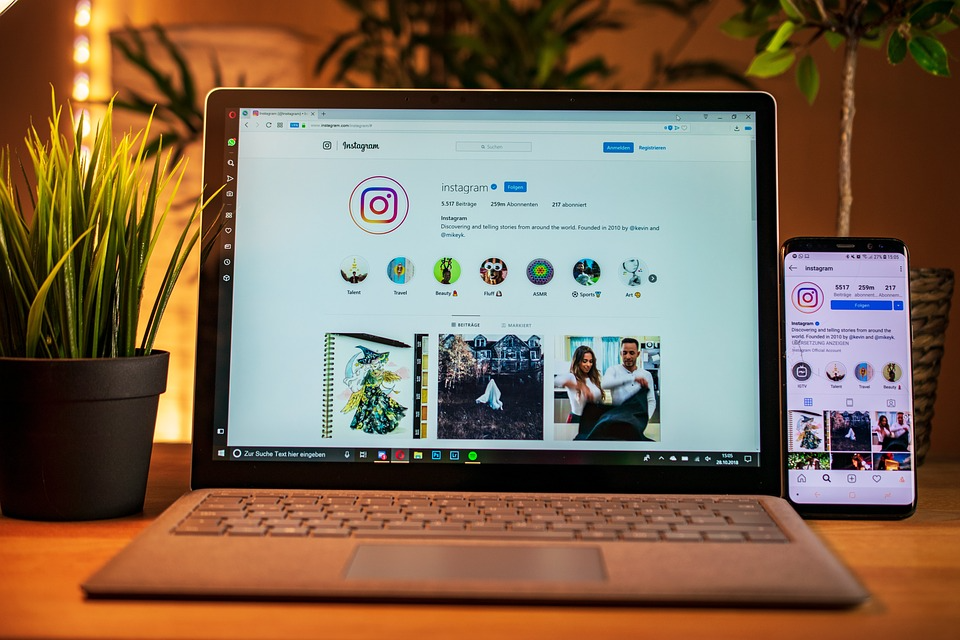
Instagram can sometimes become messy when trying to achieve simple tasks like unarchiving a post or fixing your Instagram music. While we have helped you with the latter, today, we will help you with different ways that you can use to unarchive an Instagram post.
#1 Steps on How to Unarchive Instagram Posts Using iPhone
Follow the steps below to unarchive your Instagram posts if you are an iPhone user. You can follow the same steps discussed below to unarchive Instagram posts using an iPad as well.
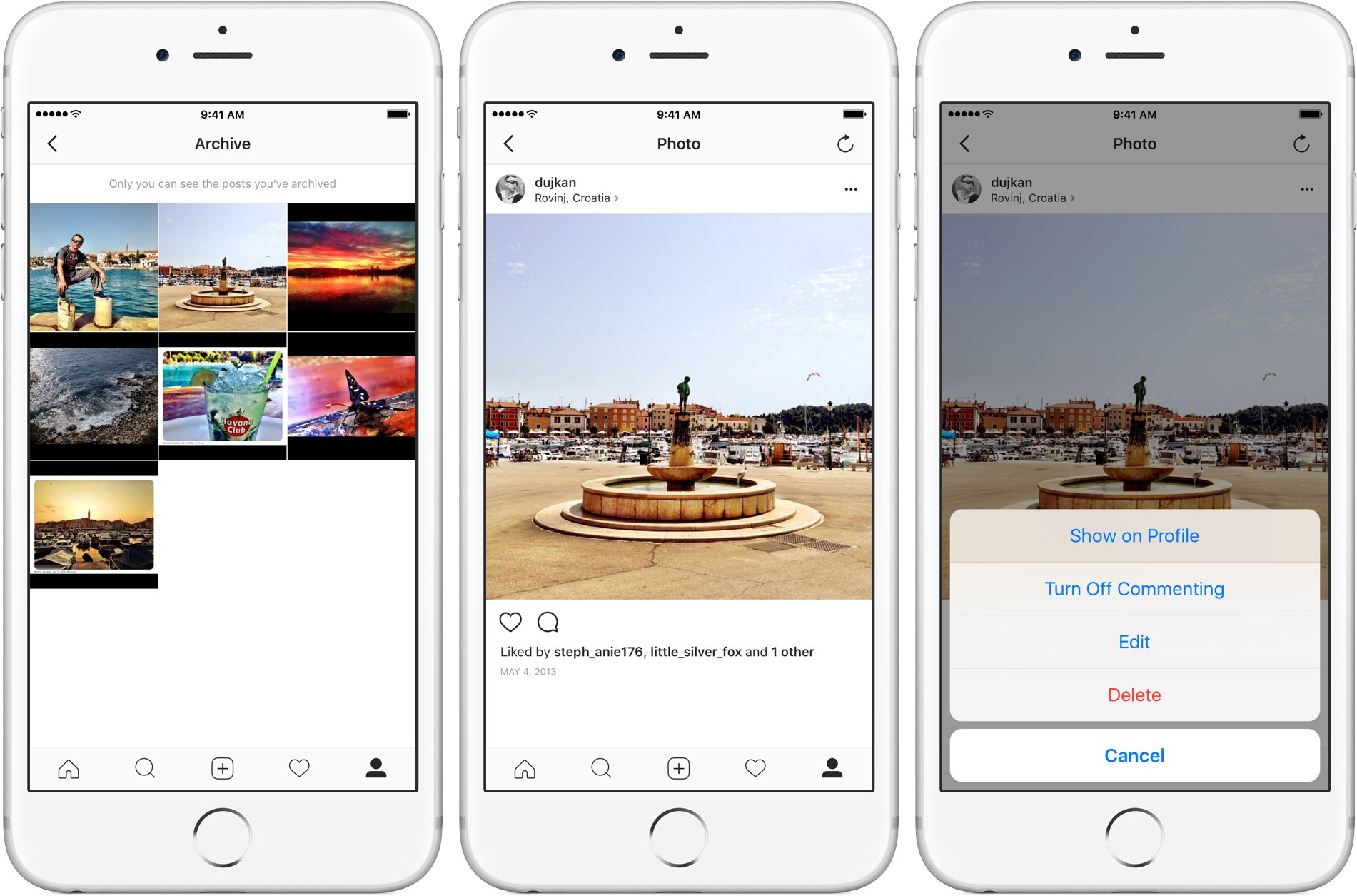
- Launch the Instagram app on your phone.
- Log in to your account using your valid credentials.
- Once your account appears on your screen, select your profile section present at the bottom right corner of the screen.
- Find the three parallel lines present at the top left corner of your screen.
- Select the lines which will open a drop-down menu.
- From the list of options, select Archive.
- If you want to upload an archived story, select one from the stories section.
- If not, then hover to the top of the screen and click to see more options.
- Select posts archive and find the ost that you want to make visible on your account.
- Tap on the picture to open the post.
- Select Show on Profile.
- Go back to your profile, where you will find the post visible once again.
#2 Steps on How to Unarchive Instagram Posts Using PC or Laptop
If you are using a laptop or desktop, follow the simple steps below to unarchive an Instagram post. Before proceeding, make sure that you have Bluestacks installed on your device, and if you dont, download and install it as per your system requirements.
- Launch the Bluestacks application on your system and go to the search option.
- Type Instagram in the dialog box and wait for results.
- You will get redirected to a new screen with the Google Play store.
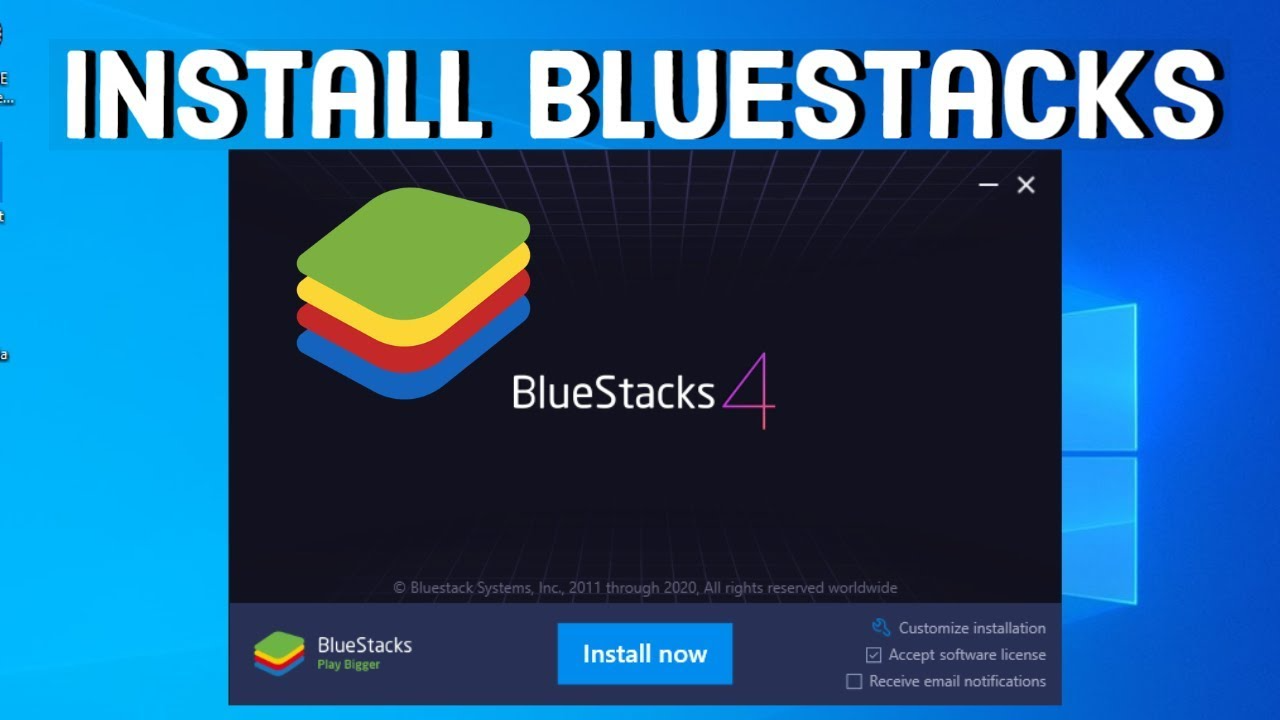
- If you have already signed in, you are good to proceed with the download.
- If not, then log in to your account and start the download.
- Once installed, the app will automatically launch in Bluestacks.
- Log in to your account using your valid credentials.
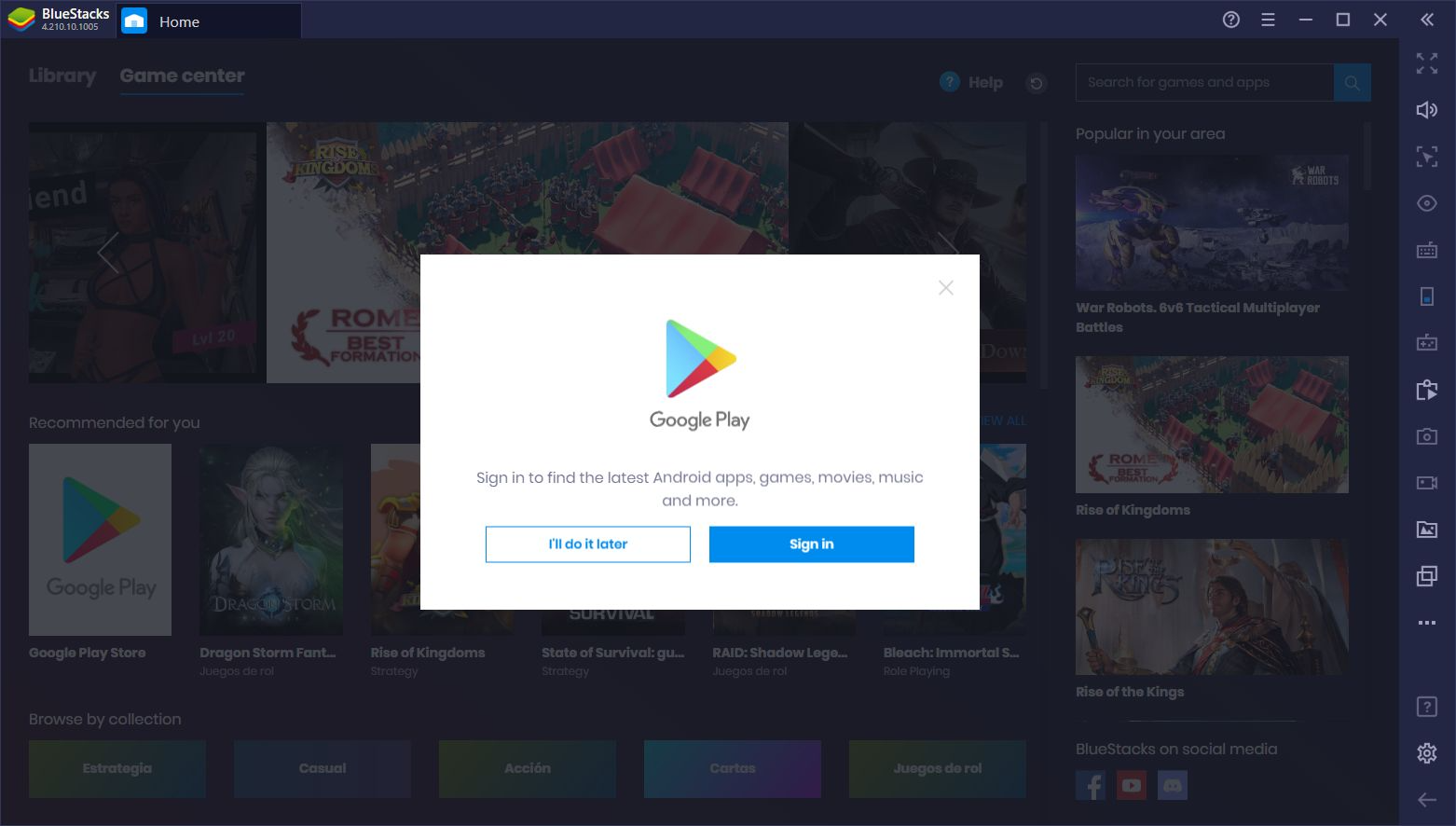
- Select your profile icon from the bottom right corner of the screen.
- Next, select the three lines present at the top-left corner and select Archive from the list of options.
- Select stories or post archive as per your choice on the next screen and proceed.
- If you select posts, then tap on the picture you want to unarchive.
- Once you open the photo, tap on the three dots present at the top right corner.
- Select Show on Profile from the list of options to view the picture on your timeline.
#3 Steps on How to Unarchive Instagram Posts Using Android Device
If you are an Android user, follow the simple steps to unarchive Instagram posts.
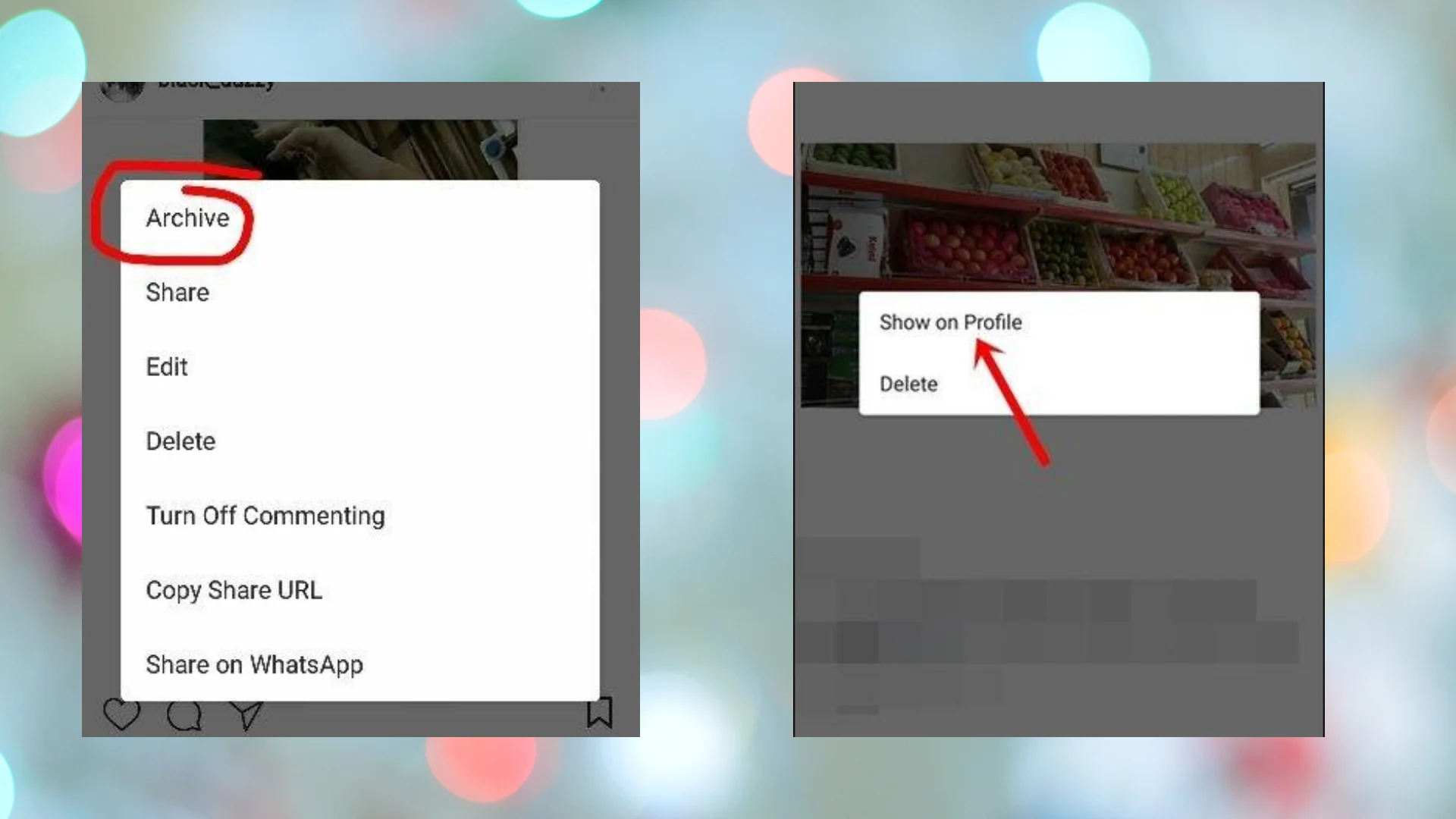
- Launch the Instagram app on your device.
- If you have not logged in to your account, log in using your valid credentials.
- Enter the security code if you have enabled two-factor authentication.
- Once you have access to your account, select your profile icon present at the bottom-right corner of your screen.
- On the next screen, find the three lines present at the top-right corner of your screen.
- Select the option and then select Archive from the list of options.
- Select whether you want to unarchive an Instagram post or story, then proceed accordingly.
- Select the picture that you want to see on your profile and tap on it.
- Tap on the three dots present at the top-right corner.
- Find Show on Profile option and tap to view the picture once again on your timeline.
Summary:
These are the different steps you need to follow when you try and unarchive Instagram posts. All these steps are simple and easy to follow and will take only a couple of your minutes to complete. Try these steps today and let us know in the comments section below how easy it was for you to unarchive an Instagram post.