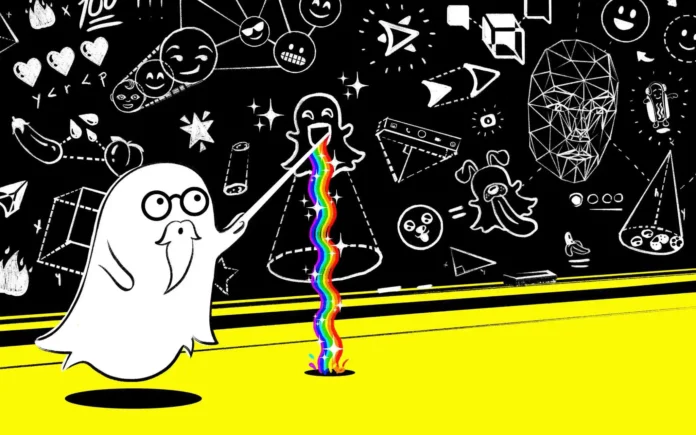Do you know how to unsave chats on Snapchat? There are many features on the social media app Snapchat, however, certain features are not very well-known among users. Even though the chats tab on Snapchat is one of the older features, many functions are still not known to newer users.
I will tell you all the steps to unsave chats on Snapchat in detail, additionally, I will also explain how certain things can not be done if you have saved a chat on Snapchat. Many things can be done on the conversations tab of Snapchat, and it cannot be denied that most of the fun on the app happens in the chats tab. But if you are unaware of how certain features work, then you can get answers to your Snapchat queries with me.
Table of Contents
Steps To Unsave Chats On Snapchat!
It is not very uncommon for Snapchat users to delete chats regularly. There are many ways Snapchat users can delete chats on the app, but not everyone knows the steps to unsave chats on Snapchat.
The steps to save chats on Snapchat or to pin a conversation on the social media app are not very complex. Similarly, Snapchat users can also clear a conversation on Snapchat very easily with the help of easy and effective steps. Just like these small functions, Snapchat users can also unsave chats on Snapchat if they want to delete saved messages on the app.
So without further ado, let me tell you all the things that you need to know to unsave chats on Snapchat.
Can You Delete Saved Messages On Snapchat?
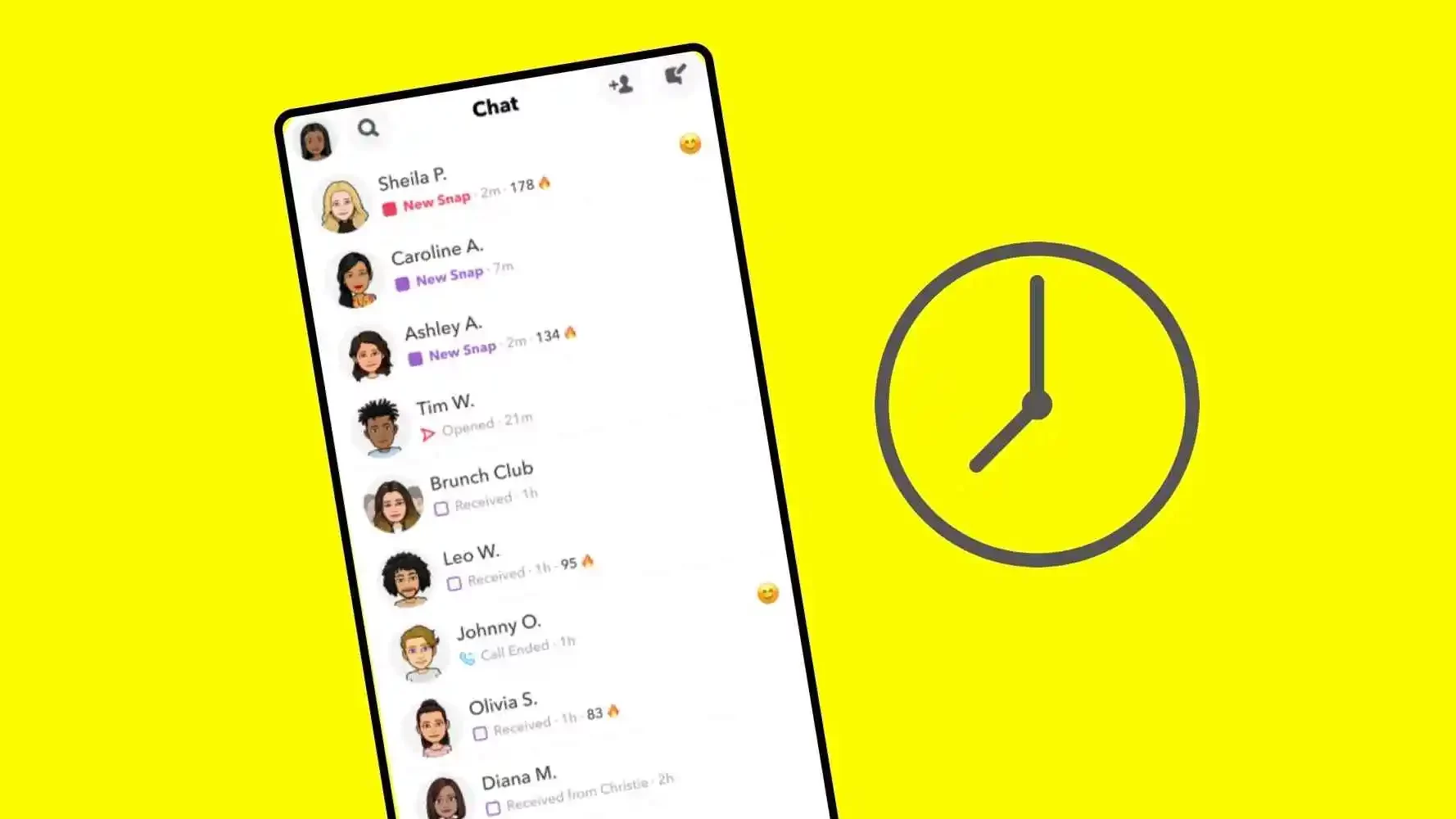
Before you learn the steps to unsave chats on Snapchat, you must understand why you should know them. A lot of people on Snapchat think that they can directly delete saved messages when they clear a conversation on Snapchat, however, that is not the case. Even if you delete the whole conversation, the saved messages will not be deleted until you unsave them.
Even if you remove a friend on Snapchat from your friend list, their conversation will remain on your conversations tab. Additionally, all saved messages will still be visible to both the sender and receiver as long as they are not unsaved from the chat. That is why it is important to know the steps to unsave chats on Snapchat so that you can remove saved messages from chats.
Mentioned below are the steps that you can follow to unsave chats on Snapchat easily.
How To Unsave Chats On Snapchat?

There are not many ways to delete saved chats, so it is quite important to learn the steps to unsave chats on Snapchat. The steps to remove chats from saved are mentioned below. You should keep in mind that you can unsave only one chat at once, so you will have to repeat the steps to unsave chats for each chat within the conversation.
Here are the steps that you need to follow in order to remove a chat on Snapchat from saved so that it can be deleted easily.
- Open the Snapchat app on your phone, and go to your chats tab.
- Find the conversation that you want to delete.
- Tap on the chat to open it, and scroll through the conversation to find any saved messages.
- Tap and hold on to the saved message until a menu appears.
- Tap on the Unsave from chat option to remove the message from saved chats.
- Repeat the steps for all saved messages within the conversation to unsave chats on Snapchat.
Steps To Delete Chats On Snapchat?
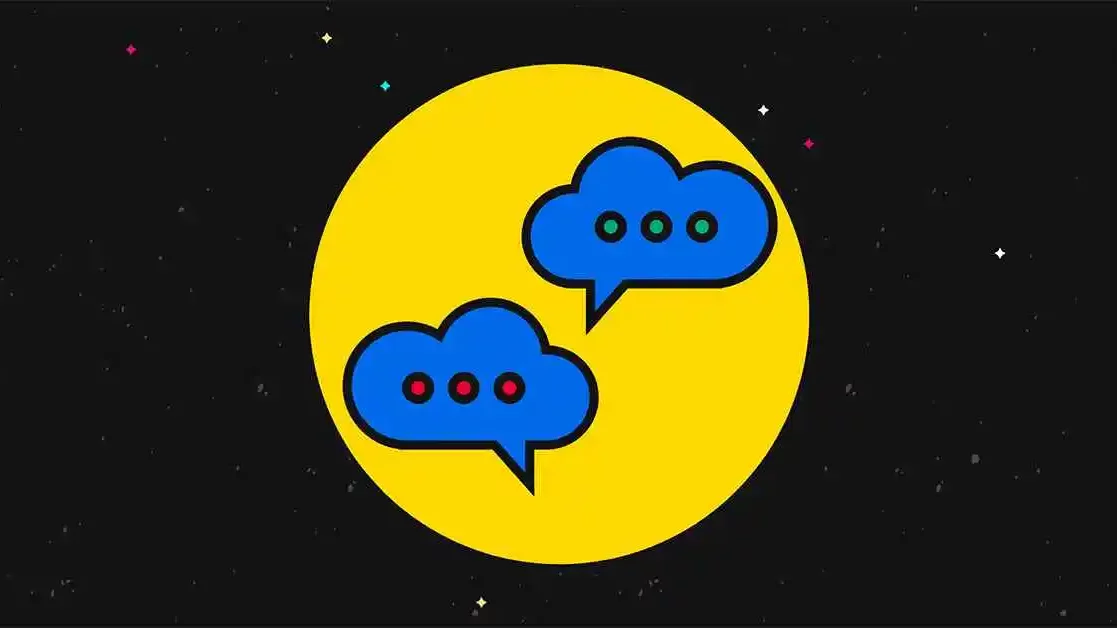
Once you have followed the steps to unsave chats on Snapchat, you might want to delete the conversation on Snapchat.
It is important to note that most Snapchat chats get deleted either just after viewing or within the next 24 hours. So users don’t have to delete chats as they will eventually disappear anyway. However, if you still want to delete the chats, then you can follow the steps mentioned below.
- Open the Snapchat app on your phone and go to the conversations tab.
- Once you are on the conversation tab, find the chat that you want to delete.
- Tap on the profile icon of the chat, and open the profile of the friend whose conversation you want to delete.
- From the profile, tap on the three dots provided on the right corner of the screen.
- Select the Clear Conversation option from the menu that appears.
- Now you will be prompted by Snapchat to confirm the action; tap on Clear to delete the conversation and remove it from your chats.
Final Words
I have explained all the steps to unsave chats on Snapchat as well as the reason why you must know the steps. I have also explored the steps to delete chats on Snapchat once you have unsaved the messages that you want from a conversation.
Newer users of Snapchat can also stay tuned with me to learn more about the latest Snapchat features like Snapchat Discover, My AI, Snapchat Spotlight, etc., and how to work on them.
Can you Chat privately on Snapchat?
Yes, you can chat privately on Snapchat as the social media app is well-known for its privacy features among users. You can also keep your photos and video private as Snapchat notifies you in case someone takes a screenshot.
How do Snapchat messages disappear?
Snapchat is designed in a way that all messages are deleted once they are viewed. Sometimes certain snaps and messages get deleted if they are not seen for a certain time. For example, any unopened snaps within groups are deleted after 24 hours for all users.
Can someone see a deleted message on Snapchat?
No, the content of a deleted message can’t be seen on Snapchat. However, the receiver will be able to see that a message was deleted from the chat. It is also important to note that once a message is deleted it is completely removed from all Snapchat servers.