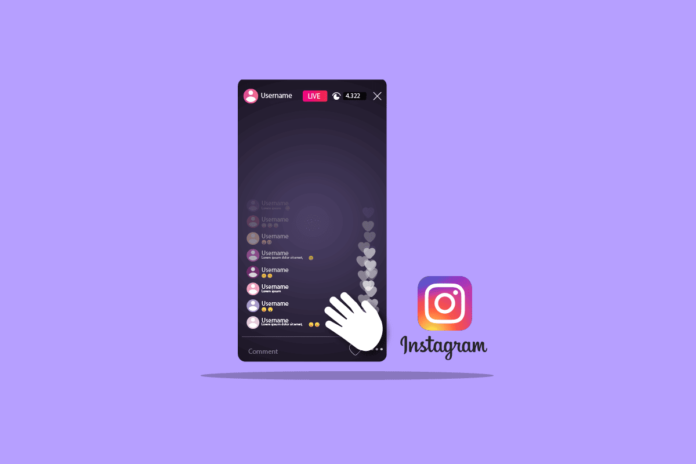So, what do you do when you join someone’s Instagram live or have someone join yours? Well, you wave at them as a form of greeting, because courtesy demands it! I guess, this is why Instagram introduced the wave feature in the first place. Also, not to forget how waving and chatting via comments makes Instagram lives so much more interactive and lively. But, wait. Do you know how to wave on Instagram live? Because hey, it’s really important to learn this! So, in case you don’t know how to wave in Instagram live, you need to read this article till the end!
Table of Contents
Learn How To Wave On Instagram Live Here! The Easiest Way To Wave At Someone In A Live!
Learning how to wave in ig live is pretty simple. Since Instagram is a user-friendly social media platform, understanding and making use of its features is pretty simple as well. Within just a few simple steps, you can start a new live video on Instagram and wave at the participants who join! But, if you’re an in case you’re an attendee of someone’s live sessions, then you might want to know can you wave back at someone on Instagram live or not.
And well, you’re going to get an answer to all your questions, beginning with how to wave on Instagram live to waving back! You just have to read this article till the end to find out. So, keep scrolling!
How To Start A Live Video?
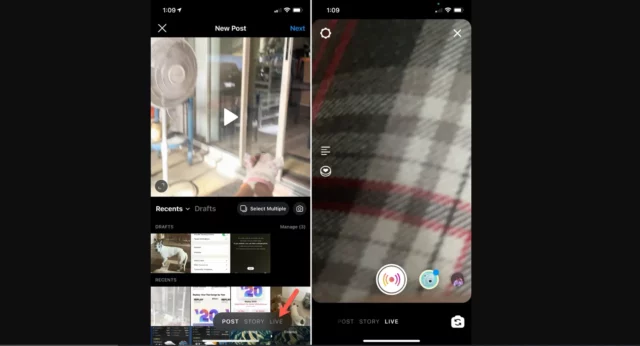
Well, before we get into how to wave at someone on Instagram live, it will be better to learn how to start a live video in the first place. Because well, you know there are several people who have not yet held a live session of their own, just because they don’t know how to. And if you’re someone like that as well, don’t worry. Just follow the below-mentioned steps to start a live video on Instagram!
- Open Instagram.
- Tap on the plus icon located at the bottom of the screen. Alternatively, you can swipe right from the main home page to enter the story section.
- Then, slide over to the “Live” section.
- When the Live page opens, you’ll see three different options present on the vertical sidebar either on the left or the right side.
- Using the first four-line icon, you can add a title to your Live session. People who join will see this title and get an idea of what the live is about.
- Beneath the line icon, you will have an eye icon. By tapping on it, you will get to decide who your broadcast audience is going to be. You can choose ‘Public’ if you want your followers to be notified and allow them to join you. You also have the option to choose “Practice” if you want to go live by yourself or with others just to practice. Nobody is going to be notified when you choose this option. And then, you will get to change your audience whenever you’re ready.
- Below the eye icon, you will have a calendar icon. Tap on it to schedule your live session for later.
When you’re ready, tap the round Live icon at the bottom and that’s it! Within a few seconds, you’ll be live on Instagram! Now, all you have to do is to wait for your followers to join the live session and then you can start waving at them!
How To Wave On Instagram Live?
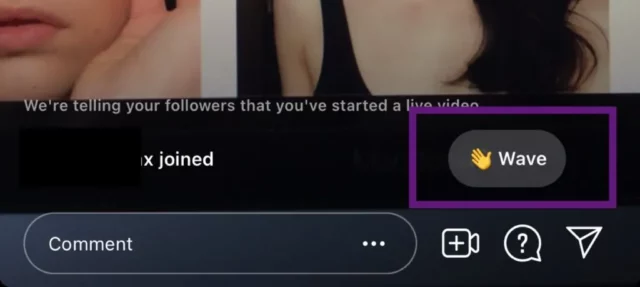
Once someone joins your live session, you’re going to get a notification saying “joined”. After that, you can follow these steps to wave:
- On the right side of the same, you’re going to get an option to wave. It will be something like this: 👋 Wave.
- Tap on this option and a wave will be sent to the viewer.
You can do this for as many viewers as you want. After you’ve waved at a user, you’re going to get a message below the person’s username saying “You waved at (username)”.
How To Wave Back On Instagram Live?
If you have started a live video and viewers are waving at you, then I guess you would also like to wave back at them. These are the steps you need to follow for it.
- Go to the comment box and you will see a keypad in front of you.
- But you need to click on the emoji keypad located next to the usual keypad.
- After this, you need to scroll a bit and look for a floating emoji that would look like a wave.
- The moment you touch that floating emoji, a waving icon will appear in the comment box.
- Now, you need to click on “Post” to deliver your wave icon.
And, that’s it! You’ve now waved back at the person who waved at you!
Final Words
Okay, everyone! This is how to wave on Instagram live! In this article, I walked you through everything you needed to know about starting a live session and then waving at those who join. I also told you how you can wave back at someone who waves at you first. So, I hope you found this article informative and useful! In case you did, don’t forget to share it with your friends who might want to know how to wave on Instagram live as well! Also, make sure to stay tuned with Viebly for more such helpful articles!
When you join Instagram live can they see your face?
When you join someone’s Instagram live, they can’t see your face. But, they can see your small profile icon. This will let them know that you’ve joined their live session.
Who has the most viewed Instagram live?
Acun Ilicali holds the record for the highest number of views in an Instagram Live session.
Who watched my Instagram live?
If you want to know who watched your Instagram live, tap on your profile icon at the bottom right of the screen and slide over to your reel section. In your profile grid, you will see your live video (if you’ve shared it), and on the bottom left of it you’ll have a number indicating how many people have shared your live.