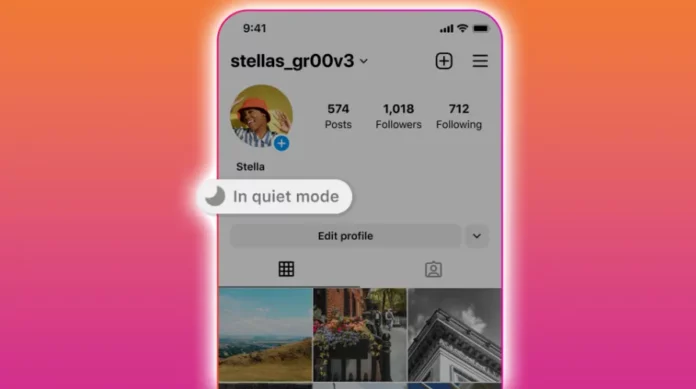Did you just spend hours scrolling through reels on Instagram? And now that you’re finally feeling guilty, you’ve decided to get back to work and not look at Instagram for a few hours? Great. But, we both know that you’re going to be back on Instagram as soon as a new message notification comes. And, that’s going to have severe consequences; you’ll probably end up spending yet another hour on the platform. Thankfully, there’s something to prevent that—Instagram quiet mode. Want to know more? Read on.
Instagram, just like all other social media platforms wants users to stay hooked to the app. Yet, it also cares about its users’ digital well-being and privacy. Instagram understand that spending too much time on its platform can be draining and detrimental for a user’s mental health. So, it brought a new feature called the quiet mode that makes it easier for users to spend some time off the platform and also lets others know that they are taking a break.
Table of Contents
Instagram Brings Quiet Mode For Its Users | Here’s Everything You Need To Know About The Bomb Feature!
The term “Quiet Mode” is quite self-explanatory. So, as you may have guessed already when Quiet Mode is turned on, you do not get any notifications from the platform. Now, you can argue that one can change the notification setting from the Settings app itself, but don’t you think having to do that time and again will be pretty tedious? And simply turning the quiet mode on and off is easier?
Well, I think you should keep scrolling to know more about Instagram’s quiet mode. Maybe then you’ll understand the entire point of the feature and also figure out how and when to use it.
What Does Instagram’s New Quiet Mode Do?
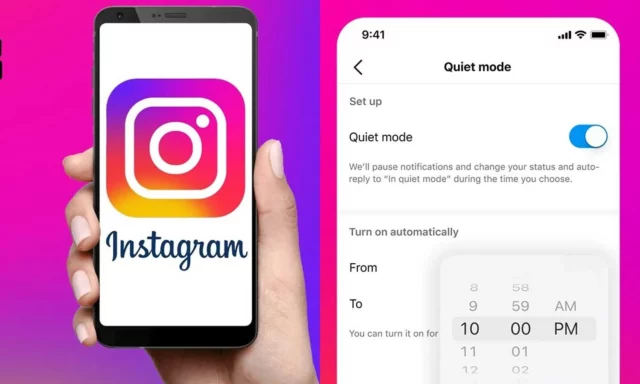
Instagram’s quiet mode lets users take time off the app by pausing notifications for some time. On top of that, the feature also changes the profile’s activity status to– In quiet mode. So, if have this mode turned on and someone sends you a message, they will get an automatic response saying that you’ve got the quiet mode activated.
Now, it’s true that there’s nothing new about Quiet Modes. Several apps pause notifications for their users when they are away. For example, Slack pauses notifications for its users, and in case someone sends them a message, they get a message saying that the intended recipient had their notifications turned off. The message also asks the sender of they would like to notify the person anyway. Similarly, iPhone users can silence their Message notifications when they feel.
However, it is not clear if Instagram’s quiet mode is going to have a similar or not. But, such additions will obviously be helpful.
The best part of the feature is that it is going to send prompts/ reminders to teenagers asking them to turn on the Quiet Mide after they have spent a specific amount of time on the platform late at night. Instagram said that oftentimes teens want to take time off for themselves, focus at night, or during the day at school, but the constant inflow of notifications makes it harder for them to do so.
But now, using the Quiet Mode, they will be able to turn off the notifications for some time. In fact, they have the option to customize the feature and set it according to their schedule. Once they turn off the feature, Instagram wil show them a quick summary of what they missed while being off the platform. This way, they will not worry about missing out on things while they are off the app.
If you live anywhere in the U.S., United Kingdom, Ireland, Canada, Australia, and New Zealand, you’ll be able to use this great feature in some time. Quiet Mode will slowly be rolled out to other countries as well.
How To Turn On/Off Instagram’s Quiet Mode?
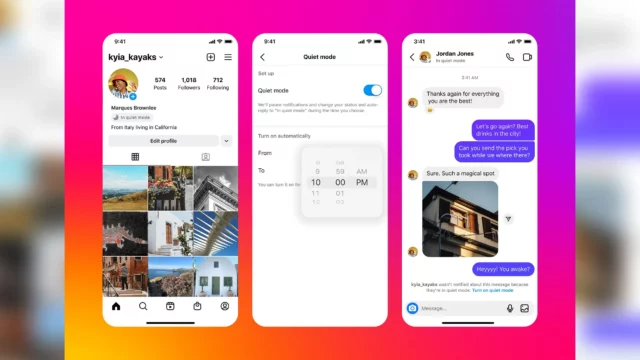
Given how helpful the quiet mode is, it’s obvious that you want to try it out for yourself. And if so is the case, follow the below-mentioned steps:
- Open Instagram.
- Then, tap on your profile icon at the bottom right of the screen.
- From there, tap on the hamburger icon at the top right.
- From the menu that appears on the screen, select the Settings option.
- Then, go to the Notifications option.
- There, you’ll find the Quiet Mode option, toggle it on.
And, that’s it! Also, note that once you’ve enabled the quiet mode, the feature will automatically turn on at 22:00 in the evening and turn off at 07:00 in the morning.
- If you ever want to turn off the Quiet Mode then follow the same path as above and then toggle off the Quiet Mode option.
Final Words
Alright, people! This was all you guys needed to know about Instagram’s new Quiet Mode. I’m sure a lot of you are excited to try it and gove yourself a break from the app, because hey, same here! I think this is one of the best features of Instagram, let me know what you think about it in the comments! I’d love to hear your opinions on it as well!
Why is my volume off on Instagram?
On your device, open the Instagram program and find if no sound issue arises. Go to settings, scroll the menu for ‘sound and vibration,’ and click on it. Scroll for ‘video’ or ‘media’ and switch on the ‘ringer’ if it is off for video or media by sliding the button for it.
Why can’t I change Instagram volume?
Make sure your device isn’t muted or the audio hardware isn’t otherwise inoperable. You can check volume issues on an iPhone or run a Sound Check on an iPhone. Similarly, on Android, you can also test if Android’s speaker isn’t working.
Is there a night mode for Instagram?
Instagram is the latest app to introduce dark mode on its platform. Instagram dark mode is now available on Android and iOS with the latest update. Dark mode brings a major UI change to apps by changing the usual white background to a darker shade.
Can you turn off night mode on Instagram?
Tap on your Instagram profile photo and then select the hamburger menu icon. Here, you should see Settings then Set Theme. Change it from “System default” to “Light” to override Instagram’s new default dark mode. Once you’ve done this, you should see an immediate switch.