Team Snapchat as we all know is the official account of Snapchat’s support and communication team. But, you must wonder why they keep sending you snaps and texts for no reason. It sometimes gets annoying when Team Snapchat keeps sending you unnecessary messages and random greetings for no reason.
This has got many users searching how to block Team Snapchat from their account. If you are one of them, your search ends here. This guide will help you with the methods how to block Team Snapchat messages, So, let’s check it out.
Table of Contents
Can You Remove Team Snapchat?
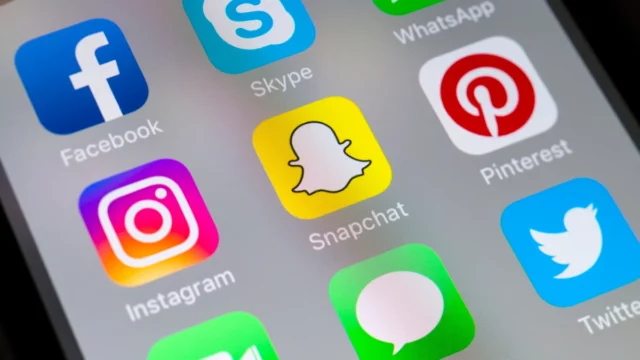
No, Team Snapchat cannot be permanently removed from your Snapchat account. It is an official, default account managed by Snapchat and is automatically added to every user’s friends list when they sign up. However, you can take steps to minimize interactions with Team Snapchat if their messages are unwanted.
How to Stop or Block the Team Snapchat Messages on iOS or Android
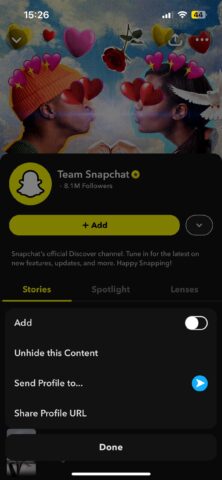
If you want to stop receiving messages on iOS or Android devices, blocking is the most effective method. They are not treated as a regular friend, so deletion isn’t an option like it is with other accounts. Here’s a step-by-step guide of the steps that you can follow:
Open Snapchat
Open the Snapchat app on your device.
You will be taken directly to the camera screen.
Open Chat Screen
Swipe right on the camera screen, or tap the speech bubble icon at the bottom left corner.
This will bring you to your Chat List, where you can see all your most recent conversations.
Open Team Snapchat
Scroll down through your list of chats to find “Team Snapchat.”.
If you cannot find the messages, then perhaps they have not sent any recently to you. Just click at the top right of your screen and click in search box to enter “Team Snapchat.
Open Options for Team Snapchat
Tap and hold on to the chat or their profile icon after finding the conversation.
A menu with different options will appear.
Choose “Manage Friendship”
Look for the “Manage Friendship” option from the menu. Tap it to open more actions for this contact.
Block Team Snapchat
After tapping “Manage Friendship,” choose the “Block” option.
Snapchat will present a confirmation pop-up, asking if you are sure you want to block this contact.
Tap “Block” once more to confirm.
How to Mute Notifications From Team Snapchat (Without Blocking)
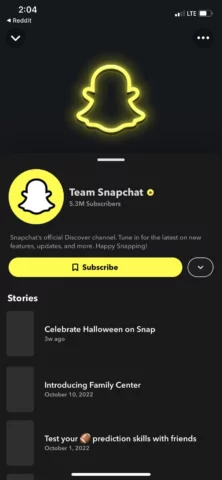
If you don’t want to block Team Snapchat but would rather not be notified about their messages, you can mute them by:
Accessing Chat Settings
- Tap and hold the Team Snapchat chat or profile icon.
- From the menu, tap “Chat Settings.”
- Disable Notifications
- Toggle off “Message Notifications.”
Optional – Hide the Chat
Leave their messages unopened so you don’t interact with them any further.
What Happens When You Block or Mute Team Snapchat?
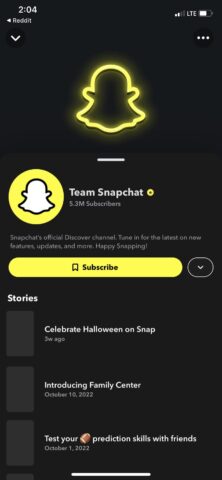
After Blocking:
- Team Snapchat will no longer appear in your chat list.
- You will not be receiving messages or even notices from them unless you later unblock them.
After Muting:
- You’ll still see their messages in your chat list, but you won’t get notifications for them.
How to Revert the Action (If Needed)
If you later decide to unblock them, go to your settings:
- Tap your profile > Settings (gear icon) > Blocked Users > Find Team Snapchat > Tap Unblock.
With these steps, you can effectively stop receiving messages or notifications from Team Snapchat on iOS or Android.
Conclusion
While Team Snapchat is a default account meant for updates, holiday greetings, and support, it is a natural reaction that some prefer to limit or even fully stop these interactions. As you can block or mute your notifications, you can limit their messages and notifications on the iOS and Android devices.
By using these options, you can customize your Snapchat experience with the app’s functionality intact. If you ever decide otherwise, blocking or unblocking the notification is simple.


