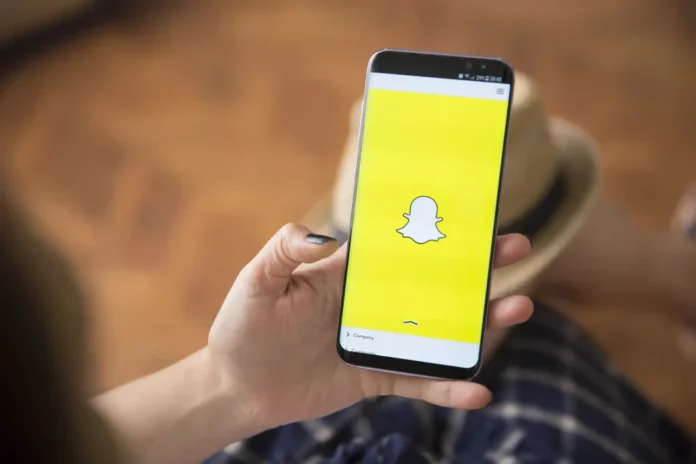Snapchat allows you to take pictures, record videos, add text, and even share with your Snapchat friends. The self-destructive feature makes Snapchat more popular and gives your photos a lifespan of just 1 to 10 seconds. This means that the photos are destroyed automatically once they are shared with friends, of course, according to the time you have set as the user.
Even though these photos and videos can be deleted or are usually deleted based on the set timelines, snapchat stores cache data on your iPhone every time you use the app. These files consume large storage spaces on your iPhone, and you may want to remove them to create more space.
However, Snapchat does not have any buttons to clear the cache. That is probably the reason why you are looking for the best way to delete snapchat data on your iPhone today. In this article, we make everything very clear. In fact, we make it very easy to manage and clear app data on iPhone whether you prefer the manual way or to use Disk Drill by Cleverfiles. With the few methods we have described below, you will have all the solutions to this challenge. Read on your way to becoming a pro with snapchat data.
Table of Contents
Method 1: Reinstall Snapchat App to Delete Snapchat Data on iPhone
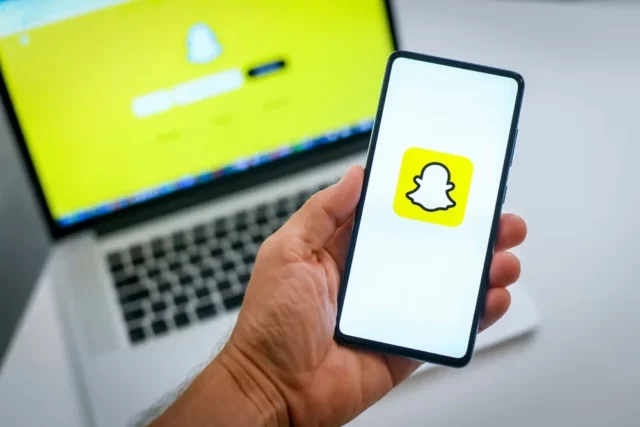
This method allows you to delete the snapchat app and then reinstall it to clear the data from the iPhone. This is because there is no dedicated button that you can use to clear the cache on snapchat. It is one of the simplest ways to clear the cache in snapchat on iPhone. Although it is a crude method, it works in some way since it deletes snapchat history and stores snapchat account information, including passwords.
To proceed, follow the steps below.
Step 1: Unlock the iPhone you are using and open settings on the device
Step 2: Go to “General,” followed by “Storage & iCloud Usage,” and finally, “Manage Storage.” While there, check how much installed apps take up in terms of storage space on your iPhone, including snapchat.
Step 3: Click on snapchat to view more information. You should be able to see the size of documents and data on the app including the snapchat version number. Hit the “Delete App” button to remove the app together with snapchat history from the iPhone.
Step 4: Once you have deleted snapchat, go to the App Store and search for the app. Download it and install it again on your iPhone. Log back into your account.
Method 2: Delete Snapchat Chat History on iPhone

Users can easily delete or clear chat history on Snapchat. You can either do this individually or entirely to clear all history. However, this does not delete saved or sent content. Follow the steps below to proceed.
Step 1: Launch snapchat on your device, then click on the snapchat icon appearing in the upper left corner of the screen.
Step 2: Hit the Settings icon at the screen’s top-right corner.
Step 3: Scroll down to “Clear Conversations,” hit it. It might reveal a list of recent contacts.
Step 4: Begin to clear the conversations either one by one or entirely.
If you want to delete them one by one, click on the “X” button beside the contacts you want to delete then hit “Clear” to confirm delete.
On the other hand, to delete all the conversations at once, tap the “Clear all” icon at the top right corner and hit the “Clear Feed” icon to confirm once you are sure and have read the pop-up notification, “Are you sure you want to clear your feed?”
How do I Deactivate or Delete My Snapchat Account?

Facing some challenges with your snapchat account? Contact customer support or just deactivate it and start again. The process of deactivating the account usually deactivates it for 30 days. What this means is that you can still reactivate it within the period. If you allow this for an additional 30 days, the account will be deleted permanently.
To deactivate or delete your snapchat account, follow the steps below.
Step 1: Hit the settings icon on the profile screen
Step 2: Scroll to the “Account Actions” section
Step 3: Hit the “Delete my account” icon
Step 4: Key in your password
Step 5: Hit the “Continue” button to confirm that you want to deactivate the account
How often should you Clear Snapchat Cache?
Many people ask this question. Well, it is recommended that you clear your snapchat cache whenever the app begins to slow. Or, when you receive an error message saying the disk is full. Also, clear the cache when your iPhone is full and begins to slow down.
With a clear cache, you have more storage space on your iPhone. However, cache tends to fill up again and again so long as you continue using the app. This is the same case with websites and other apps. Follow this guide to clear cache all the time when they build up on the iPhone.
Conclusion
It is very essential to clear the snapchat cache on the iPhone. This helps you free up a lot of space taken up by unnecessary cache data while also helping you maintain app privacy. By the way, back up all your useful snapchat chats and data or they will be lost forever in the process.