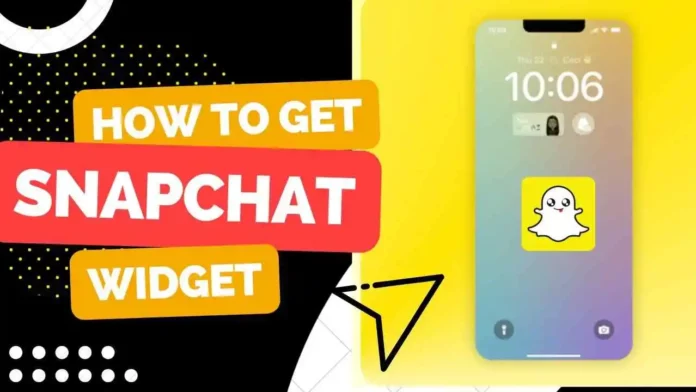Do you know how to add a Snapchat widget to lock screen? As a social media app, Snapchat has many exciting features, which is why Snapchat users tend to use the app quite often. But looking for the app from the app gallery takes some time. What if I told you that you could add a Snapchat widget to lock screen?
If you want to know the steps to add a Snapchat widget to lock screen, then this is the right place to be. I will also explore other ways to access Snapchat on Android and iOS devices easily.
Table of Contents
Add A Snapchat Widget To Lock Screen!
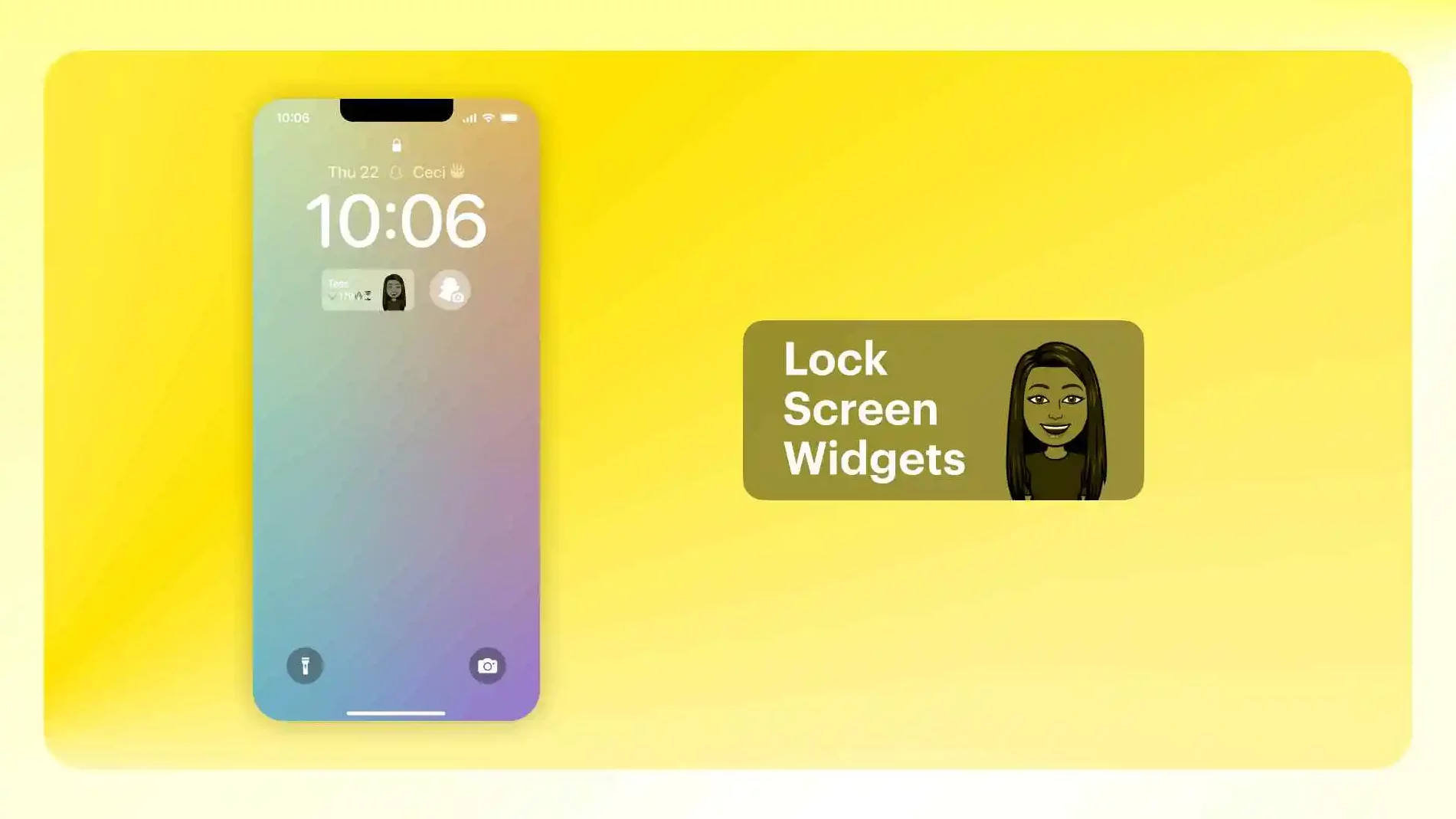
The steps to add a Snapchat widget to lock screen are not that difficult. However, not everyone is aware of them. This is why, if you also want to know the steps to get a lock screen widget for your device, you should follow the steps mentioned below.
As you might already know, Snapchat allows its users to create shortcuts on their home screen. You can also get a notification on your lock screen from Snapchat if you want to access your Snapchat directly. A lock screen widget is an advanced version of the Snapchat shortcut, and the feature was not available earlier. So just like other latest features of Snapchat, like My AI and solar system, many people don’t know about the Snapchat widget either.
Without any further delay, let me explain the steps to add a Snapchat widget to lock screen, and more about the lock screen widget and Snapchat shortcuts.
What Is A Widget For Snapchat?
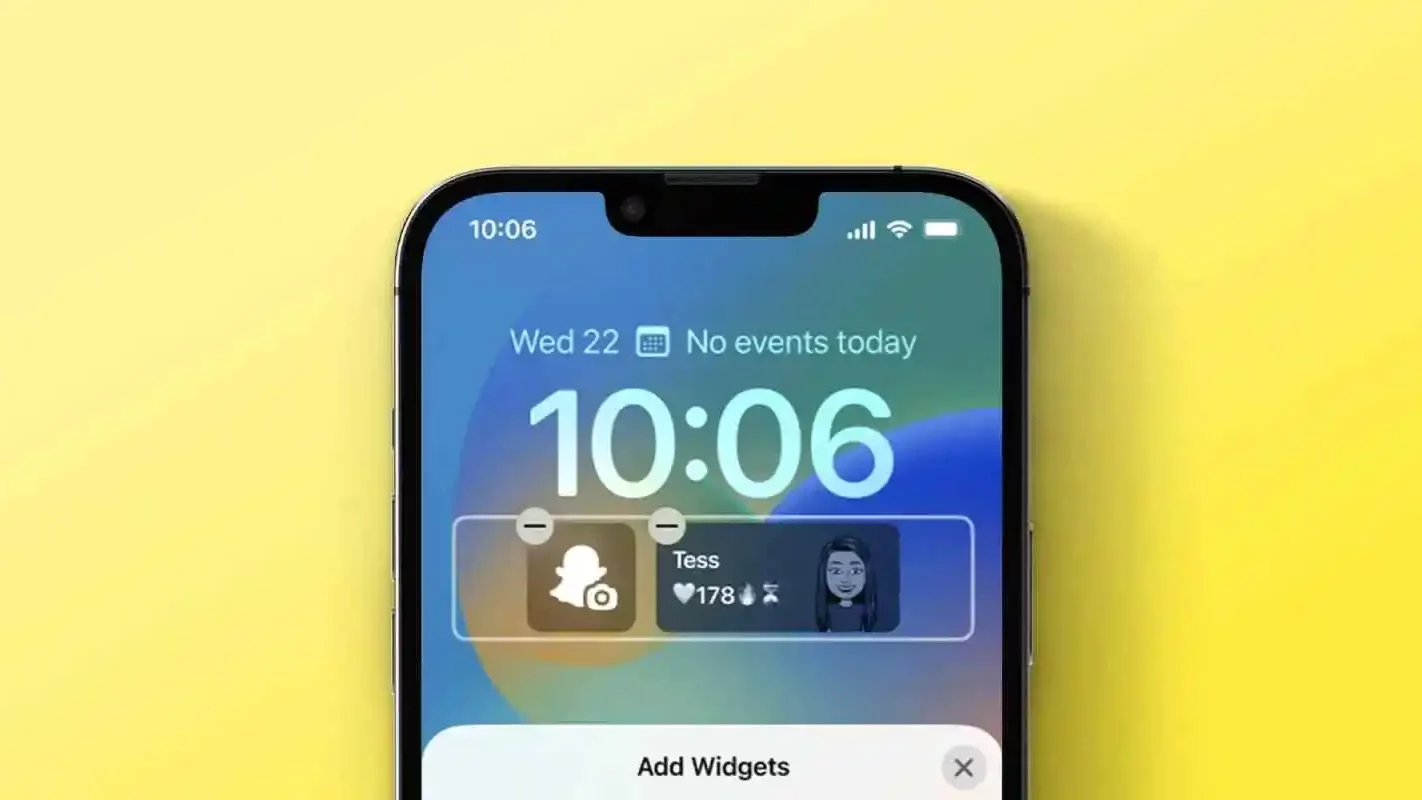
Before you learn the steps to add a Snapchat widget to lock screen, you should know more about Snapchat widgets. Lock screen widgets are phone features allowing you to access a certain app. Widgets are essentially smaller versions of apps available on your phone, and you can access certain features.
For example, the clock and music widget is available on the lock screen of a lot of phones by default. Even though you cannot access all the apps’ features, you can still access certain functionalities. Similarly, a Snapchat lock screen widget can act as a shortcut for Snapchat users as it will allow them to see messages or snaps from certain friends.
Snapchat users can create three kinds of lock screen widgets. Firstly you can create a Snapha widget that will allow you to view the upcoming birthdays of people that are added to your Snapchat friend list. You can also add a camera widget that will redirect you to the Snapchat camera instantly, and you can capture snaps on the go. Most importantly, you can also pin groups or friends to your lock screen widget. All the widgets will be available in two variations so that you can customize your Snapchat lock screen widget accordingly.
Can You Add A Snapchat Widget To Lock Screen?

The question might arise whether you can add a Snapchat widget to lock screen of your phone or not. Well, the good news is that the feature is available on Snapchat. However, the feature for now is only available for users of iOS 16 and above. So if you have an Android phone or an older iPhone, you cannot use the lock screen widget feature for now.
Just like many other features of Snapchat, chances are that this feature might also get introduced to other devices after some time. However, for now, you are not allowed to create a lock screen widget for Snapchat. But you can create Snapchat shortcuts for certain chats on your device’s home screen if you want to.
Snapchat shortcuts are not available for the lock screen, but this is also pretty useful as you can hide your Snapchat conversation easily. Additionally, Snapchat Shortcuts give you instant access to ascertain chat, but it does not act as a widget as you cannot see the contents of the snap or messages in the shortcut.
Steps To Add A Snapchat Widget To Lock Screen On iPhone!
Now that I have told you all about widgets, and Snapchat shortcuts, here are the steps to add a Snapchat widget to lock screen. As you already know, there’s no way for an Android user to get a lock screen widget on their device at the moment. However, if you have an iPhone with iOS 16 and higher, then you can easily get a lock screen widget for the Snapchat app.
Below are the steps you can follow to add a Snapchat widget to lock screen on your iPhone.
- Ensure that you have the right device and you have the latest version of Snapchat.
- Unlock your iPhone by showing your FaceID but do not go to the home screen.
- Tap and hold onto the lock screen after you have used your FaceID until the edit option appears.
- Tap on Customize at the bottom of the lock screen, now, you can either tap on the widget above the clock or the widget below it to add a Snapchat widget.
- If you want to add a birthday widget, tap on the widget box above the clock widget and scroll through the list of widgets to get the Snapchat birthdays widget.
- In order to add the widget to the bottom of the clock, simply tap on the Add Widget option and tap on the Snapchat option from the Add Widgets menu.
- Now you will be given four widget options that you can select from. The first two widgets are camera options, while the other two are group or friend shortcut options.
- You should also tap on the group and friend widget after you have added it to choose which friend or group you want to add to the widget.
- Once you add the widget and customize it, tap on Done at the top of your lock screen edit page.
- Do keep in mind that you can add a Snapchat widget to lock screen with other Snapchat widgets as well.
Final Words
I have covered all the steps to add a Snapchat widget to lock screen and how you can alternatively get Snapchat shortcuts if you don’t have iOS 16 iPhone. I have also included some information about Snapchat shortcuts and lock screen widgets as well.
If you are fairly new to Snapchat, chances are you might need help understanding features like Snapchat Spotlight and Snapchat+. You can also ask about your Snapchat-related queries in the comments section, and I will try to resolve them for you as soon as possible.
What happens if I create a shortcut on Snapchat?
Snapchat shortcuts create groups of certain people who you can send snaps separately in an easy and effective manner. Similarly, you can also create shortcuts on Snapchat for instantly accessing the chat of someone on your Snapchat friend list.
What is the limit of the Snapchat shortcut?
You cannot add more than 200 people in a Snapchat shortcut, and you cannot create more than a specified number of shortcuts as well. If you add more than 200 people to your shortcut, you cannot create the shortcut.
Can you edit a Snapchat shortcut?
Yes, Snapchat users can edit Snapchat shortcuts whenever they want to. Additionally, Snapchat users can also delete or create new Snapchat shortcuts as well. As you might already know, Snapchat users can create multiple shortcuts that might contain the same people as well. Do keep in mind that the Snapchat shortcuts feature usually works for Snaps only, if you are creating a home screen widget, then your Shoetcut will only have one contact.