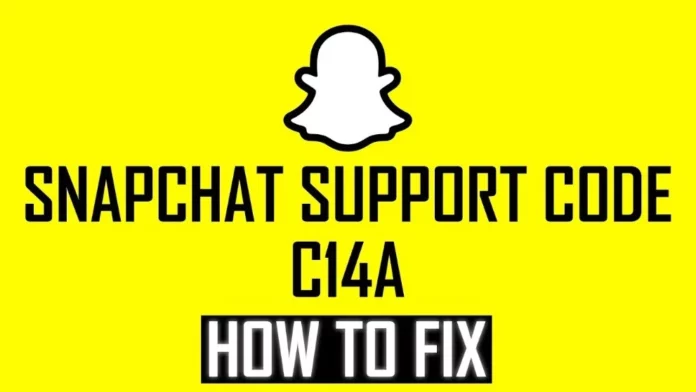You are using your favorite social media app, and suddenly, it starts behaving weirdly. Isn’t it irritating? Well, like other apps, snapchat is no exception to glitches. After all, it’s one of the most loved apps by Gen Z. Sometimes, it goes through sudden errors, of which C14a is one. To tackle this, first, we should know what does C14a mean on Snapchat and what are the ways to fix the errors.
C14a is an in-system error code that can occur either while logging in or while sending pictures due to an unstable internet connection. However, it is hard to state a specific reason for this, but what matters is that we already have a solution.
Well, here in this blog, we will find a solution and tackle this error to make your snapchat experience smooth.
Table of Contents
What Does C14a Mean On Snapchat?

Just like other error codes, C14a is a support code error in snapchat, and it usually occurs when the system undergoes an update or if you are attempting to use the app simultaneously. Many users have encountered this error.
Some other usual causes of this problem can be server downtime, weak internet, outdated app version or multiple login attempts.
You log in to your snapchat account, but C14a appears on the screen instead. If that’s the case with you, then don’t worry. We have got your back. Scroll down to know what to do next time you encounter this problem.
Ways To Fix The C14a Errors

It is a hassle to find the perfect solution. To save you time, we have compiled a list of a few methods, like turning off the device, updating the app, contacting the support system, etc., that help with this problem. Let’s learn them in detail.
Turn Off Mobile Data
The very thing to do in the first place is to turn off your network. Sometimes, a weak internet connection causes this error to occur.
- Please wait for a few minutes, and then turn it on.
- Try to log in again and check if the problem has been resolved.
- If it is solved, great. If not, scroll down to the next solution.
Restart Your Device
Restart is always the first option that comes to mind. Switch off your mobile by holding the power button on the side of the phone.
In the case of iOS- power off from the settings app.
- Let it rest for a few good minutes.
- Restart the mobile (holding the power button) again.
- Login to snapchat and check.
- Probably, the error must be solved now.
Check For App Update
Many times, errors occur due to old software. Check for updates.
For Android-
- Go to the Play Store and search snapchat.
- If an update is available, click it.
- Login to snapchat and check if things have worked.
For Ios–
- Go to the App Store and search snapchat
- If an update is available, do it. It would take some time
- Login to snapchat and check if the issue is fixed.
Clear App Cache
As we need to refresh, so do devices and software. In this case, try clearing the cache of the app. Corrupted cache files often cause disruption in the system.
- Go to the settings of your smartphone.
- Select apps and choose snapchat.
- Click the storage option if there is otherwise
- Click clear cache.
Clearing cache files would boost up storage and probably fix the issue.
Reinstall Snapchat
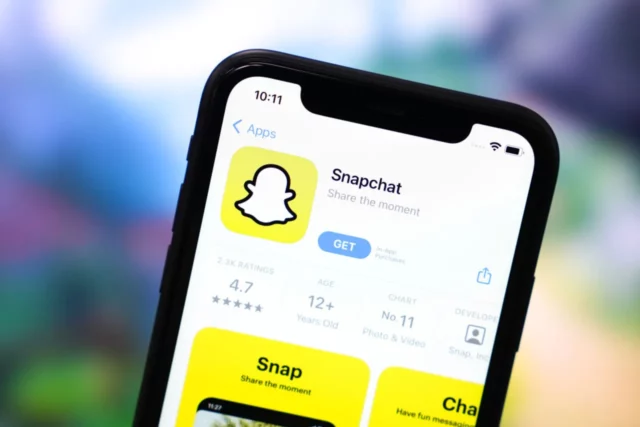
Many times, uninstalling an app uproots all the problems.
- Try uninstalling the app. In the iPhone, click and hold the app icon and then tap remove.
- In Android, click and hold the app icon and drag it to the bin icon or ‘ uninstall’ option.
- The other way to uninstall Snapchat on Android is to go to the settings and then apps.
Find snapchat. Tap on it and uninstall it or force it to stop.
Check Device’s Time And Date
Sometimes, devices show the wrong time or date, which can lead to issues in the app. Make sure your device is accurate to the time and date.
If the time and date don’t match your time zone-
- Go to the settings app of your phone
- Tap the date and time section.
- Click date and time.
These options are also located in the ‘Region’ section of settings on some devices.
Snapchat Support
In any case, if none of the above methods fix your problem, it is high time you contact Snapchat support. To do so,
- Login to your snapchat account.
- On the top left corner, tap the profile icon, also called bitmoji.
- Click the settings icon on the top right.
- Scroll down until you see ‘Support ’
- In the support section, you will find relevant options
- Click on “ I need help.”
- Follow the steps and submit your request.
You can also contact the support system via the website.
- Type snapchat support, and their website will appear.
- Open the website and choose options relevant to the problem.
They will surely fix it, but that can take time. So be patient.
Final Words
Coming to the end of this article, I hope you will have learned What does C14a mean on snapchat and ways to fix it. I am sure if the next time C14a pops up on someone’s device or your own; you will already know its meaning and solve it yourself. All the above-mentioned ways have helped users so far. For more such solutions, come back to us and get rid of these glitches in just a few steps.