Are you a big fan of GoPro videos? Then you might want to edit your footage to give it a professional look. In this article, we’ll talk about 6 essential steps you need to follow to polish your clips, from color correction to quality enhancement. Now, let’s find out how you can get the most out of your GoPro video files!
Table of Contents
1. Correct Colors in Videos

Color correction is important for any kind of video, but it’s crucial for GoPro footage. Some programs let you adjust colors and tones using sliders, and some apps also have RGB curves. If you don’t want to spend much time on this editing task, you can also use automatic tools or apply a filter. So, regardless of your level of skill or experience you have, you can fix colors to make your videos look more harmonious and eye-pleasing.
2. Remove Unwanted Parts
GoPro footage tends to have unnecessary parts that should be deleted. To do so, you should watch your video and mark the parts you don’t like. Then cut them out and add transition effects so that it looks smooth. It’s recommended to erase long parts with no action, moments with awkward silence, and segments that don’t seem relevant.
3. Stabilize Shaky Footage
GoPro videos are often captured while traveling, cycling, swimming, or simply walking. This is why they often have camera shakes that might make your clips seem less professional. But you can fix camera jitters by making your footage more stable. It’s better to choose a video editing program that offers an automatic stabilizing tool – it will allow you to get rid of the motion blur in your footage in a click.
4. Adjust the Sound
Another important aspect you should consider is the quality of the sound in your videos. Clips recorded on a GoPro camera often have background noise. Such noise can be distracting and unpleasant for a viewer. So, it’s better to fix it in post-production. You can also mute some clips or reduce the volume of your video.
For a cinematic feel, you should also use a soundtrack – add a catchy tune that matches the mood and tempo of your video. When choosing a music background for your clip, it’s also essential to consider the copyright issues, since some platforms block videos without a license. You can either purchase a track on some popular websites or use royalty-free music.
By the way, you need to pay attention to the duration of the audio track, too. It can be longer than your clip – you’ll only have to cut it to fit the video. But the soundtrack should not be shorter than your movie. Some programs also allow you to add fade-in and fade-out effects to your music, so don’t hesitate to take advantage of the feature.
5. Change the Speed
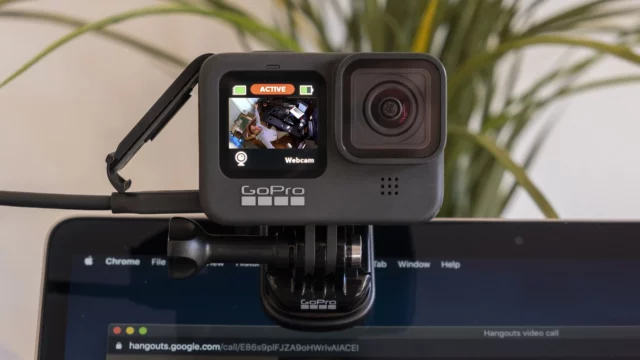
To make a video look more dynamic, you can also play around with the speed in different segments of your footage. The slow motion effect is widely used for emphasizing a cool, eye-catching, or breathtaking moment. It’s also a good idea to slow down some parts for a humorous effect.
If your GoPro clip seems too long or parts of the footage are boring, you can speed up certain moments in it. This way, you will skip the unwanted parts and make the video more interesting. Timelapse is also a common editing trick for showcasing beautiful scenes in nature, such as sunsets.
6. Add Text Captions
You can narrate your story through voice comments, but it’s more convenient to use text captions in your clips. Firstly, you should create an intro to make the beginning of your video engaging and give the viewers an idea of what they are going to watch. In some video editors, you can find pre-designed titles that you can use for this job. You should also mind the fonts and text styles – they should match the atmosphere and visuals of your video. You can experiment with modern, classic, futuristic, and other styles to find the one that suits the clips the best.
Then you can add text captions to the rest of your video, be they quick notes or engaging stories. Just make sure you don’t type in too much text – the viewer might not have enough time to read it all. Finally, create an outro slide to make your video look more cinematic.
Wrapping Up
This is it. As you can see, you can take your clips to a whole new level in just a few steps. Need a detailed guide? You can follow the instructions from this article about how to edit a GoPro video. It will walk you through the editing process. To enhance your footage, we also recommend you choose a video editor wisely. You need to make sure the selected app offers the tools you need, provides a music library, and has creative filters and animation effects. It’s also important for a video editor to offer the necessary export capabilities – you should be able to save video files in high quality in the desired format and resolution.


