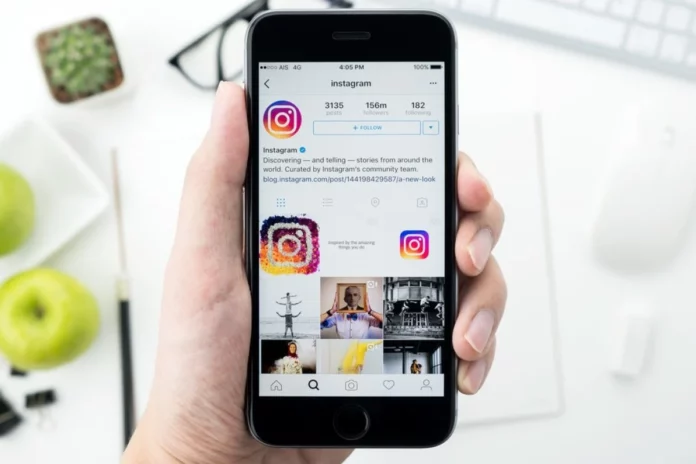We all find it very enjoyable to use a well-functioning iPhone. One of the top reasons why an iPhone will not work well is jammed internal storage. With this kind of iPhone, sending messages becomes a problem, collecting data such as taking photographs becomes a real challenge, and retrieving data from the device becomes very difficult.
All these challenges could be brought up by cache data arising from the use of Instagram. That is why people prefer to clear app cache the sooner they can. And, is probably one of the reasons why you are reading this article today.
According to research by Semrush, Instagram ranks top as one of the most visited websites worldwide. According to these reports, it receives a staggering 4.25 billion visitors every month.
This also means that people spend a lot of time on Instagram either viewing or uploading or downloading photos and videos. However, without knowing the consequences, spending more than an hour on the Instagram app may make it slow and less responsive in the long run. This is majorly due to the accumulation of cache data on your device.
You can remedy this by clearing all the Instagram cache data. If you are already facing these challenges and looking for the best ways to remove your Instagram cache and clean your iPhone storage, you are exactly at the right place. In this article, we show some of the best cache clearing methods for iPhone. By the end of this article, you should be able to get more storage on your iPhone. But first, what is a cache?
Table of Contents
What is a Cache And Why is it Important?
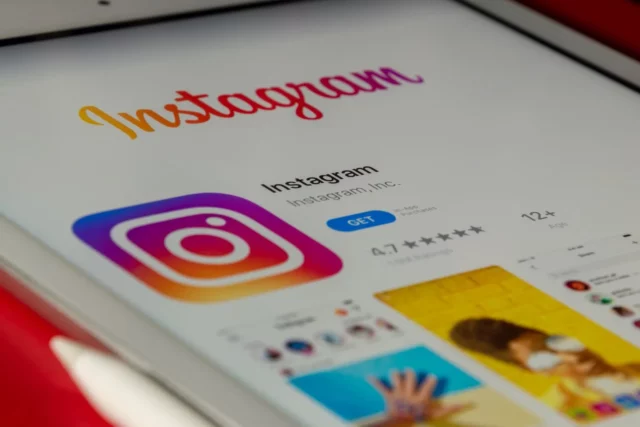
You may have heard the phrase “clear your cache” several times now and probably wondering what it really means.
Generally speaking, a cache is a collection of temporary files that are stored so that you do not have to keep downloading them or re-downloading them every time you want to access a particular site or even to open an app like Instagram. When you open an app or visit a website, keeping files from the site or app in a cache makes it easier to access the site or app again next time. Cache speeds up a site or an app and makes it very easy to use.
Cache files are stored locally on the hard drive. As we have mentioned, you need them because they help speed-load websites and apps. Of course, this does not mean that they are all time crucial. They can sometimes lose their importance and become a menace especially if they accumulate over time.
Accumulated cache files take up a lot of phone storage and will slow down the device eventually. Also, if an app changes or is upgraded by the developer and the old version is still stored locally in your device in a cache, then it may cause the app to misbehave.
Whenever you visit Instagram from your iPhone, the device saves some information in the form of cache files such as layout, text, or images. If you continue visiting the app, Instagram quickly retrieves that information from the saved cache instead of downloading it again. In this manner, cache files make it easier and faster to load or open Instagram from your iPhone. This is true with all other apps or even websites.
Where do you Find Instagram Caches?
As is the case with all other apps, the Instagram cache is stored within the Instagram app. However, this can differ depending on the operating system you are using.
Since you are operating an iOS device, you will find the Instagram cache by visiting Settings, General, iPhone Storage, and finally, Instagram. Once you are there, you will see the volume of cache available before you can decide either to clear it all or to target just part of it.
Why does Instagram take so much Storage?

Instagram takes up a lot of space on your iPhone, and there are clear reasons for this. Firstly, Instagram uses high resolution photos and videos. These are generally large files as you know it; large files naturally take up large storage spaces.
The second reason is because Instagram tracks all key account activities across the app. This is usually done to make it easier for the app to serve you with more relevant ads. They are usually based on the people you follow, the posts you like, and those which you comment on.
What does cleaning Instagram cache do?
When the cache is cleared from the phone or computer, it frees up storage space and fixes any problematic issues within the app while improving performance. It is, therefore, a good idea to clear the cache on a regular basis.
However, even if you do it frequently, Instagram begins to build a new cache almost immediately. Clearing cache maybe once a month will therefore be just enough. However, it depends on how frequent and how much time you spend on the app.
Why do I need to remove Instagram cache?
Now that you have a better understanding of cache data and why they end up on your iPhone, you may have a few guesses on why you should remove them. For example, it is one of the best strategies to gain more iPhone storage space. Other reasons include:
- App Performance – If the app is running slow or keeps crashing, you will be able to help this out by clearing the cache.
- Login Issues – If you can’t login to the app, then you may just need to clear some cache to resolve the issue. This is because the login details stored in cache together with other temporary app data may sometimes interfere with the login process.
- Posting Issues – Have trouble posting photos on Instagram? You may just need to clear some cache to resolve this problem.
How to remove Instagram cache on iPhone
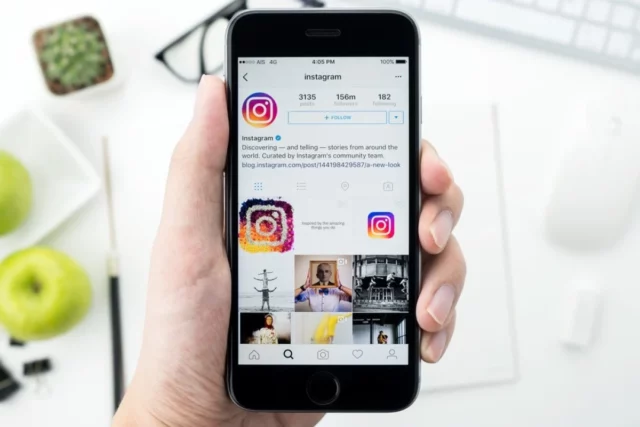
Method 1: Remove Cache Manually
If you feel the Instagram app is not responding well or feels glitchy, you need to clear the cache and see if the app improves. Remember, you can also clear your Instagram cache, not because the app is misbehaving already, but because you want to create additional space. This method involves uninstalling and reinstalling Instagram on your device through the settings.
Follow the steps below to proceed.
Step 1: Open the settings on your iPhone
Step 2: Go to General, then iPhone Storage, and scroll to the bottom, where there is Instagram App
You should be able to see how much storage space is being taken up by Instagram.
Step 3: Select “Offload App” and then click “Offload App” again to confirm. By the end of this process, you will no longer have a Look out for the Delete App option. The app will now be removed, and all the Instagram cache will be removed.
Step 4: Visit App Stores with your device. Hit the reinstall icon to restore the app. Click on the cloud icon so that you can get the Instagram app reinstalled on your iPhone.
Once the Instagram app has been reinstalled, log in back to your account.
Method 2: Remove Instagram Cache with Software
There are several third-party apps you can use to remove cache from an iPhone. Disk Drill is just one good example. With these apps, clearing the Instagram cache becomes very easy and enjoyable. Follow the steps below to proceed.
Step 1: Begin by installing the program which you intend to use on your PC. Launch it, and then connect your iPhone to the PC.
Step 2: Choose the “1-Click Free Up Space” mode
Step 3: Tap “Quick Scan” to clear the cache on iPhone
Step 4: When the scan ends, click on “Clean.”
Conclusion
Instagram is a heavy data user. However, periodically clearing the cache will go a long way. While it helps speed up your iPhone, it saves a lot of space too.