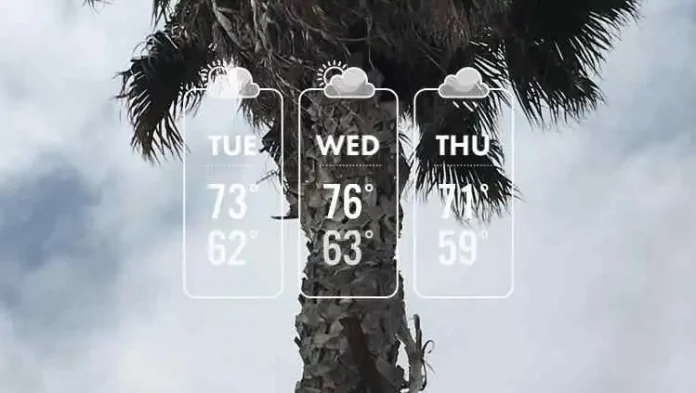Do you wish to know how to add temperature to Snapchat?
Snapchat is a messaging app primarily used to exchange images, videos, and messages with your friends. The app is also famous because of its privacy and security options. Users can get notifications regarding screenshots and screen recordings of the app. The app also got quite famous due to its ability to click images, edit images, and add stickers and text to the images. Snapchat provides a variety of features and filters to its users, one of them being the temperature filter. The temperature filter is one of the most prominently used features on the snap images.
Let’s see how to add temperature to Snapchat and what is a Temperature filter.
Table of Contents
Add Temperature To Snapchat
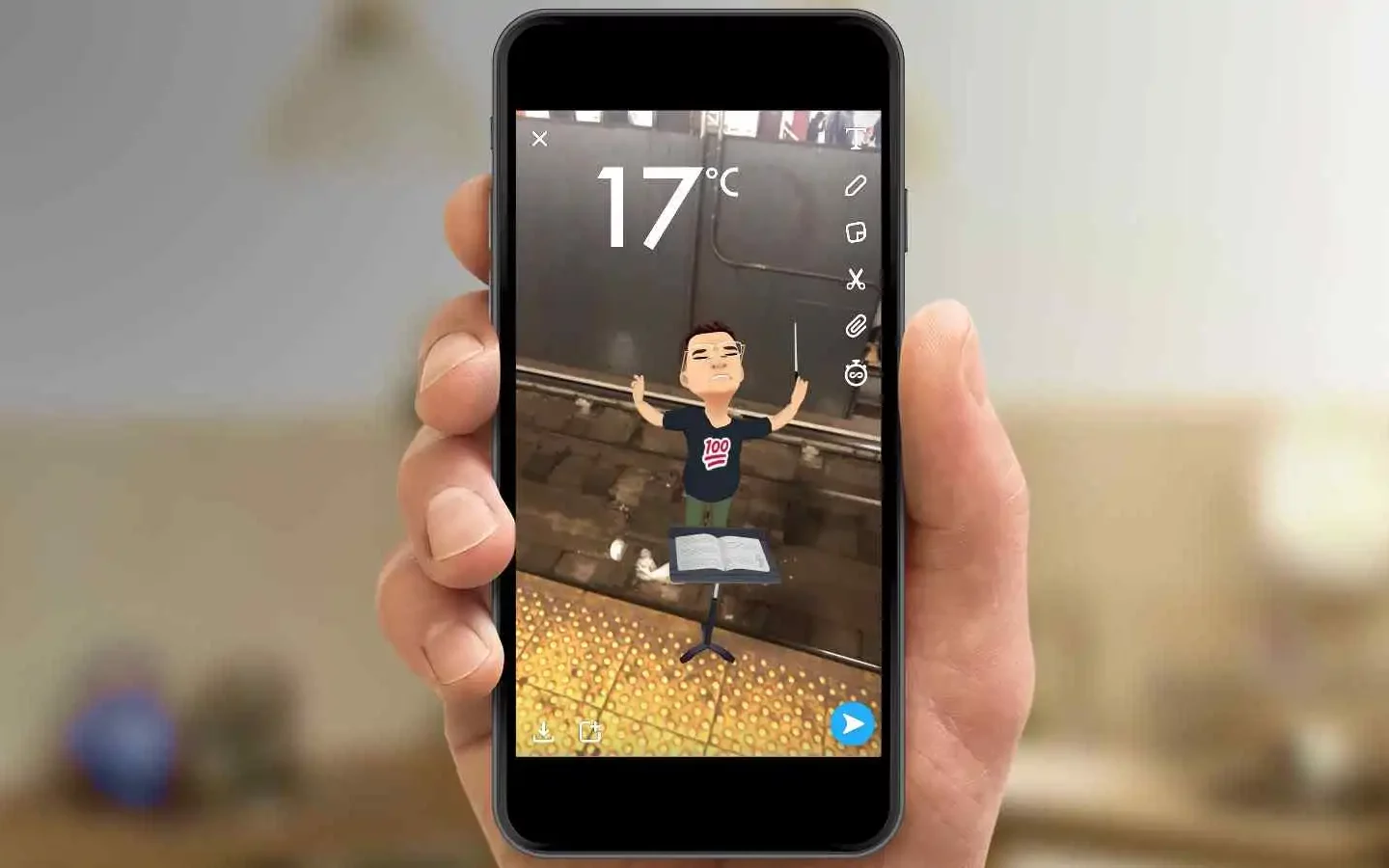
The Snapchat library has one of the biggest filter libraries, and most of these filters are used to artificially enhance facial features or turn them into animated images. Snapchat also provides color gradation and black and white filters to its users. The users can also choose to add avatars and 3D emojis called bitmojis to their snapped images.
Let’s explore what a temperature filter is on Snapchat and how to add temperature to Snapchat.
Also, Read | How To Check If Someone Left Your Private Story On Snapchat?
What Is The Temperature Filter On Snapchat
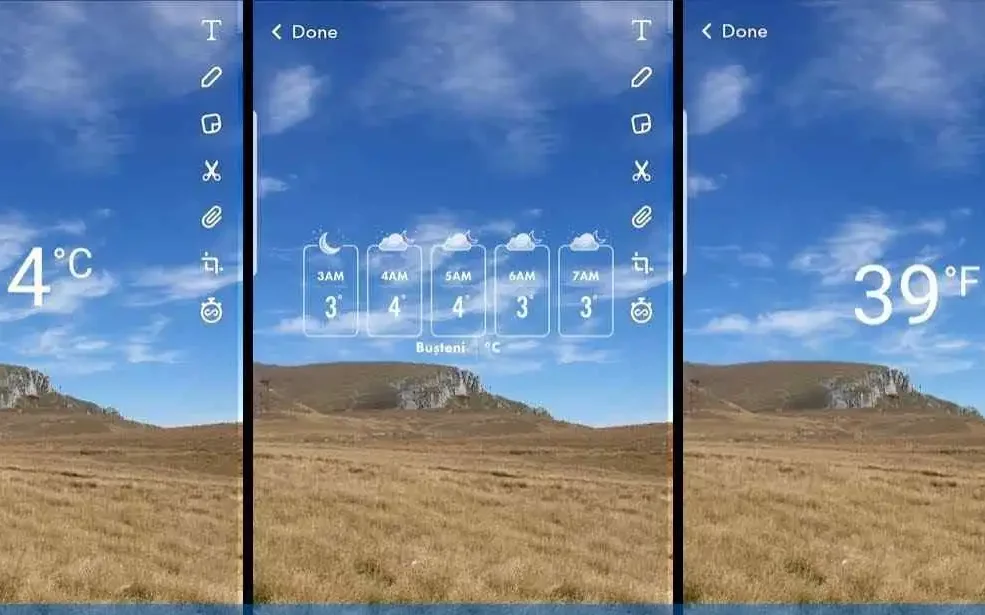
The temperature filter on Snapchat is one of the most aesthetically used filters on Snapchat. The filter primarily displays the current temperature on your device like a sticker for your images. The temperature filter can be applied to your snaps by following a few steps. However, there need to be some prerequisites to apply a temperature filter on Snapchat.
The location on your device must be turned on for the temperature filter to be accessed on Snapchat. It is also notable that if your Snapchat does not have the permission to Location access, then you will not be able to access the temperature filter as well.
The temperature filter might be unavailable in some older versions of the app, so users might need to update their app. The filter might not be accessible on some specific phone brands or versions of Operating Systems as well. In that case, you can not change any settings and might have to wait for any future software updates that might resolve the issue.
How To Add Temperature To Snapchat?
If you are an avid Snapchat user and are facing issues regarding the temperature filter, then mentioned below are the steps on how to add temperature to Snapchat:
- Open the Snapchat application; if you are not logged into the application, you need to log in before accessing the temperature filter.
- Capture an image in the app, you can do so by accessing the camera option on the home page. However, you can also click an image in the chat option if you wish to send the image as a snap to a specific person. Similarly, if you wish to record a small video rather than an image, you have to long-press the capture button until you are satisfied with the length of the video.
- Once you have clicked the image, the image editor page will be presented. The Image editing page has various features, including inserting text, doodles, stickers, etc. Users can also change the color gradation or the image by swiping right or left on the Image editing page. You can also edit the speed of any videos by swiping left until you find the appropriate filter.
- If you wish to add a temperature filter, you will have to click on the stickers option on the Image editing page. The stickers option is available on the top-right corner of the page, and it is the third icon from the top.
- Once you tap the Sticker icon, a multitude of sticker options will be available to you. You have to tap the Star icon present in the bottom left corner of the screen.
- Once you tap the Star icon, you will be able to find the temperature sticker, you can tap on the temperature sticker, and it will be added to your image.
- Users can then choose to either download the image by clicking on the Download icon on the bottom left corner, or they can send it to people by pressing send on the bottom right corner.
Also, Read | What Does SFS Mean On Snapchat | Understand Snapchat Acronyms!
How To Edit The Temperature Filter On Snapchat?

If you know how to ad temperature to Snapchat, you might also want to edit the position and style of the filter. Mentioned below are the steps you can take to edit the temperature filter on Snapchat:
- Click an image on Snapchat and edit it accordingly.
- Choose the temperature filter from the Sticker tab on the image editing page.
- Once the temperature sticker is added to your image, you can edit the style and size of the filter accordingly.
- To change the size of the temperature text, you can zoom in and zoom out the sticker accordingly by using two fingers.
- To edit the style of the temperature filter, you have to long-click the temperature sticker.
- Currently, there are 6 ways to display a temperature filter; you can keep on clicking on the sticker until you decide upon one specific styler.
- The temperature filter showcases the temperature in Celsius, Fahrenheit, and weather forecast depending on various styles.
Also, Read | What Does The Hourglass Mean On Snapchat? Decoding Snapchat Emojis!
Final Words
This was our take on how to add temperature to Snapchat. Snapchat provides its users the option to edit the temperature style in a couple of styles. Users can also add other stickers and even add color gradations and other things to their images.
We hope you found this read on how to add temperature to Snapchat helpful and informative. Do let us know what would you want us to cover next. Stay tuned for more entertaining content.