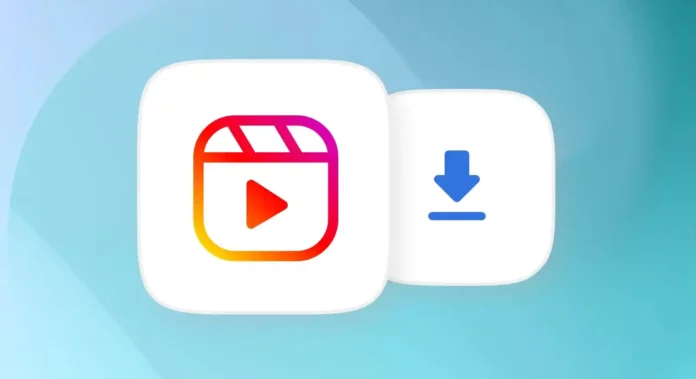Some reels are way better than others. Some reels are worth watching on repeat. Some reels deserve a separate space in your collections. Lastly, some reels are worth saving in your camera roll forever. After all, saving reels to your device will ensure that you can watch them literally whenever you want, without having to rely on an internet connection. Sounds convenient, right? But to make this possible, you need to know how to save Instagram reels to camera roll. Since this article is going to be all about it, keep reading.
There are various methods available for downloading Reels, also known as Instagram reels, from the Instagram platform. However, it is important to note that downloading content from Instagram may violate their terms of service, and it is crucial to respect the copyright and intellectual property rights of the content creators. With that disclaimer in mind, some common approaches to downloading Instagram reels include:
Third-Party Apps: Several third-party applications and websites claim to allow users to download Instagram reels. These apps may require you to input the video’s URL or use a built-in browser to browse Instagram and download the content, like Instagram Story Viewer and Instagram Video Downloader.
Browser Extensions: Some browser extensions or add-ons claim to offer the ability to download Instagram reels directly from your web browser. These extensions typically add a download button next to the video on Instagram, allowing you to save the content to your local storage.
Screen Recording: Another method some users employ is to record their screens while playing Instagram reels. This approach, however, may result in lower video quality and may not be the most efficient way to download content.
Built-in Instagram Features: Instagram itself offers a “Save” feature for posts, which allows you to save reels within the app. While this feature does not download the video to your device’s gallery, it allows you to access and view saved reels within your Instagram profile.
Table of Contents
How To Save Instagram Reels To Camera Roll? 4 Quick Ways Instagram Users Should Know!
Without beating around the bush any longer, let me clear up one thing: the answer to how to save Instagram reels in the gallery is not going to be as simple as you would like it to be. Because, unlike other social media platforms, Instagram doesn’t really give you an option to directly download reels and feed posts to your device. Yes, you do have the option to download the reels that you make, but not the ones that other people do.
And in case you want to download someone else’s reels, you usually have to rely on workarounds like third-party apps, websites, and screen recording to get the job done suitably. So, if you want to know how to save Instagram reels to camera roll using these workarounds, read this article till the end!
#1 How To Save Your Instagram Reels To Camera Roll?

As mentioned above, Instagram allows you to save your own Instagram reels to the camera roll directly, i.e. you don’t have to rely on any workarounds when it comes to the reels posted on your account.
So, if you want to know how to save Instagram reels to camera roll directly, follow these steps:
- Open Instagram.
- Tap on your profile icon located at the bottom right of the screen.
- Tap on the reels section.
- Locate the reel that you wish to save.
- Tap on the reel to open it.
- Tap on the three dots located at the bottom right of the reel.
- Tap on ‘Save to Camera Roll’ from the menu that opens.
And, that’s it! Within a few seconds, your reel will be saved to your gallery! Repeat these steps for as many reels as you wish to save from your account.
#2 How To Save Instagram Reels To Camera Roll Using Screen Recorder?
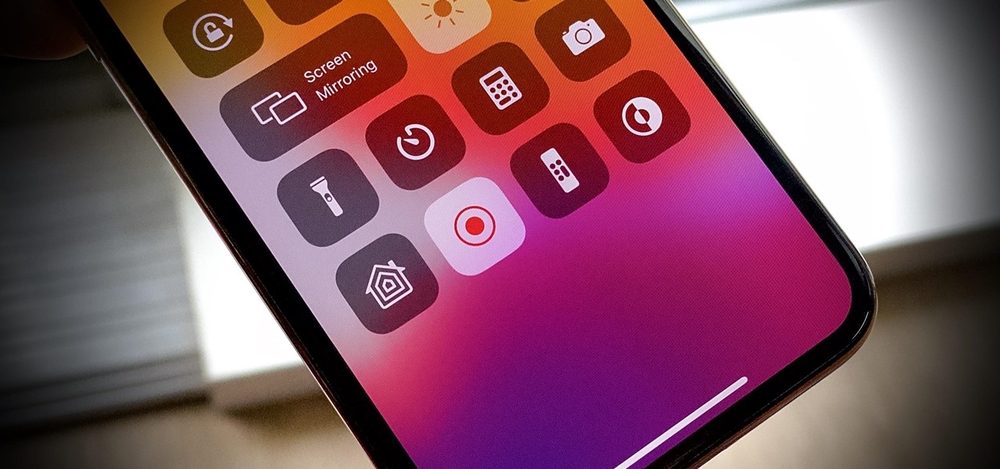
Another easy way of saving your reels or those of someone else’s is by using a screen recorder. This method works well for both Android and iOS devices.
If you want to know how to save Instagram reels to camera roll using screen recording on your iPhone, follow these steps:
- Open the Instagram app on your iPhone.
- Locate the reel that you wish to save.
- Then, swipe down from the top of the screen.
- When the Control Center appears, tap on the Record button.
- Once the recording ends, it will be automatically saved to your device.
And, the best part is, iPhone’s screen recorder records audio as well!
The method for screen recording a reel on your Android device is pretty similar to that of an Android device. The only difference here is going to be that Android devices sometimes do not record audio. And this is why, people usually turn to third-party apps and websites to get the job done.
#2 How To Save Instagram Reels To Camera Roll Using Third-Party Websites?
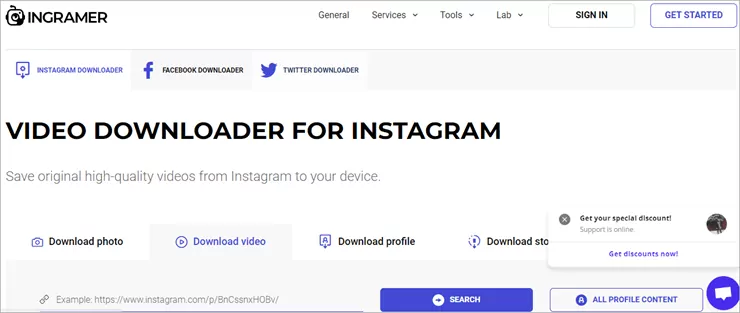
A lot of people don’t prefer downloading third-party apps to their devices due to privacy or storage issues. That is when websites like Ingramer come to the rescue. These websites let you download reels to your camera roll just by their URL. Almost all of these websites are free to use, some may require signing up or purchasing a plan.
Here’s how to save Instagram reels to camera roll using Ingramer:
- First, you need to copy the link to the reel. You can do this using either the app or using your web browser.
- To copy link to a reel using the app: locate the reel. Tap on the arrow icon present at the bottom left (on the sidebar). A menu will appear on the screen. Choose “Copy link” option from the bottom.
- If you’re using a web browser, then login to your account and go to the reel that you wish to download. Tap on the three-dot icon present at the top of the post and select the “Copy Link” option from there.
- Now, go to the official website of InGramer video downloader.
- Paste the link you have copied in the dialogue box and hit the search button.
- Once the website redirects the preview after searching, tap on the download button to save the Instagram reel to your gallery.
And, that’s it! Your video will now be saved to your camera roll!
3# How To Save Reels To Camera Roll Using Third-Party Apps?
If you’re comfortable with using third-party websites or want to download plenty of reels in a go, then using third-party apps is going to be the easiest option for you. There are plenty of apps (both free and paid) in the market that let you do the job with great ease. However, some of these apps have privacy issues attached to them. So, before you install anything on your device, make sure to read the terms & conditions and reviews and do your own research.
Another thing to note here is that most of the third-party apps do not work with iOS devices. And that’s why the apps listed in this section will only work with Android devices. If you want to know about some of these apps and how to use them, keep reading.
1# How To Save Instagram Reels To Camera Roll Using Instagram Video Downloader?
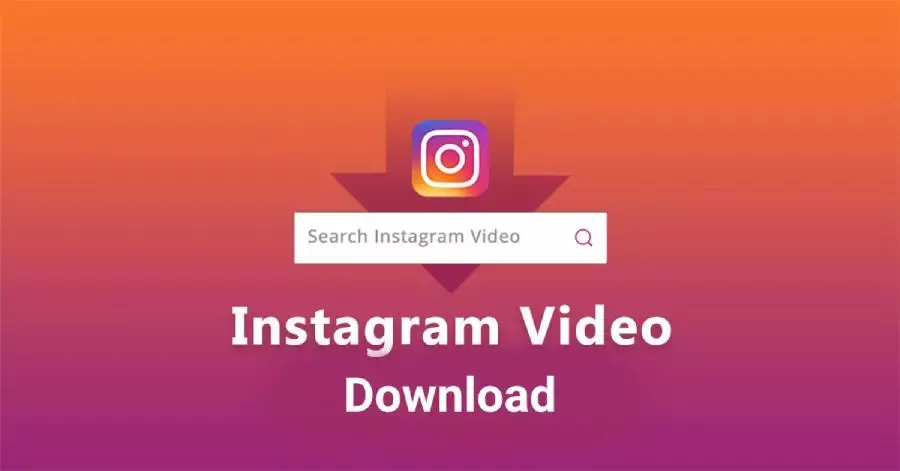
You can download the application on your Android device by using a web browser. All you need to do is type the name of the application followed by APK and hit enter. Open the first link you see and tap on download. After you’ve downloaded the APK, follow these steps:
- Launch Instagram on your Android device.
- Open the Instagram reel you want to download.
- Tap on the airplane icon present at the bottom right of the screen.
- From the menu that appears on the screen, select copy link.
- Now, go to Downloader for Instagram and paste the link in the address box.
- The application will automatically search the video and start the downloading process.
- Once the download is complete, you can find the video in your gallery in a folder called ‘InstaDownload’
And, that’s it!
2# How To Save Instagram Reels To Camera Roll Using InstDown?
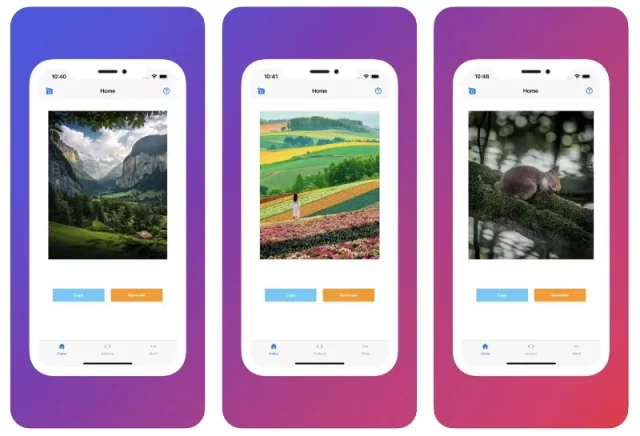
If you think that your reel won’t save to the camera roll using the above-mentioned method, you can try downloading InstDown to do the job. For this, go to the Google Play Store and enter ‘InstDown’ in the search bar. And then, tap on Install.
Once you have downloaded the application, you can follow the steps below and save the Instagram reels to your camera roll.
- Go to Instagram and open the reel you want to download.
- Tap on the three dots present at the bottom right corner and copy the link.
- Now open the application and paste the link to the video.
- Now, tap on the generate button present at the bottom of the dialog box.
- Once you click on generate, the video will be added to a queue for download.
- If you wish to check the download status, click on More from the toolbar.
- After the download is complete, the video will be automatically added to your camera roll.
#4 How To Save An Instagram Reel To Camera Roll Using Third Party App On iPhone?
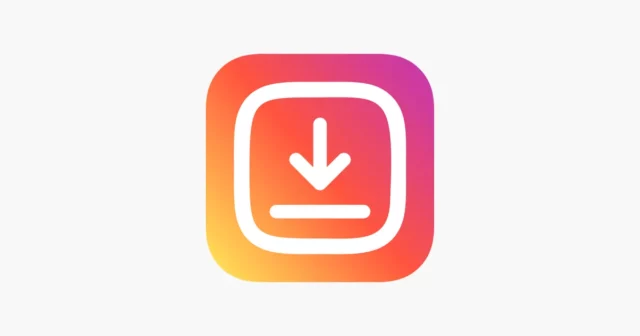
For safety reasons, iOS users cannot download third-party applications like Android users on their devices. However, there are some apps that iOS users can make use of. InSaver is one such app. If you want to know how to save Instagram reels to camera roll using InSaver, follow these steps:
- Go to the App Store and search for InSaver.
- Download the app.
- Open Instagram and locate the reel that you want to download.
- Tap on the airplane icon located at the bottom right of the screen.
- A menu will open, tap on the copy link option from there.
- Now, go to the InSaver application and paste the link in the address box.
- Tap on Watch It and then select Options present at the bottom-right corner.
- Tap on Share and then hit Save Video.
- Once the download is complete, you can find it in the local storage.
- You can also upload the video to your Google Drive (if you can’t find it in local storage) and make it available for offline use.
And, that’s it!
Why Won’t My Reel Save To My Camera Roll?
Is your Instagram reel not saving to camera roll? Well, sometimes, you can be doing everything right and still not get the results you want. In cases like these, the first thing you need to do is to ensure that you’ve got a stable internet connection. If you’re using a Wi-Fi network, try connecting to your Mobile Data and vice versa. You can also try clearing Instagram’s cache, to resolve the issue.
But, the easiest solution here is to simply change the method you’re using in favor of a new one. If you can’t save reels using screen recorder, try using third-party apps, and vice-versa.
Final Words
Okay, everyone! This is how to save Instagram reels to camera roll! In this article, I walked you through various different methods and steps to download Instagram reels to your device. So, feel free to use whichever method that suits your requirements the best! In case you get stuck at any point, reach out for help via comments!
How do you save Instagram reels to your camera roll without posting them?
To download an Instagram reel without posting it, find the reel from drafts, tap on ‘Edit’ and then tap on the download icon at the top right of the screen.
How do I save Instagram videos to my Samsung phone?
To save a video, first, open your Story and then tap on the three dots for more options. A menu will appear on the screen and have a ‘Save Video’ option. Tap on it and your video will download directly to your phone
Where are Instagram reels saved?
Instagram reels are saved in the ‘Saved’ tab present on the app itself.