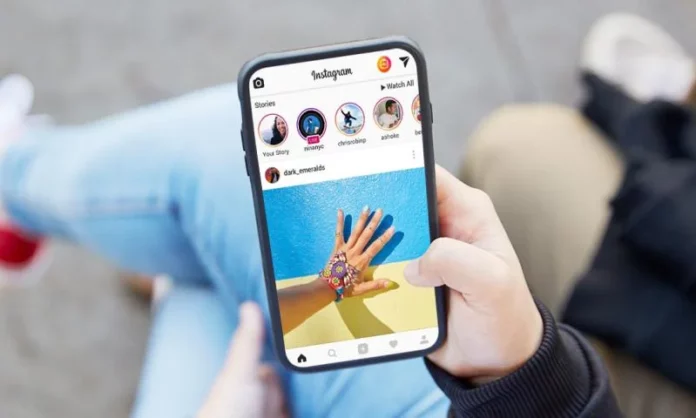Sending follow requests to people you don’t know on Instagram is a gutsy thing to do. Quite often, our requests don’t get accepted. Well, to be honest, that can be kind of embarrassing. In that case, you want to cancel the following request or wait till the person has accepted your follow request. This can be done if you know how to see who you requested to follow on Instagram.
If you don’t know how to see who you requested to follow on Instagram, don’t worry. That bit is going to be taken care of in this article. By the time you reach the end of this article, you will know how to see who you requested to follow on Instagram in the simplest way possible. So, keep scrolling.
Table of Contents
How To See Who You Requested To Follow On Instagram
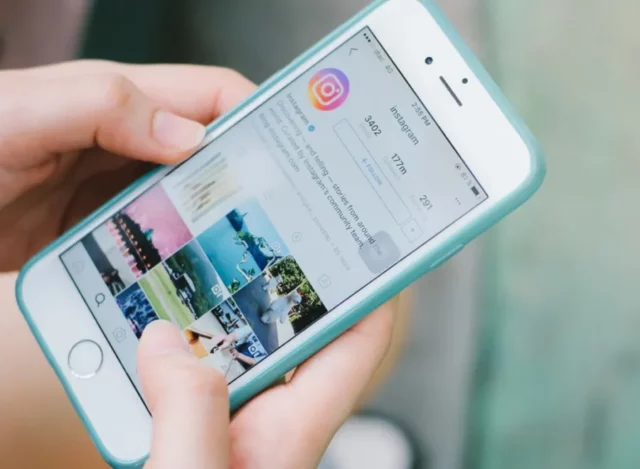
Instagram has a straightforward feature to see who you requested to follow you. You can just go to the notification tab by tapping on the heart icon at the top right of your home screen, and there you will have it all. However, this is not true when the situation is reversed.
This might sound anti-climatic, but Instagram doesn’t let you see the following requests you have sent. This means there’s no dedicated feature you can use to check out sent requests. However, this doesn’t mean there’s no workaround available for the same. Hey, you can download the data from your Instagram account and check out all your sent requests from there.
Sounds simple enough? But you should still know how to see more details on who you requested to follow on Instagram. Conveniently enough, the steps for this process are discussed below. So, keep scrolling, and you will understand how to access your sent follow requests thoroughly.
How To See Who You Requested To Follow On Instagram On iPhone/ Android?
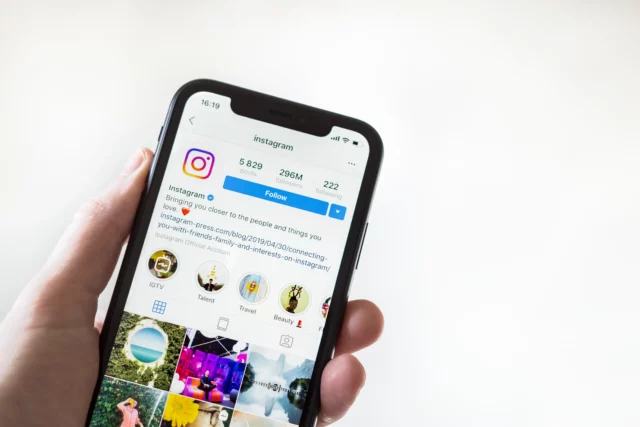
As mentioned above, you can see who you requested to follow on Instagram by downloading your data from the platform. Here’s how the process is going to look like using the app:
- Launch the Instagram app on your Android or iOS device.
- Go to your profile page by tapping the profile icon at the bottom right corner of the screen.
- Select the three-line icon at the screen’s top right corner when you’re at the profile page.
- From the menu that will next appear on your screen, choose the “Your Activity” option.
- When you’re at the “Your Activity” page, scroll down to the bottom of it. There, you will find the “Download Information” option. Select it.
- Then, tap on the “Request a download Information” option.
- Instagram will now present you with two options: you can either download the complete copy of your information or choose what information you want to download. For example, you can download your messages, uploaded photos, etc.
- If you decide to go with the latter, tap on it. Then, from the page that opens next, simply select the “followers and following” option under the Connections heading.
- After deciding what kind of information you want to download, tap ” Continue ” at the bottom of the screen.
- Now, from this new page, you need to select the email to which you want the file to be sent, the file format, the media quality, and the date range.
- The date range here is important because you can narrow down your search for the following requests you’ve sent to that particular duration.
- When you’ve selected these things, tap on the “Request Download” option.
- A request to download information will be sent to Instagram. You will also receive a confirmation email for the same.
Instagram will take some time to process your request; the time will depend on the volume of the data you’ve requested. However, once it is done, another mail will be sent to you with a link to the file of your requested data. You can use that link to access the file.
In the file, you will have a folder that contains all the following requests you may have sent previously. Locate that folder and click it open to access the information you need!
Final Words
Okay then, guys! That was it for today’s post! We’ve reached the very end of it, and so I hope you all have learned how to see who you requested to follow on Instagram! In this article, I walked you all through some pretty simple steps that can be followed during the times you want to check your sent requests. If there’s anything that doesn’t seem quite clear to you about these steps, please let me know in the comments, and I’ll elaborate on it further.
How do you cancel all follow-up requests on Instagram?
After you’ve seen what accounts you follow on Instagram, search for them on Instagram. When you’re at their profile page, tap on the “Requested” option and watch it turn to “Follow”. This will indicate that you’ve cancelled your follow request to that person.
How do I accept follow requests on Instagram?
When you’re in the Notification Center of your account, tap on “Approve” next to a follow request to Approve it, tap on delete to deny it.
What happens if you accidentally send a follow request on Instagram?
If you accidentally send a follow request on Instagram, tap on “Requested” there itself and it will turn to “Follow” again. This will indicate that your follow request has been cancelled.
What happens if you delete follow request?
If and when you delete a follow request on Instagram, it will no longer appear in the other person’s Notification center.