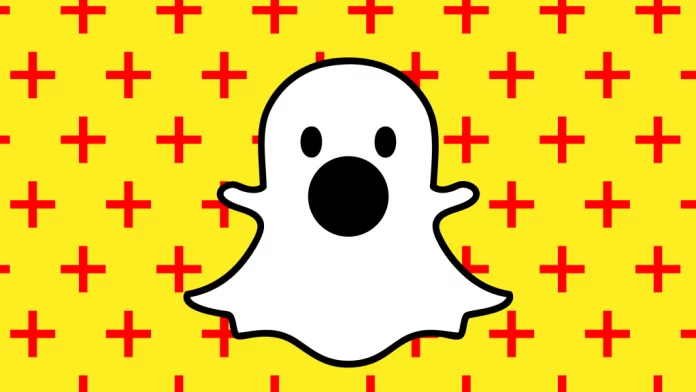Today we’ll be discussing an important issue that is faced by many people, mainly Snapchat users. Have you ever had any issues with camera access on your Snapchat? Or do you often get pop-up messages while trying to access your Camera on the app? If your answer is “Yes”, then you’re certainly reading the correct article. In this article, we’ll precisely tell you How To Allow Camera Access On Snapchat?
These kinds of issues are quite common when it comes to social media platforms or messaging apps. But, the big relief is that it can be fixed easily by following the right steps. Snapchat has been serving its massive user base for over a decade now and has 332 million daily active users globally.
Snapchat has introduced several distinctive features and settings on its platform to make the user experience better. And not to mention, they have, without a doubt, done a great job. Now, without further delay, let’s move forward and find out how to allow camera access on Snapchat.
Table of Contents
How To Allow Camera Access On Snapchat? This Is How It’s Done!
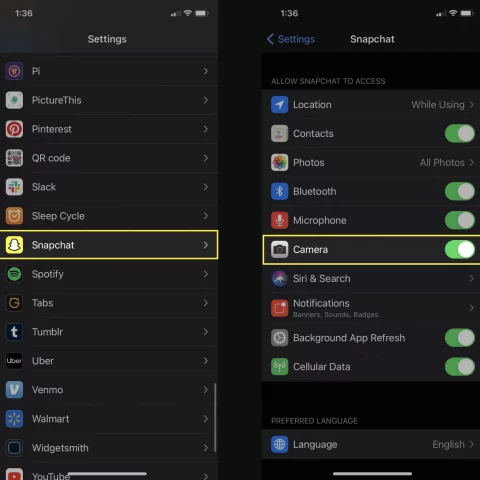
As we mentioned before, the issue at hand is quite common for Snapchat users, but it can be quite annoying. Having said that, resolving these kinds of problems is not that difficult after all.
We have listed all the necessary steps that need to be followed to get rid of this issue once and for all. The steps below will show you how to allow camera access on Snapchat on an iPhone and Android device.
How To Allow Camera Access On Snapchat On An iPhone?
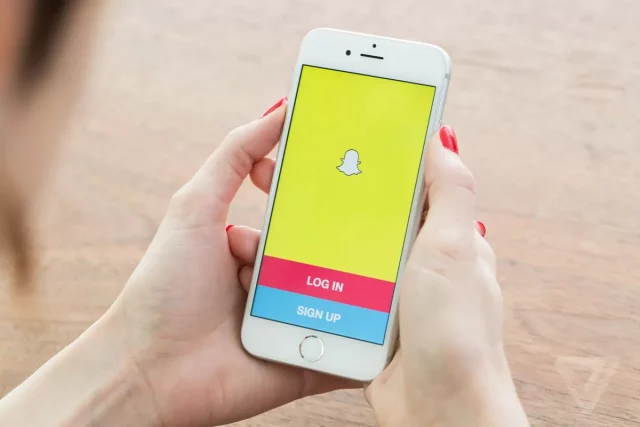
Follow these simple steps below to allow camera access on Snapchat on your iPhone.
- Go to the Settings option on your iPhone.
- Look for Snapchat in the list, and Tap on it.
- Among all the other options, find the Camera option.
- Now, you’ll have to check if the Camera button is enabled or appears green, indicating the camera access is allowed on the app.
These are the few steps you need to follow to allow camera access on Snapchat.
Also, Read | How To Unpin Someone On Snapchat And What Does It Mean?
How To Allow Camera Access On Snapchat On An Android Device?
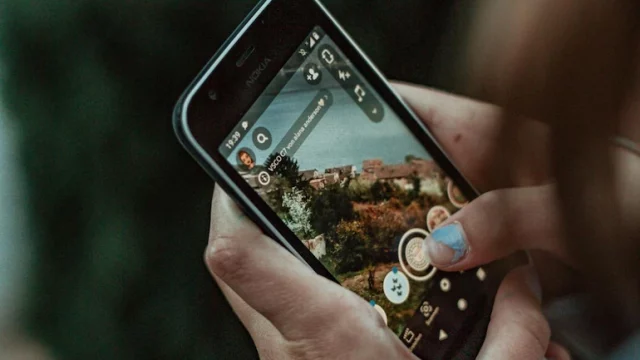
Follow these simple and easy steps mentioned below to allow camera access on Snapchat on your Android device.
Note: This is just a gentle reminder that the instructions below could be slightly different, depending on the model you’re currently using and its software version. So, be a little careful and follow accordingly. One easy and quick way to find the camera permissions is to simply use the search function in the Settings option on your device.
- Go to the Settings option on your Android device, and tap on the Applications or Apps option.
- In the Apps list, find Snapchat and Tap on it.
- Then select the Permissions option.
- Now, check if the Camera button is enabled or appears green, indicating that camera access is allowed on the app. If not, just toggle the switch or tap on allow to enable it.
That is how you allow camera access on Snapchat on your Android device.
The App Limit And Camera Restrictions Solution | How To Allow Camera Access On Snapchat?
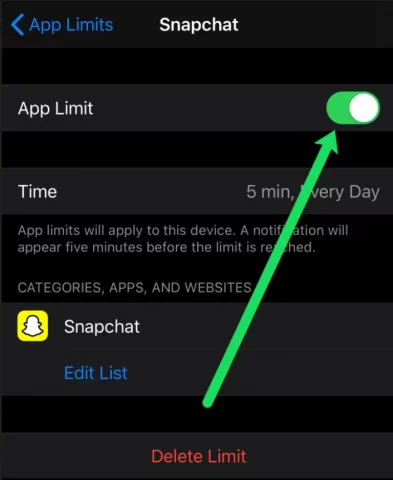
The above-mentioned steps are the ones that work most of the time. But, rarely, iOS users have gone through certain problems even after correctly following the steps. According to our analysis, one possible reason for such issues is the App Limit on your Snapchat, which basically sets up your usage time.
Now, if that is the case, then you’ll certainly have issues with your Snapchat because you might have crossed your app usage limit for the day. So, if something like that occurs, all you need to do is remove the app limit. Follow the steps mentioned below to do so.
- Go to your Settings option and tap on General or Screen Time, depending on your device.
- Then tap on App Limits and try to locate Snapchat and Camera.
- Now, you have to disable the App Limit (toggle the button) and then tap on Delete App Limit.
Now that this is taken care of. There could be another issue that you might face, which is general restrictions on your Camera. Now, this can lead to several issues, to fix it, follow the steps mentioned below.
- Go to the Settings option on your device.
- Tap on Privacy.
- Under the Privacy section, you’ll notice an option for Camera along with an option for Photos. Tap on each one to make sure that Snapchat is enabled. (Photos should display All Photos, and the Camera option will display a toggle switch).
Also, Read | How To Tell If Someone Blocked You On Snapchat? Use These Tactics!
Other Frequently Asked Questions | How To Allow Camera Access On Snapchat?
The Camera Option Is Missing From My iPhone’s Settings; What Shall I Do?
This happens to be a common problem that is quite often faced by iOS users. The missing Camera option could be really annoying. When you face this issue, firstly, check if your iOS is up to date. Mostly, when operating systems are not updated from time to time, several complications arise. And if you’re using an older software on your device, then chances are that it will not identify the newer versions of your Snapchat app. (for example, your Camera, in this case).
What Does “Oops, Snapchat Is A Camera App” Mean?
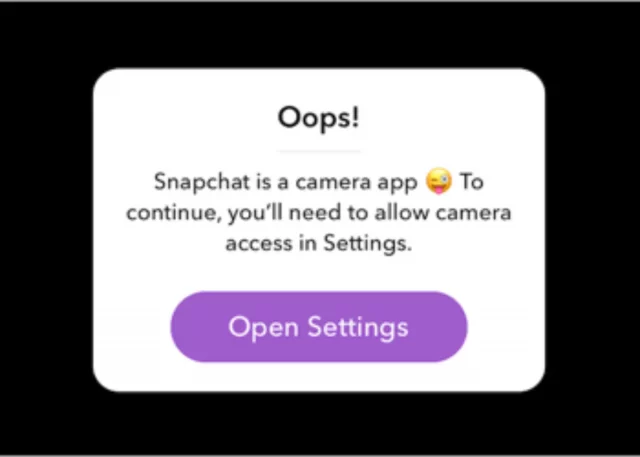
Now, “Oops, Snapchat Is A Camera App”, happens to be an error message that Snapchat shows when it cannot find or identify your Camera. Whenever you notice such a message, understand that Snapchat is not being able to access your Camera or there could be a software issue. In some rare cases, it could also happen due to certain hardware problems as well.
Also, Read | How To Get App Appearance On Snapchat | Get Dark Mode On Snapchat!
Final Word
Well, now you know in detail how to allow camera access on Snapchat from your iOS and Android device. The steps that we have listed are explained in the most simple words to avoid any kind of confusion or complications. We have also answered a couple of frequently asked questions. We sincerely hope that the article was helpful and informative enough. Let us know if you liked reading the article and also do not forget to give us your feedback.