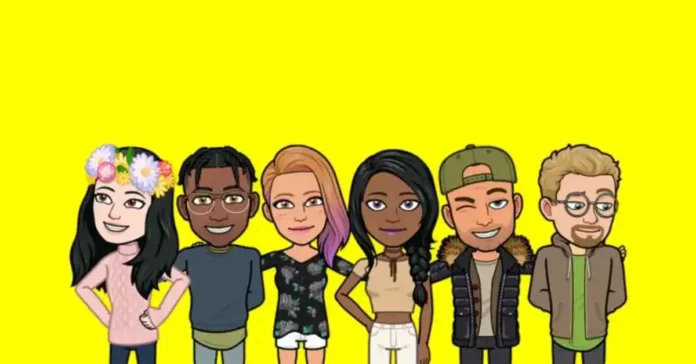Users are well acquainted with Snapchat’s ever-evolving nature. The social media app releases new updates and features all the time. Sometimes, these changes are really cool and are worth the hype. But on the flip side, some of the updates can also be the cause of a user’s misery. Take the 3D Bitmoji update, for example. How many of us actually like being big-headed? None. And that’s why so many of us are left to wonder, how do I change 3D bitmoji to 2D on Snapchat? Is there even a way to get back the Snapchat 2D bitmoji?
I’ve taken it upon myself to be the savior of all fellow Snapchatters out there. I’ll tell you what can be done to change the 3D Bitmoji to 2D on Snapchat. Hopefully, by the end of this article, you’ll have something that can maybe ease the despair of having a big-headed, weird Bitmoji for your account.
I really don’t know how to break it to you, but Snapchat has made 3D Bitmojis the default. And there’s no way you can revert it to the 2D Snapchat bitmoji version. However, there are still some things that can be done to make the situation better.
Table of Contents
Steps To Change 3D Bitmoji To 2D On Snapchat? Change Bitmoji Back To 2D!
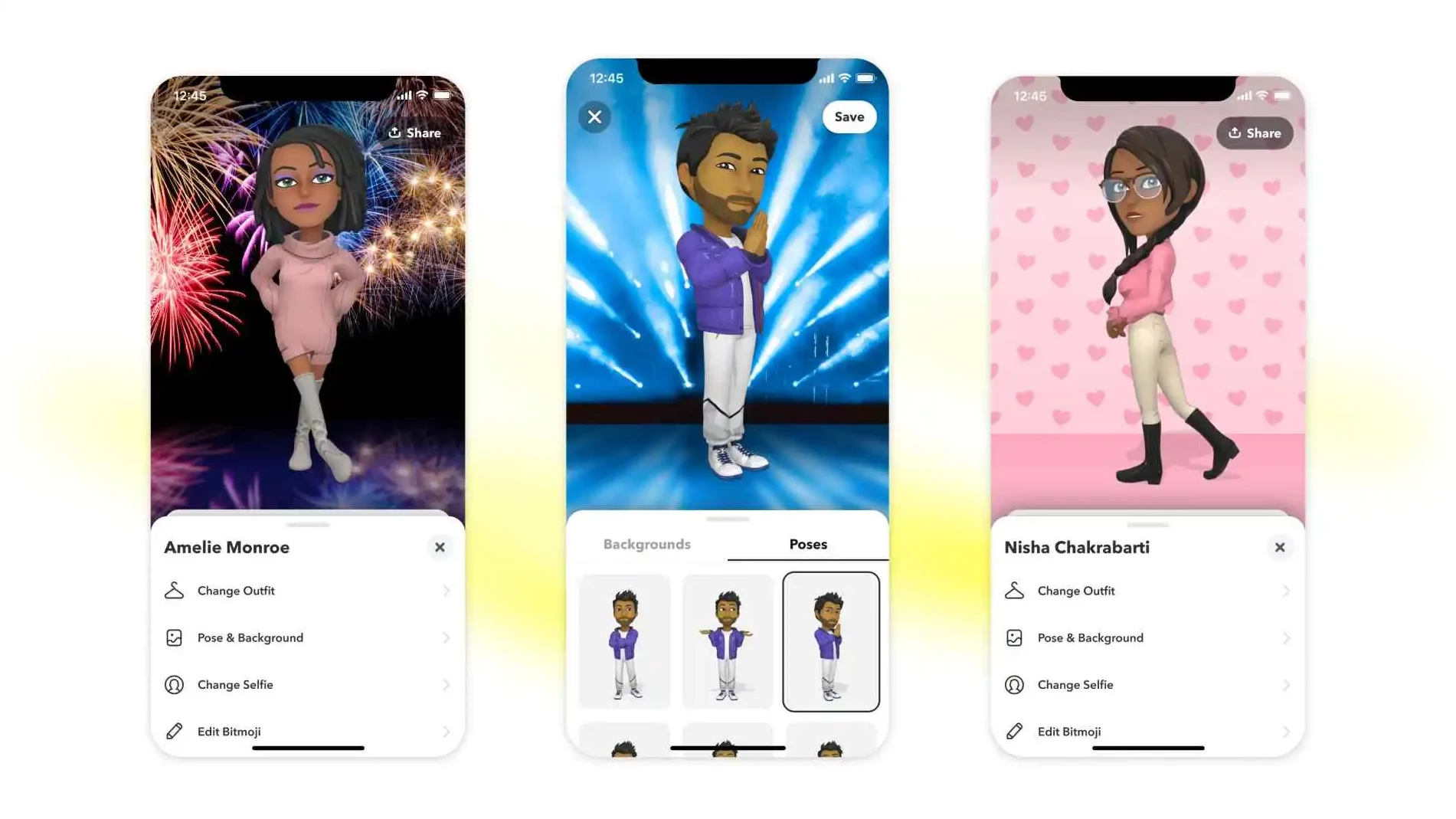
Even though chances are that you will still find the 3D bitmoji weird, you might be able to enjoy the customizing feature a bit more exciting. As I already mentioned, Snapchat keeps coming up with the latest updates, features, and amazing filters all the time. However, not only are they hard to keep track of, but understanding them is a whole different ordeal.
So, after you’re done finding steps to change 3D bitmoji to 2D on Snapchat, make sure to read our other helpful articles about what Snapchat Bitmoji Deluxe is and how to use it. Additionally, you can also find out the meaning of SS and Snapchat subscriptions as well.
Can I Change 3D Bitmoji To 2D On Snapchat | How To Get 2D Bitmoji Back?
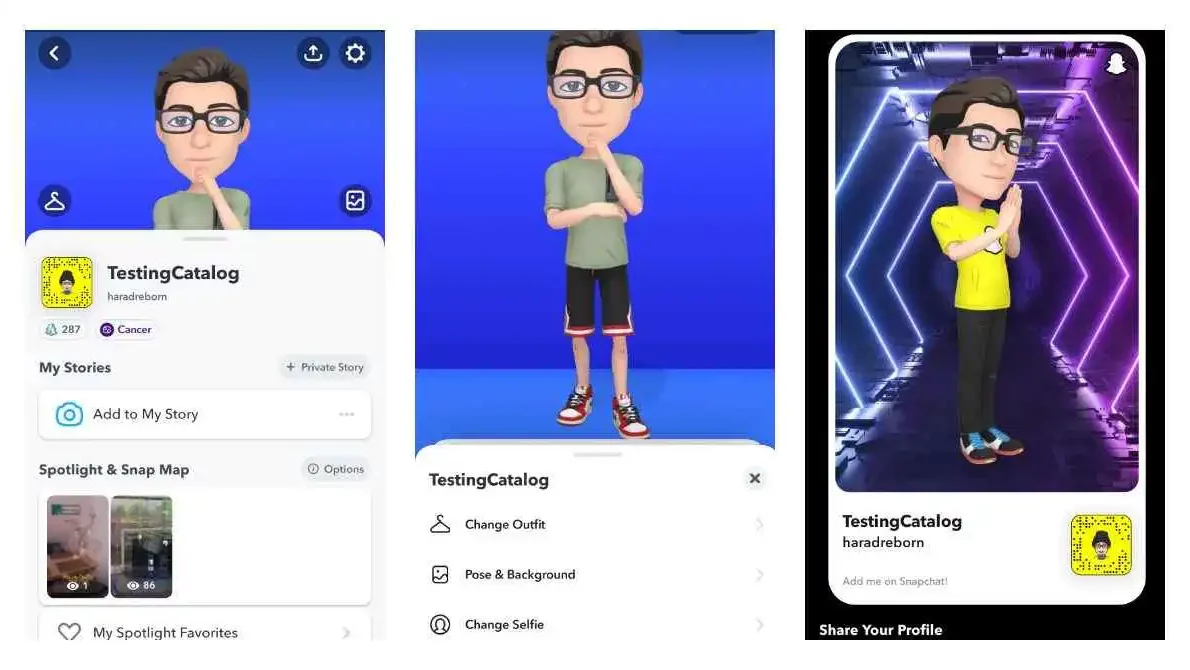
No, it’s not possible to change your 3D Bitmoji to 2D on Snapchat. The social media app has set the 3D Bitmoji as default, and there’s no going back. Snapchat has also paved the way for 3D Bitmojis into Snap codes, which means that this feature is going to be here for a long, long time. Snap codes come in handy if you want to share Snapchat profiles on other social media platforms.
Snapchatters have been ranting on Twitter about the issue forever. So far, Snapchat has either taken the backlash lightly or paid no heed to the complaints whatsoever. However, it’s high time that the app does something about the 3D Bitmoji. Even though the app Snapchat might not lose users due to the changes made to the 2D bitmoji on Snapchat, it can be said that updating the 3D bitmoji will do good for the app.
Don’t be disheartened!! There are still some things that can be done to make the situation slightly less frustrating! You can edit the 3D Bitmoji or remove it altogether! Keep scrolling to learn some alternative ways since you can’t change 3D bitmoji to 2D on Snapchat!
Steps To Edit 3D Bitmoji To Your Liking!
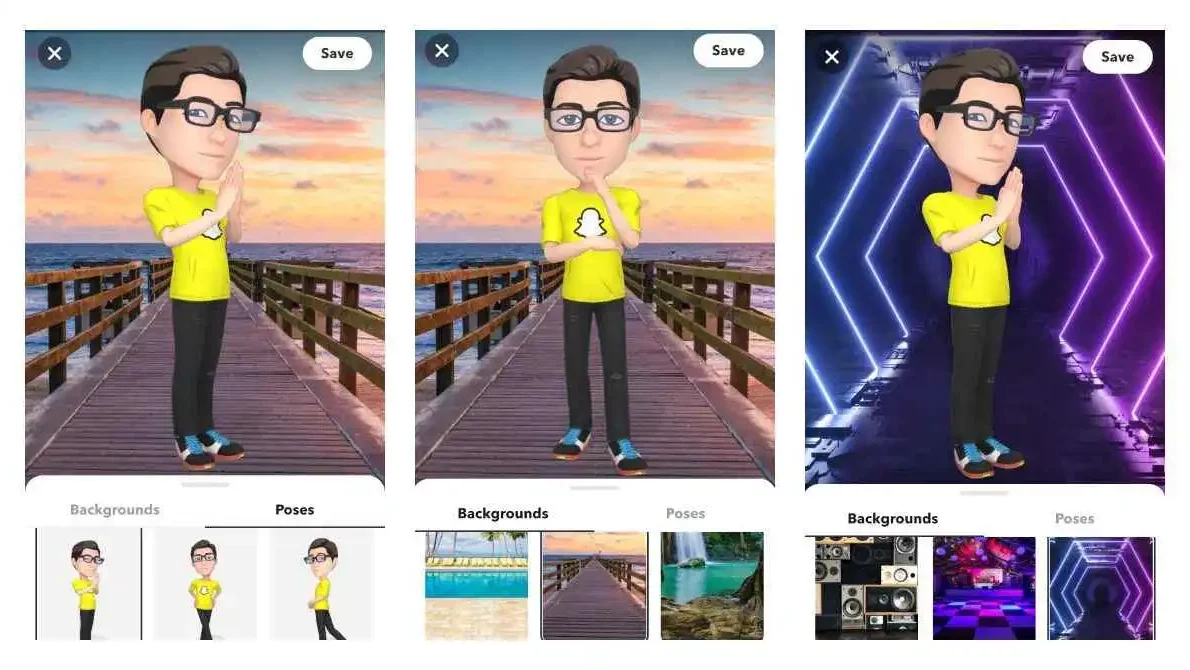
It might seem like you are unable to do anything about the 3D bitmoji, but you don’t have to think that way at all. Snapchat users still have the option of editing the 3D bitmoji avatars on their accounts to their liking, even if they can’t change the 3D bitmoji to 2D. You can try to make your digital avatar a bit cooler or maybe make it look like yourself, or you can choose to experiment with your look and clothing. You can change the appearance of your 3D bitmoji in whatever way you like. Give yourself pink hair and a septum piercing. No consequences if your mom finds out, I promise.
Follow the steps given below to edit your 3D Bitmoji:
- Open Snapchat on your phone.
- Make sure the app is updated to the latest version available on the Play Store or App Store.
- Tap on the Bitmoji icon located on the top left of the Snapchat home page.
- Now tap on the bitmoji avatar on your Profile page once again. It would now be enlarged and in 3D.
- When you tap on Bitmoji, you’ll get to see all the things you can edit. There are many ways to edit your 3D avatar. You can edit your face shape, eye color, hair color, hairstyle, and even your body type.
- You can also tap on the clothes hanger icon or the photo button to edit the clothes or background of your Bitmoji.
So, change all the elements that you wish to and make your digital version as cool as you want it to be.
Can You Turn Off 3D Bitmoji On Snapchat?
There is no way to remove Snapchat bitmoji from your account. However, you can still unlink it from your Snapchat account if you do not want to access the 3D bitmoji. Keep in mind that this will not bring back the 2D bitmoji for your Snapchat and will simply remove the bitmoji from your account. Doing so will not convert your 3D bitmoji to 2D on Snapchat, but you will simply get a generic image on your profile. It’s not much, but it is still something if you strongly wish to remove the 3D version of bitmoji from Snapchat.
Follow the steps given below to unlink your 3D Bitmoji:
- Open Snapchat on your iOS or Android device.
- Make sure that you’ve got the latest version of Snapchat.
- Tap on the Bitmoji icon that represents your profile. It is present on the top left of your phone screen.
- From there, tap on the ‘Settings’ icon that looks like a gear. It is present on the top right.
- From the range of options that then appear, select ‘Bitmoji.’
- Scroll down till you find the “Unlink your Bitmoji” option. Tap on it.
- A pop-up dialogue box will appear on your screen.
- Choose ‘OK.
Final Words
I hope you’ve got an understanding of all the steps to change 3D bitmoji to 2D on Snapchat. Although there’s no way for you to get back the 2D bitmoji on Snapchat, you can still make use of the alternative ways I mentioned above to either remove the bitmoji or edit it to your liking. What do you feel about your 3D avatar after making these changes, do let me know!
How Do You Reset Bitmoji On Snapchat 2022?
Open your Bitmoji and tap on the settings icon located on the top left of your screen. Then, scroll down till you locate “Reset Avatar.” Tap on it
Why Won’t My Bitmoji Change On Snapchat?
If your Bitmoji suddenly stops working, then there must be some error in the link between your Snapchat account and Bitmoji.
How Can I Get My Old Bitmoji Back On Snapchat?
To get your old Bitmoji back, go to the Settings option located on the top right of the screen of your profile page. From there, scroll to the ‘My Account option. Then, click on ‘Request My Data.’