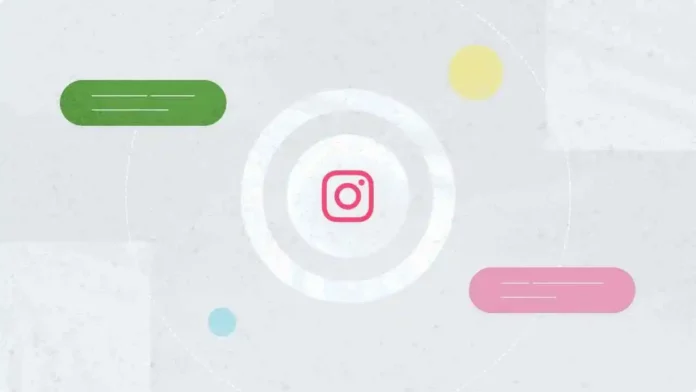Do you ever come across a post on Instagram that says something SO nice and relatable that you go like “Damn, I want to save this forever“? You take a screenshot but both you and I know that it gets lost in the ocean of pictures on your phone forever. Well, there’s an alternative to doing this. You can copy text from Instagram post and then save it somewhere else. But, wait. Do you know how to copy text from Instagram post? If not, you need to read this article to find out!
Table of Contents
Here’s How To Copy Text From Instagram Post | Instagram Copy Text Hacks!
I’m sure you’ve never heard a thing like Instagram post text copy before. And well, yes, it’s pretty unheard of. But that doesn’t mean that people don’t ever wonder how to copy Instagram post text! Because both you and I know how useful extracting text from a post and saving it with you forever can be. So, in this article, I’ll tell you how to copy text from Instagram post in two different ways! By the time we reach the end, you’ll have a new Instagram hack up your sleeve! So, keep reading!
How To Copy Text From Instagram Post Using An iPhone!
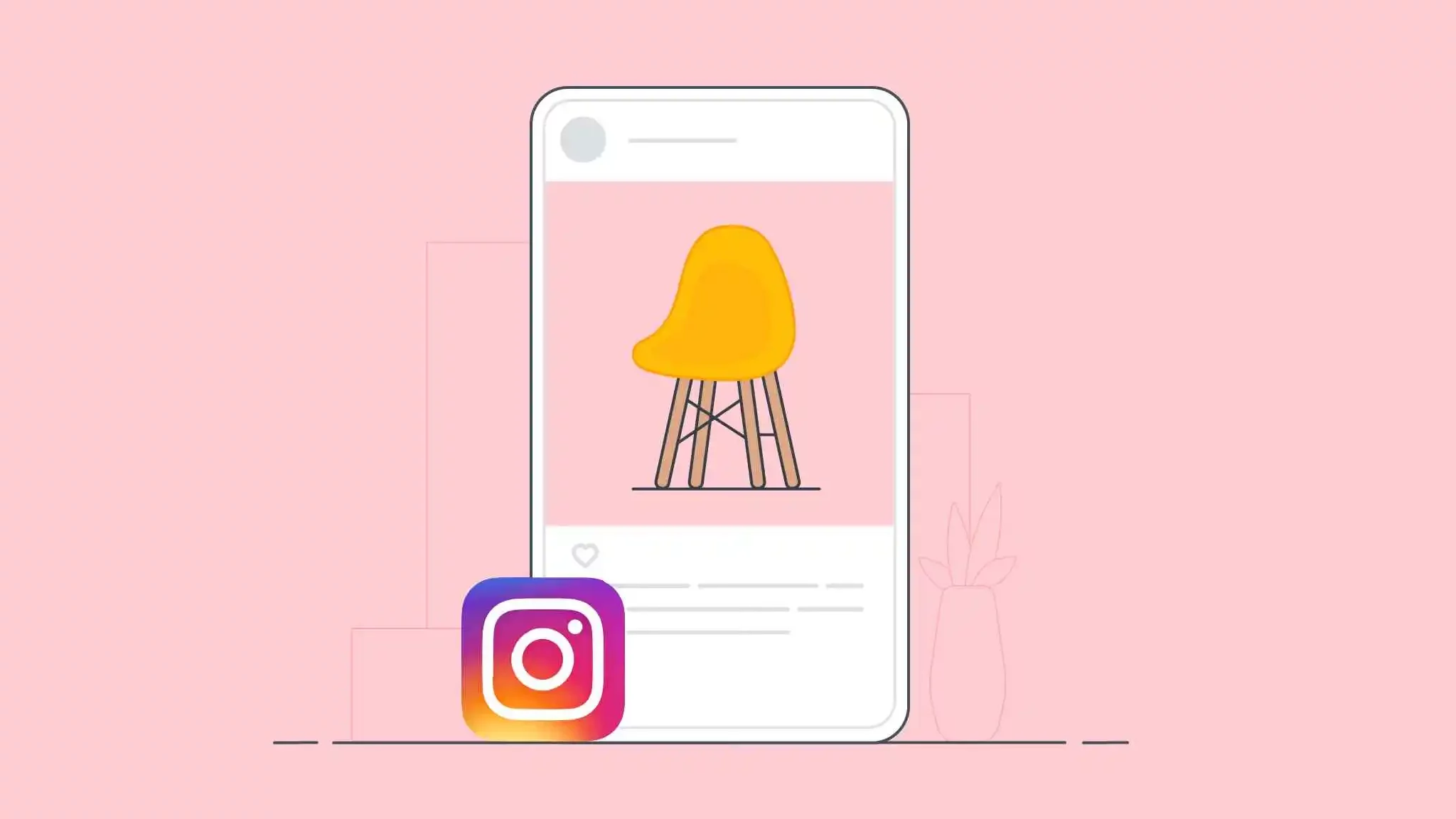
If you’re an iPhone user, copying text from an Instagram post is going to be really easy for you. After all, you get to make use of the Live Text feature!
If you want to know how to copy Instagram post text using the live text feature, follow the below-mentioned steps:
- Open the Instagram app on your phone, and find the post whose caption you want to copy.
- Now take a screenshot of the post, so that it is saved in your iPhone’s gallery.
- Once you have taken a screenshot, you can go to your screenshot folder on your phone.
- Now open the screenshot that you took of the post.
- Once you have done that, you can find the Live Text option at the bottom of the screen.
- Click on the Live Text icon, and now all the text in the image will be highlighted.
- You can tap on the copy option if you want to copy the text to your clipboard.
And, that’s it! Now that you’ve copied the text, you can post it on your own Instagram post or anywhere else that you want to.
How To Copy Text From Instagram Post Using Google Lens?
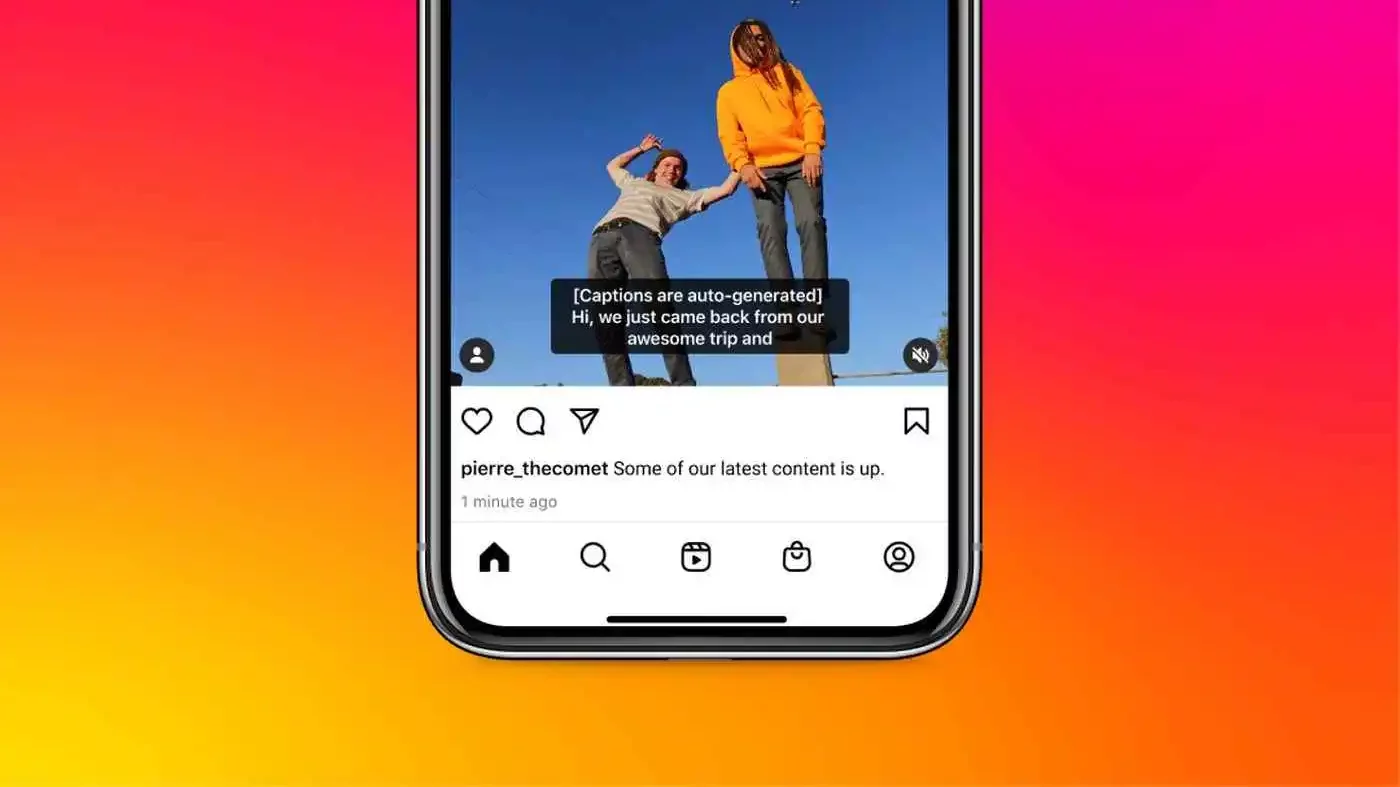
iPhone users can undoubtedly copy text Instagram post using the above-mentioned method. But, what about people who don’t use iPhones? Well, they can make use of Google Lens to extract from an Instagram post. Does this method sound unfamiliar to you? Well, once you know how to copy a post on Instagram using Google Lens, you will no longer think that way. So, follow the below-mentioned steps!
- Download the Google Lens app on your phone from the Play Store.
- Once you have downloaded the app, open the Instagram app and find the post whose caption you want to copy.
- Take a screenshot of the post to save it in your phone’s gallery.
- Find the Google Lens app and open it on your phone.
- Now select the screenshot of the post that you just took.
- Once you do that Google Lens will highlight all the text on the photo, and you can tap on the Copy Text option to copy the caption to your clipboard.
And, that’s it! The text is copied! You can paste the text to your own Instagram post, or in your notes if you want to save it for future use. Oh, and even though the above method is said to be an alternative for people who can’t use Live Text feature, iPhone users can use it too! All they will have to do is download Google Lens from the App Store and then the rest of the steps are going to stay the same.
Final Words
Okay, everyone! This is how to copy text from Instagram post! In this article, I walked you through two different methods of copying text from a post that you like on Instagram! So, make use of whichever method fits your requirements the best and get the job done! In case you’ve got a friend who doesn’t know how to copy an Instagram post text, share this article with them so that they can make use of these methods and save the posts they like as well!
How do you save someone else’s Instagram picture?
If you want to save someone’s Instagram picture to your phone, the fastest way to do that is by taking a screenshot. However, the more effective way is by copying the link to the Instagram post and using a third-party app to download the image to your device.
Can you extract images from Instagram?
If you want to download all the images from your Instagram feed you can do so by Requesting Download for your Instagram data. To do this you have to go to your Instagram settings and tap on the Security option. Now select the Download Data option, and tap on Request Download after verifying that you are the owner of the Instagram account.
How do you copy text from Instagram on iPhone?
If you want to copy the captions or comments of an Instagram post on your iPhone, you can use the live Text feature. All you have to do is take a screenshot and use the live text feature in your iPhone gallery to copy the text to your clipboard.
Why can’t I copy text from an Instagram post?
Instagram does not allow users to copy text from captions and comments on phones. However, if you do not want to use apps like Live Text and Google LEns to copy the text, you can open the posts on your PC web browser and copy text from there.
Which app can be used to copy text from Instagram?
Apps like QuickCopy can be used to copy text from Instagram. This app can easily copy Instagram comments and hashtags.