Social media is an interesting place to explore. Multiple new applications are growing popular among netizens, and one of the most prominent applications being used these days is Snapchat. It is a given that the more these apps grow, the more features are introduced on them to keep the users hooked to the app. The are multiple options like playing music on Snapchat or how to access Snapchat on an Apple watch. But do you know how to enable camera on Snapchat?
Snapchat is one of the most famous social media communication apps, especially among younger users. A lot of teenagers and young adults like the application due to its privacy features, and the ability to control what content can be viewed by whom. Despite these interesting features, the app is primarily known for the amazing lenses and filters that it provides.
Recently Snapchat has also started to allow users to access their phone cameras within Snapchat which allows them to further edit their pictures. With the help of this feature, users can access their phone camera’s features within Snapchat. But how to enable camera on Snapchat, and what are the benefits? Here’s all you might need to know.
Table of Contents
How To Enable Camera On Snapchat?
Are you wondering why you can not access your device’s camera on Snapchat? Well, it might be possible that your permissions for camera access to Snapchat are turned off.
Here’s how to enable camera on Snapchat, so that you can enjoy your Snapchat experience without any hassles.
What Is Snapchat Camera?
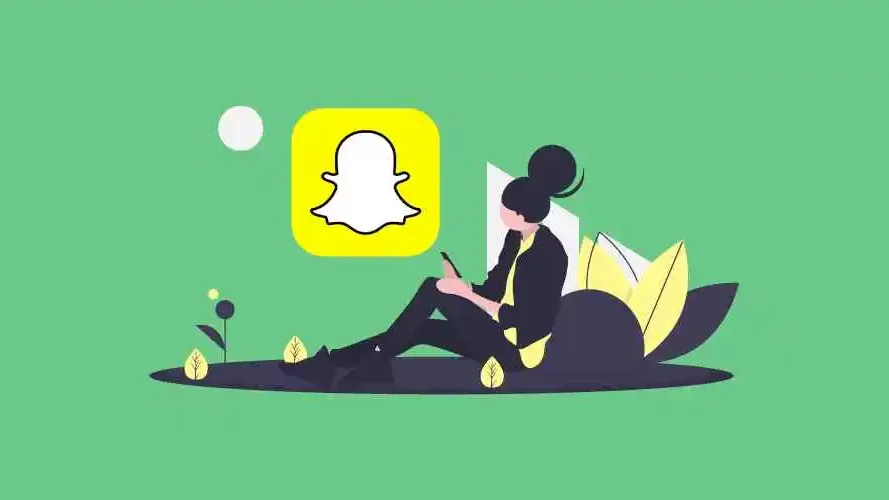
Before we explore ways to provide access to your phone camera to Snapchat, let’s see what a Snapchat camera is.
The Snapchat Camera allows users to access various lenses and other overlays to enhance the pictures. If your camera access is turned off for Snapchat you might not be able to click pictures through Snapchat. There are sometimes other issues related to the application as well. However, most of the time if your camera is not working on Snapchat, that means your Snapchat is unable to access the phone camera.
So, why don’t we continue and tell you how to enable camera on Snapchat in Settings, so that you can start clicking better pictures right away?
How To Enable Camera On Snapchat In Settings?
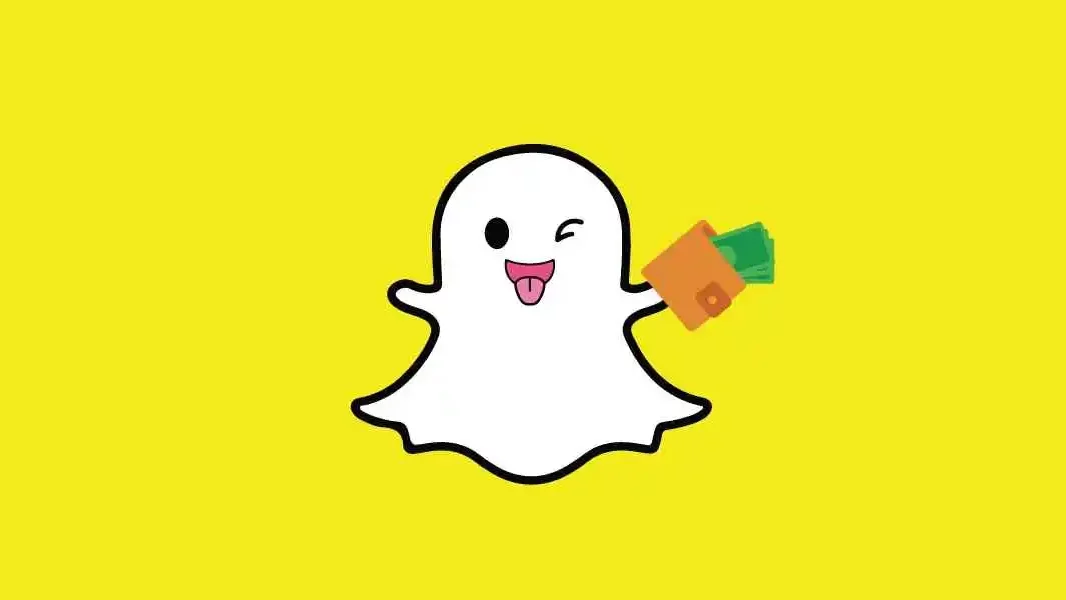
There are not a lot of ways to allow camera access to Snapchat. So here are steps on how to enable camera on Snapchat.
#Enable Camera On Snapchat For iPhone
If you Snapchat through an iOS device, here’s how you can provide camera access to Snapchat.
- Go to your device Settings, and scroll through.
- Once you locate the Snapchat option, tap on it.
- There will be multiple permission access options for the app. Find the Camera option in the list.
- Once you find the Camera option, turn it on if it is not already turned on.
- Now you can access Camera on your Snapchat account.
#Enable Camera On Snapchat For Android
What if you have an Android device and you want to enable camera access for Snapchat? Here are the steps to enable cameras on Snapchat through your Android phone.
- Go to your device’s Settings app.
- Once you are on the application. Locate the Apps or Apps & Notifications option and tap on it.
- From the Apps or Apps & Notifications section, scroll through the applications and find Snapchat.
- Once you locate Snapchat tap on it and click on the Permissions tab.
- You can then click on the Camera option, and turn on the permission for Snapchat if it is turned off.
If you follow these methods you will be able to access your phone camera on Snapchat and click amazing pictures for sure.
How To Save Snapchat Photos To Camera Roll?

If you want to access the pictures you have clicked on Snapchat, you might have to turn on certain features. You can follow the steps mentioned below to save your Snapchat pictures to your camera roll.
- Go to the Snapchat app on your device.
- You will be able to see the capture screen of Snapchat. Click on the Profile icon on the top left corner of the screen.
- Once you are in the profile section, go to Settings.
- Once you are on the Settings page, look for Memories and tap on it.
- Go to the Save To option, and select either the Memories & Camera Roll option, or you can also select Camera Roll only.
- You can also save previously clicked pictures from your Memories.
- To save previous images in your Camera roll, click on the memory you want to save, and click on the three dots at the top right corner of the screen.
- Once you tap on the three dots, select the Export Snap option, and choose Camera Roll.
If you follow these steps, all the future pictures that you click on Snapchat will be saved to your Camera Roll, and you can also save your previous clicks on your Camera Roll as well.
Final Words
This is all about how to enable camera on Snapchat in Settings. If you love to click pictures and are a fan of Snapchat you might love to use an ultra-wide camera on Snapchat.
If you have other questions related to Snapchat like how to backup Snapchat, or how to fix other Snapchat issues you can find all the answers here. So you need not worry about your social media queries and enjoy a hassle-free social media experience.
Is Snapchat’s camera a true mirror?
Yes, the Snapchat camera shows users a mirrored version of their faces. That means you will exactly see the images that you might see in the mirror. While this feature might or might not be available on other cameras, it can not be altered in Snapchat.
Where is the camera orientation on Snapchat?
If you plan to change the orientation of your Snapchat images before clicking you can do so with the help of the three horizontal lines icon given at the bottom of the screen. Once you tap on it, you can simply use the rotate icon to change the orientation of your images.
What is a dual camera on Snapchat?
The dual camera is a comparatively new feature on Snapchat and allows users to capture two images at the same time. The app uses both the front and rear cameras to click two different perspectives at the same time.
Can you adjust the camera on Snapchat?
If you want to change the settings for your Snap Camera you can do so by getting to the settings. To do so, you have to click on the settings icon given at the top of the capture page, and you can edit your snap camera settings according to your preferences.
How does the camera work on Snapchat?
The Snapchat Camera is an augmented camera that overlays filters on your face with the help of a virtual webcam. A snap camera uses the physical image from your camera to create a rough template of your face and then puts the selected lens over your face.


