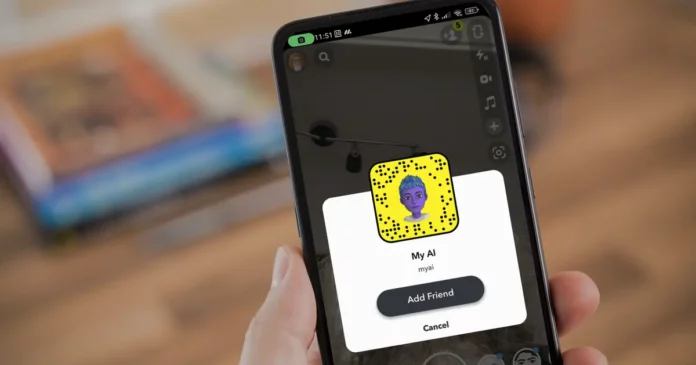In the initial days of its release, it was quite fun to have My AI present at the top of your chat screen. But over time, it has become quite annoying for Snapchat users to see My AI pinned on their chat screen. If you’re someone like that, too, then I know you’ve just one thing to ask— how to unpin My AI on Snapchat without Snapchat Plus. And well, don’t you worry. This article has got you covered. By the time you reach the end of it, you will know how to get rid of My AI. So, keep scrolling!
Table of Contents
Here’s How To Unpin My AI On Snapchat Without Snapchat Plus!
If you’ve a Snapchat Plus subscription, you can easily remove the chatbot from your screen. But, the problem arises when you don’t have one. Because as of now, Snapchat doesn’t allow users to get rid of the chatbot without paying for their subscription. Don’t worry, though. This feat is achievable with the help of a workaround, i.e. downloading an older version of Snapchat that didn’t have My AI in it. You can do so by going to websites like APK mirror and looking for Snapchat there. If you want to know how to unpin My AI on Snapchat without Snapchat Plus with the help of this workaround in detail, keep reading.
Before that, please note that wanting to remove My AI from your chat screen isn’t the wrong thing to do. It’s true that My AI is actually quite helpful; it gives you all the deets about all kinds of things, from lenses to filters, and you can have so many deep conversations with it.
But even all this doesn’t change the fact that it’s not always fun to have it around. The chatbot can often seem overbearing, and you may send it snaps that were meant for someone else just because it’s at the top.
How To Unpin My AI On Snapchat Without Snapchat Plus Reddit?
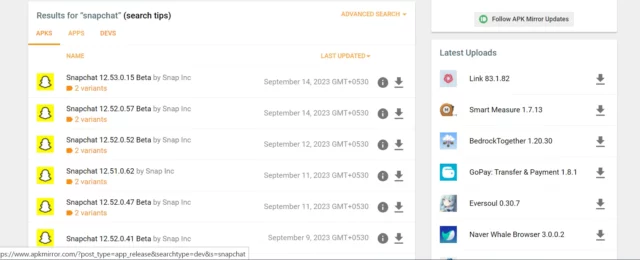
As already mentioned, there’s no official way for Snapchat users without a plus version to remove MY AI from Snapchat. However, there’s an excellent workaround that you can use to make this happen. This workaround involves downloading an older version of Snapchat and using it. This version is likely not to have My AI, thereby saving you from the necessity of removing the chat with it.
To know how to unpin My AI on Snapchat without Snapchat Plus using an Android device, follow these steps:
- Open your preferred web browser.
- Then, go to the APK Mirror website.
- There, look for an older version of Snapchat. You will see plenty of older versions on the screen upon doing so.
- Downloading a version two to three grades below the current version will do the trick.
- However, please remember to avoid the versions with Beta written next to them. These versions are usually made for testing purposes and are, therefore, unsafe to use.
- Install a suitable version on your device.
- Before doing this, make sure that you’ve got the setting that allows you to download apps from unknown sources.
- You won’t be able to download Snapchat APK without that.
- Once the installation process is complete, launch Snapchat on your device.
- Then, enter your credentials to log into your account.
- When you go to your chat screen, you will notice that you no longer have My AI.
And that’s it! Your problem now stands resolved. Although this workaround does solve your problem, there’s a con to using it. You see, the older version of Snapchat isn’t going to have all the latest features. And that’s why you might have to compromise on user experience to a certain extent.
On top of that, since this workaround involves using an APK, iOS users will not be able to use it. This means, as of now, iOS users don’t really have a way to get rid of My AI without getting a Snapchat Plus subscription.
How To Remove My AI From Snapchat?
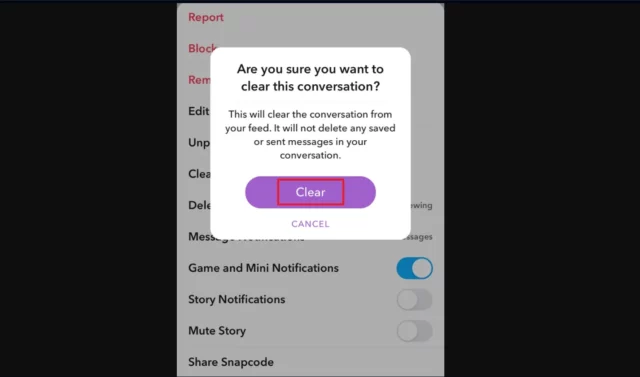
Now that you know how do you remove AI from Snapchat without Snapchat Plus, it will benefit you to learn how to do it when you have a subscription as well. It can be quite helpful, you know. So, refer to the following steps:
- Launch the Snapchat app on your Android or iOS device.
- Then, swipe from the camera screen to enter the Chats section.
- You will have the “My AI” chat at the top of the screen. Tap and hold it.
- A menu will appear on the screen; choose the “Chat Settings” option from it.
- Then select the “Clear from Chat Feed” option in red.
- A confirmation pop-up will appear on the screen. Select “Clear” to confirm it one last time.
Finally, to unpin My AI Snapchat, go to your Snapchat+ management screen present in your profile section. From there, you can toggle off the switch present next to the My AI option.
Alternatively, you can follow the below-mentioned steps as well to learn how to get unpin Snapchat’s My AI from your chat feed:
- Launch the Snapchat app on your device.
- Tap on your Bitmoji icon at the screen’s top left corner.
- When your profile page opens, tap on the gear icon at the screen’s top right corner to open Settings.
- In this section, scroll down to the “Clear Conversation” option present under the Account Action menu.
- Here, tap the cross sign present next to the “My AI” option.
- Then, tap on Clear to confirm.
And, that’s it! Your My AI conversation is now cleared.
Final Words
And that’s it, guys! We’ve reached the bottom of this post, and so I hope you guys have understood how to unpin My AI on Snapchat without Snapchat Plus! In this article, we looked at a workaround that can be used to get rid of Snapchat’s bot. So, go follow the above-mentioned steps and make it happen! If you get stuck at some point, please feel free to ask for help in the comments section!