First impressions are important. And that’s probably why social media creators spend plenty of time trying to pick the perfect thumbnails for their reels. After all, a thumbnail will play a huge role in having the audience click on their videos. Luckily Instagram, just like other video-sharing apps lets you choose the thumbnail you want to keep. But, what if, even after spending hours deciding, you want to change Instagram post thumbnail because you think that you picked the wrong one? But hey wait, do you know how to change Instagram video thumbnail? If not, you need to read this article till the end.
Table of Contents
Here’s How To Change Instagram Video Thumbnail | Everything You Need To Know About Editing Reel Covers!
Learning how to change thumbnail on Instagram is pretty easy. After you’ve reached the last phase of editing your reel/ video and are just about to post it, tap on the Edit cover. From here, you will be able to pick something from your camera roll (a thumbnail that you may have already made), or you can select an image from your reel itself. You will also have the option to edit Instagram video thumbnail further by cropping it. And after you’ve chosen something, all you have to do is to Save it.
Sounds simple, right? It is pretty simple, indeed! But, if you want to know how to change Instagram video thumbnail in a bit more detail, read this post till the end!
How To Change Instagram Video Thumbnail In A Few Simple Steps?
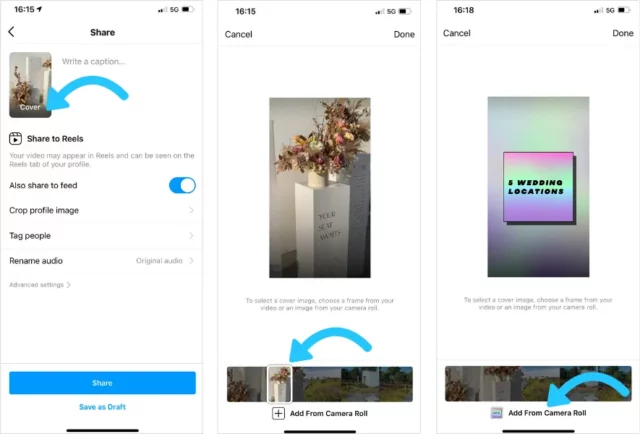
Editing the cover of your Instagram video/ changing the reel cover is pretty easy. So, if you want to know how to change Instagram video thumbnail in a few simple steps, follow the below-mentioned steps and the job will be done in no time.
- Open the Instagram app on your iPhone or your Android phone.
- On the home screen, tap on the + icon that you see at the bottom of the screen.
- Then, select “REELS” from the next screen.
- Tap on the small gallery icon at the bottom left and select a video to upload from there,
- You also have the option to upload something from your reel drafts.
- After you’ve selected a video, tap on “Add” at the top right of the screen.
- Now, tap on “Next”.
- You will see a preview of your reel on this page. You will also get the option to add text, stickers, filters, etc. here.
- If you don’t want to edit your reel using these features, tap on “Next” at the bottom right.
- Now, tap on “Edit cover”. It’s present over the “Write a caption…” field.
- Instagram gives you a thumbnail from its end, always. But you can change it by choosing a frame from your video. To do this, you can keep sliding through your video timeline until you land on an image you like.
- Once you do, tap on “Done”.
- If you want o crop the image you’ve selected, tap on “Crop profile image” in blue.
- If don’t want to select a thumbnail from your video, you can pick an image from your gallery by tapping on the “Add from camera roll” option at the bottom.
- Your gallery will open on the screen. From your gallery, select an image you like. You can crop it too, if you want.
- Once done, tap on “Done” at the top right.
- Now, you can save your video as a draft, or you can tap on “Share” in blue to share it with everyone.
And, that’s it! You now have an attractive thumbnail!
How To Change Instagram Video Thumbnail After Posting The Video?
What if you spend hours picking the perfect thumbnail, and still go wrong with what you’ve picked? And you only realize how unattractive our thumbnail is AFTER you’ve posted the video? This is obviously going to make you wonder about how to change video cover on Instagram after posting. Right?
But before that, you may want to ask an important question- can you change Instagram thumbnail after posting? And well, the answer is- you cannot always change the Instagram video thumbnail once you post the video. You can edit Instagram video thumbnail, and customize it, but all that needs to happen before you post the video. This applies to videos you upload for IGTV, Reels, or just normally on your feed.
So, the only thing you can do here is to double-think before posting a video. And in case, you truly are unhappy with the thumbnail, then please know that even though it is an important aspect of your reel’s success, it is not the only thing. So, don’t worry about this too much, just make another reel!
Final Words
So, that’s it, folks! This is how to change Instagram video thumbnail! The process is relatively simple and straightforward. You can follow it and have beautiful thumbnails for your reels! But, if you get stuck at any point, feel free to ask for help in the comments! And in case you’ve got any additional doubts about reel editing, check out other articles at Viebly, I’m sure they will help you clear them out!
Why does Instagram crop my video thumbnail?
If you’re posting an image that is of an incompatible size, Instagram will automatically crop and resize it to fit its dimensions. And that’s why, it is recommended to refer to Instagram’s dimension guide before uploading a cover image.
Can you make thumbnails for Instagram reels?
Yes, you can make your own thumbnails for Instagram reels. To do so, you can use graphic designing apps like Canva, Adobe Photoshop, etc. You can also customize something from your video itself.
Why are my Instagram thumbnails not working?
If your Instagram thumbnails aren’t working, it is likely that you’ve denied permission to photos or media. So, you will have to go to Settings, and then enable them again.
How do I change the aspect ratio on Instagram?
If you want to change the aspect ratio on Instagram, tap the full-size button in at the bottom left of the photo display (it looks like two corners). Doing so will automatically adjust your photo into the landscape ratio.


