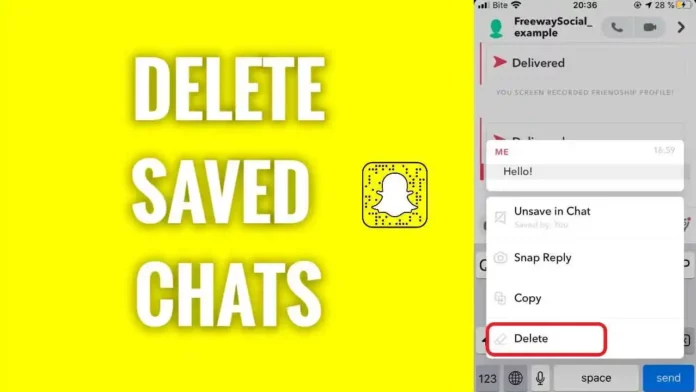Snapchat, as a social media app, has introduced many exciting features for its users. Even though users might not know how to use all the features available on the app, the chat feature is one of the app’s most used features. Do you know how to delete saved chats on Snapchat?
If you want to know how to delete saved chats on Snapchat, you have come to the right place. I will explain the steps required to delete saved chats on Snapchat. I will also tell you ways to delete chats and clear conversations on the app Snapchat.
Table of Contents
Delete Saved Chats On Snapchat With The Help Of Easy Steps!
If you are wondering how to delete saved chats on Snapchat, I am here to your rescue. Even though Snapchat is full of exciting features like cameo stories and Snapchat Spotlight, most users use the app to conversate with their friends.
Be it older features like camera lenses and filters or the latest features like My AI, Snapchat users need to know many things to use all app features. However, most users tend to use specific features only because they do not have proper knowledge about the app’s newer features.
What if you want to remove certain messages from your Snapchat conversations, or what if you wish to unsave Snapchat messages from certain chats? There are many symbols and emojis that are used on Snapchat but are not very well known to all the users and what their purpose is. Similarly, not everyone on Snapchat is aware of the steps to delete saved chats on Snapchat.
Are you one of the people who have not been using Snapchat for a long time and do not know how to delete saved chats on Snapchat or clear conversations in general? If yes, here are five ways to delete chats and snaps on the social media app without much hassle.
How To Delete Saved Chats On Snapchat?
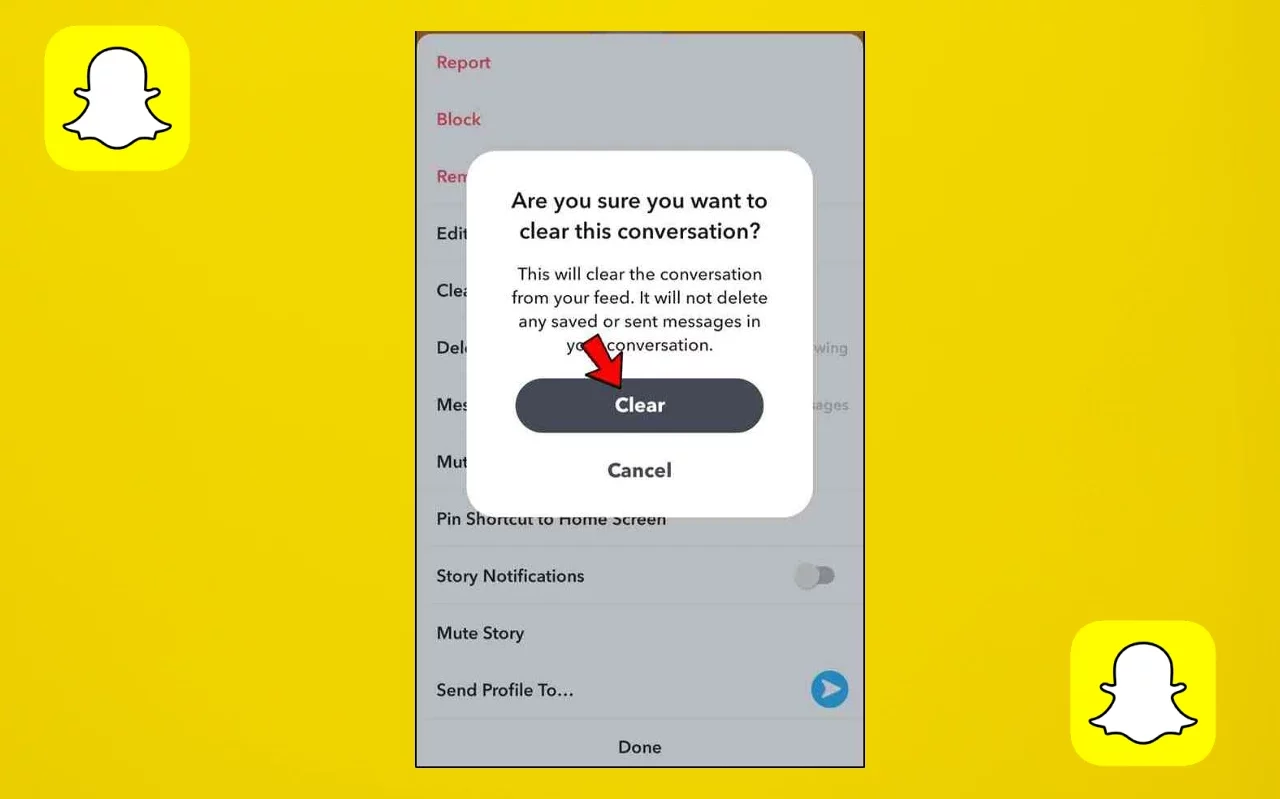
Snapchat users can save certain messages and snaps in conversation if they want to. The chats that are not saved disappear after a certain time. If you want to know how to delete saved chats on Snapchat, then here are the steps to do the same.
- Open the Snapchat app on your device and open the conversations tab.
- Once on the conversations tab, look for the chat from which you want to delete saved messages.
- After finding the chat, tap on it to open it, and scroll through your messages to find the saved message you want to delete.
- Press and hold on to the message until a menu appears, and tap on the Unsave in chat option from the menu.
- Once you have unsaved the chat from the conversation, you must press and hold on to it again.
- After the menu reappears, tap the delete option to remove the saved chat from your conversation.
And that’s it! You have successfully deleted saved chats on Snapchat. However, there’s no way to delete all saved chats from a single conversation in one go. You will need to unsave the messages before you delete saved chats on Snapchat.
How To Delete A Message On Snapchat?
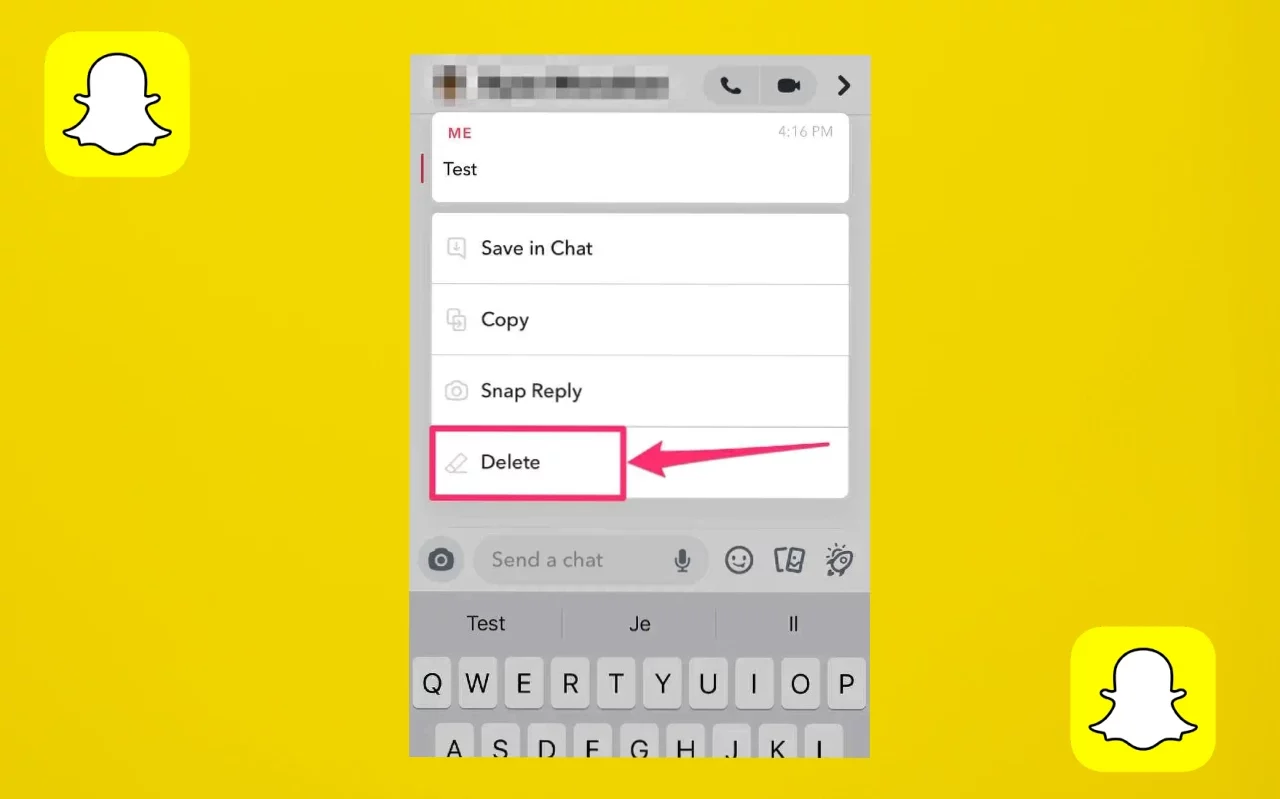
Even though you know how to delete saved chats on Snapchat, the steps to delete a single message from a Snapchat chat are somewhat different. So here are the steps that you can follow if you want to delete an individual message from the Snapchat chats.
- Open Snapchat on your phone, and tap the conversation tab to access your chats.
- Find the chat from which you want to delete messages.
- Simply scroll through the conversation to find which message you want to delete.
- Tap and hold on to the message until a pop-up menu appears.
- Tap on delete to remove that individual message from the chat.
How To Delete Saved Snaps On Snapchat?
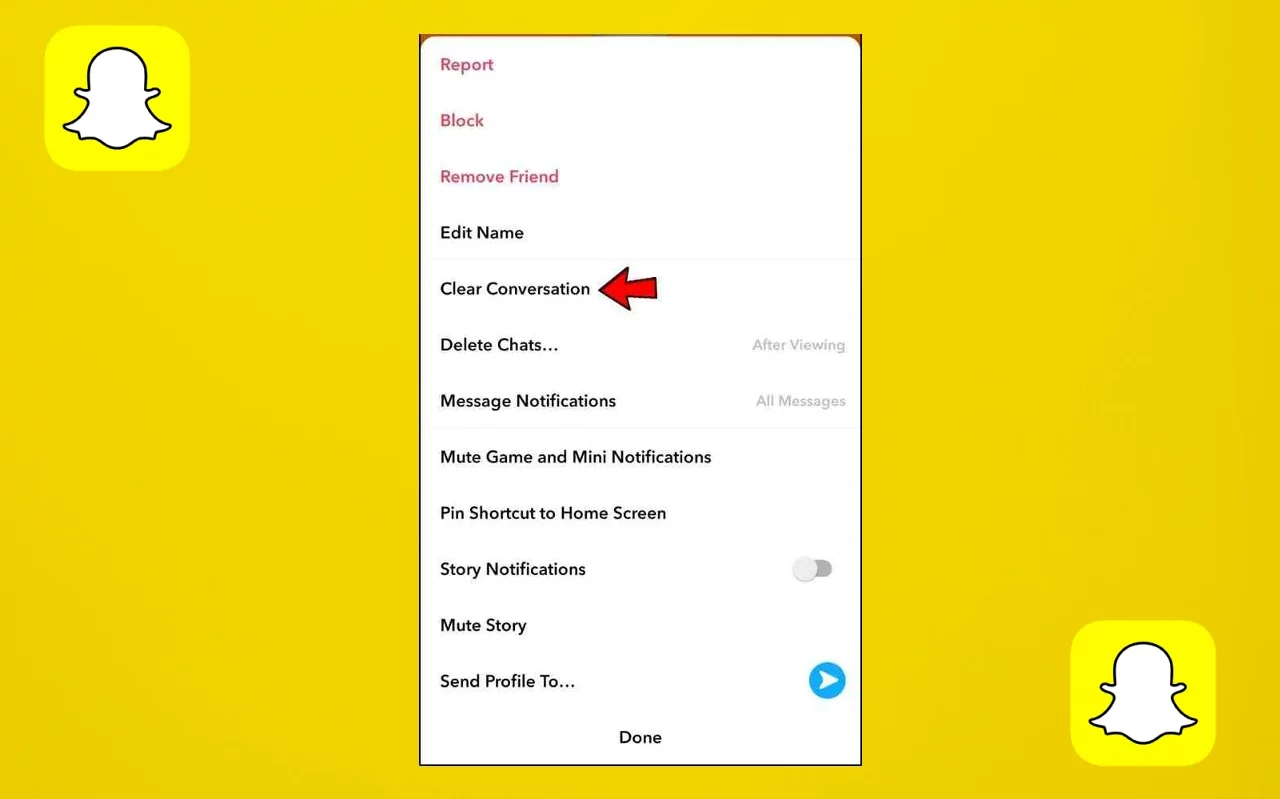
The steps to delete saved snaps are different from those to delete saved chats on Snapchat. Users can save snaps just like messages in their Snapchat chats if they want to.
Remember that the sender will get notified if you save a message or snap in the chats. But if you want to delete a saved snap from the conversation, follow the steps mentioned below. Remember that these steps are similar to the steps to delete saved chats on Snapchat.
- Open the Snapchat app on your phone, and go to the conversation tab.
- Find the conversation that you wish to access and tap on it.
- Scroll through your messages to see the saved snap you want to delete.
- Tap and hold on to the snap until a menu appears.
- Tap on the Unsave from chat option to remove the snap as a saved snap from the chat.
- Now tap and hold on the snap again until the menu reappears.
- Now simply tap on delete the remove the snap from your chat.
How To Delete Snapchat Photos From Snapchat Memories?
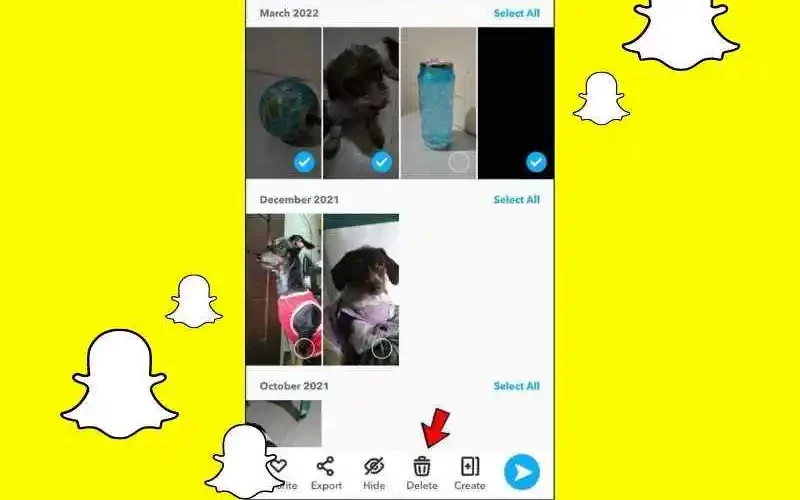
Just like the steps to delete saved chats on Snapchat, users should also monitor the images saved in their Snapchat Memories. It is better to delete any photos that you want to keep private rather than letting them sit in your memories. So here are the steps that you can follow to delete any photos saved on your Snapchat Memories.
- Open Snapchat on your device, and find Snapchat Memories.
- To open Snapchat Memories, tap on the icon provided beneath the capture button on the Snapchat home page.
- You can see all the photos and videos you have ever captured on Snapchat in Snapchat Memories.
- Scroll through Snapchat Memories to find the snap that you want to delete.
- Tap and hold on to the snap that you want to delete. Keep in mind that once you do that, you can choose multiple snaps at once as well if you want to.
- Once you have selected all the snaps that you wish to delete, find the delete icon in the menu at the bottom of the screen and tap on it.
Do keep in mind that if you do not have the snaps that you want to delete from Snapchat Memories saved on your device, you can also export them to your phone gallery before deleting them from Snapchat.
How To Delete All Chats On Snapchat From Settings?
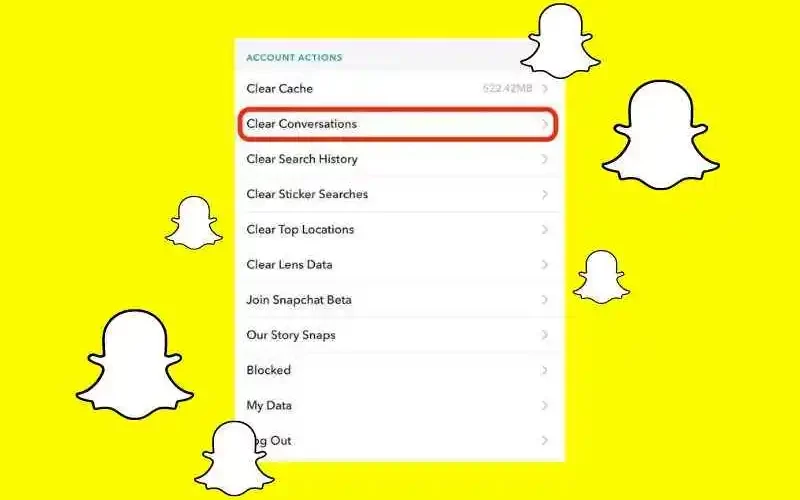
If you delete saved chats on Snapchat, it does not mean that the conversation has been completely wiped out. So, if you want to delete the whole conversation from the app Snapchat, here are the steps to do the same. Keep in mind that you can delete conversations through the conversation tab, but to clear all conversations in a faster way, it is better to do it through Snapchat settings.
- Open Snapchat on your phone, and tap on the profile icon in the screen’s top left corner.
- Find the Settings icon in the top right corner of the Profile page and tap on it.
- Once you can access Snapchat Settings, scroll through them to reach the Account Actions section.
- Tap on the Clear Conversations option in the section.
- You will be able to see all the conversations that are currently ongoing on your Snapchat chats tab.
- If you want to remove a certain conversation from your chats, simply tap on the x icon provided beside the name of the conversation.
- Tap on Clear on the pop-up box that appears to delete the conversation.
- To delete all conversations, you will have to individually clear all visible conversations on the Clear Conversation page.
Final Words
I have covered all the steps to delete saved chats on Snapchat, delete messages, and clear chats on the social media app. If you are one of the newer users of Snapchat, you can always comment on your Snapchat-related queries below. I will try to resolve all your Snapchat queries while trying to provide you with information about the latest updates on Snapchat.
Does Snapchat Delete Conversations If You Block Someone?
Yes, Snapchat conversations with people that you have blocked are not visible to you anymore. The chat will be removed from the conversations tab.
Do You Get Notified If Someone Removes You As A Friend Or Blocks You On Snapchat?
No, you will not get notifications if someone removes you as a friend or blocks you on Snapchat. If you feel someone has removed you as a friend, you can monitor their snap score. If it isn’t increasing even though you know they have been active on the app, they have removed you as a friend. However, if someone blocks you, you will not be able to find them on Snapchat at all.
Can You Clear All Conversations On Your Snapchat?
Yes, users are allowed to clear conversations on Snapchat. Users can go to their settings to delete the conversation that they do not want to keep. However, there is no direct way to clear all conversations on Snapchat.